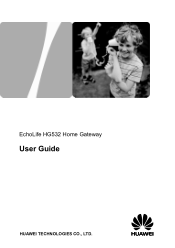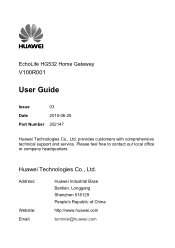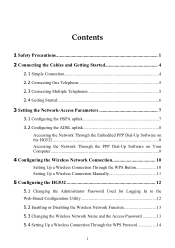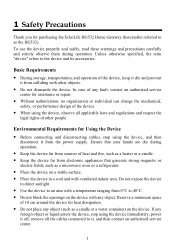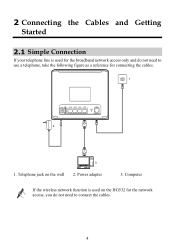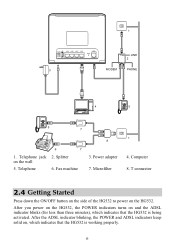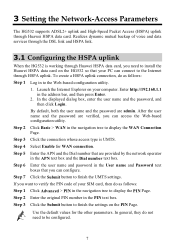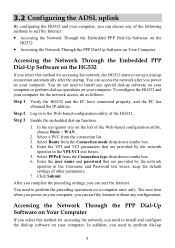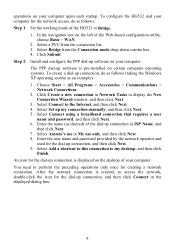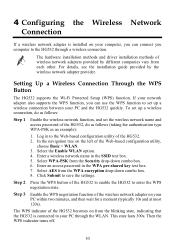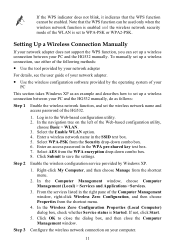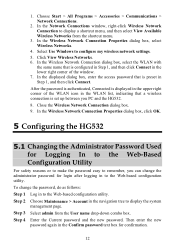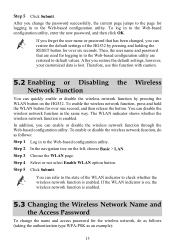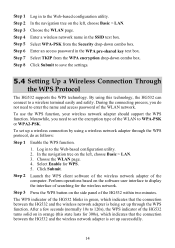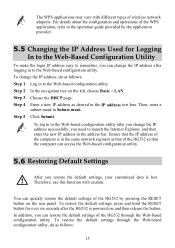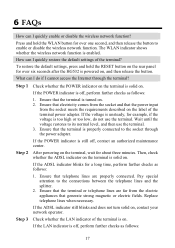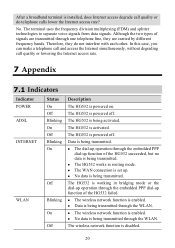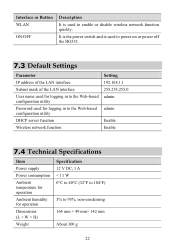Huawei HG532 Support Question
Find answers below for this question about Huawei HG532.Need a Huawei HG532 manual? We have 2 online manuals for this item!
Question posted by rochelldispan1 on December 25th, 2014
I've Got Hg532s Home Gateway Router, How Do I Get My 3g Usb Stick To Work On It
The person who posted this question about this Huawei product did not include a detailed explanation. Please use the "Request More Information" button to the right if more details would help you to answer this question.
Current Answers
Answer #1: Posted by TechSupport101 on December 26th, 2014 12:00 AM
Hi. The User Manual here
http://www.helpowl.com/manuals/Huawei/HG532/155478
should be able to walk you therough precisely with the 3G failover setup and advice on compatibiliy issues.
Related Huawei HG532 Manual Pages
Similar Questions
My Blackberry 8900 Wont Connect To My Huawei Hg532e Router..
My blackberry keeps generating a pin to enter into my router. how do i do this?
My blackberry keeps generating a pin to enter into my router. how do i do this?
(Posted by tongaindavambi 10 years ago)
How Do You Reset The Password On A Home Gateway Hg 530 Router Without Password
(Posted by Dorusnguyth 10 years ago)
Is My Vodacom 3g Modem Compatible With Huawei Hg532s?
[email protected]
(Posted by mqpatience 10 years ago)