Huawei HG530 Support Question
Find answers below for this question about Huawei HG530.Need a Huawei HG530 manual? We have 1 online manual for this item!
Question posted by frankBo on February 27th, 2014
How To Make My Computer Connecting To Modem Hg530 With Cable
The person who posted this question about this Huawei product did not include a detailed explanation. Please use the "Request More Information" button to the right if more details would help you to answer this question.
Current Answers
There are currently no answers that have been posted for this question.
Be the first to post an answer! Remember that you can earn up to 1,100 points for every answer you submit. The better the quality of your answer, the better chance it has to be accepted.
Be the first to post an answer! Remember that you can earn up to 1,100 points for every answer you submit. The better the quality of your answer, the better chance it has to be accepted.
Related Huawei HG530 Manual Pages
User Manual - Page 2


...Warnings and Precautions 1 2 Connecting the Cables and Getting Started 4
2.1 Connecting The Cables 4 2.2 Getting Started 4 3 Setting the Network-Access Parameters 6 3.1 Accessing the Network Through the Embedded PPP Dial-Up Software on the Device 6 3.2 Accessing the Network Through the PPP Dial-Up Software on Your Computer 7 4 Configuring the Wireless Network Connection 9 5 Configuring the...
User Manual - Page 3
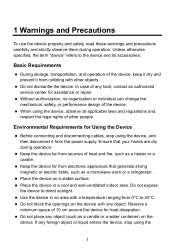
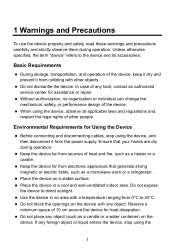
... the device, observe all applicable laws and regulations and respect the legal rights of 10 cm around the device for Using the Device
z Before connecting and disconnecting cables, stop using the device, and then disconnect it from colliding with a temperature ranging from electronic appliances that your hands are dry during operation. Environmental...
User Manual - Page 4
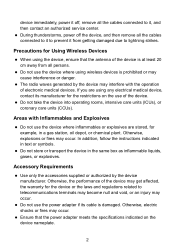
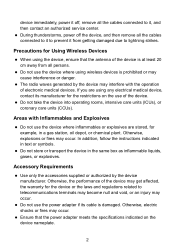
... immediately, power it off the device, and then remove all the cables connected to it to prevent it from all the cables connected to it, and then contact an authorized service center. z Do not... device nameplate.
2
z Do not use the power adapter if its manufacturer for Using Wireless Devices
z When using the device, ensure that the power adapter meets the specifications indicated on...
User Manual - Page 5
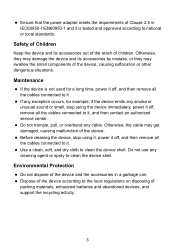
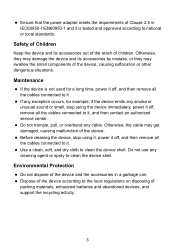
...any exception occurs, for a long time, power it off, and then remove all the cables connected to national or local standards.
Environmental Protection
z Do not dispose of
packing materials, exhausted batteries.... z Before cleaning the device, stop using it, power it off , remove all the cables connected to clean the device shell.
z Dispose of the device according to clean the device shell....
User Manual - Page 6


... the following figure as a reference for purchasing the HUAWEI HG530 Home Gateway (hereinafter referred to as the HG530).
2.1 Connecting The Cables
If your telephone line is being activated. Computer 4. After you for connecting the cables.
1. MODEM interface c. Telephone 5. Splitter a. LINE interface
2.2 Getting Started
To power on the HG530, press the power button on the wall b.
User Manual - Page 7


indicator stops blinking, the Power and ADSL indicators turn solid on, which indicates that the HG530 is working properly.
5
User Manual - Page 8


... 2. You do as follows: 1. To configure the HG530 and your computer for accessing the network, the HG530 starts to set up a dial-up connection automatically after you power on your computer. After the user...surf the Internet: z Accessing the Network Through the Embedded PPP Dial-Up Software on
the HG530 z Accessing the Network Through the PPP Dial-Up Software on Your
Computer
3.1 Accessing the...
User Manual - Page 9


...by the network operator in the Username and Password text boxes, and keep the default settings of the HG530 2) In the navigation tree on your computer. 2) Select a PVC number, such as 1, from ... Submit to save the settings. You need to save the settings.
7 Set the working mode of the HG530 to Bridge.
1) Log in to the Web-based configuration utility of other parameters. 7) Click Submit to...
User Manual - Page 11


... on the left, choose Basic > Wireless Lan. 2) Select the Enable option button of a wireless network adapter, you computer to the HG530 through the software provided with the wireless network adapter. If the Windows XP operating system is installed on your computer, you can connect you need to configure the wireless network connection on your computer. The hardware...
User Manual - Page 12


... window, right-click Wireless Network Connection to display a shortcut menu, and then choose Properties from the shortcut menu. 3) In the Wireless Network Connection Properties dialog box, select Wireless Networks. 4) Select Use Windows to the HG530 through wireless connection. 8) Close the Wireless Network Connection dialog box. 9) In the Wireless Network Connection Properties dialog box...
User Manual - Page 13


...
5.1 Changing the Administrator Password Used for Logging In to the Web-Based Configuration Utility
For safety reasons or to make the password easy to remember, you can restore the default settings of the HG530 by pressing and holding the Reset button for over six seconds. Click Submit to display a dialog box.
4. Click...
User Manual - Page 14


In the navigation tree on the HG530. Choose Basic > Wireless Lan in to display the LAN
settings page. 3. Enter a wireless network name in the Pre-Shared Key text box...down combo box. 6. Click Submit to save the settings.
12 You can enable or disable the wireless network function through the Web-based configuration utility. Log in the navigation tree to the Web-based ...
User Manual - Page 15


... Web-based configuration utility.
5.5 Restoring Default Settings
You can quickly restore the default settings of the HG530 by pressing the Reset button on , and then release the button. 5.4 Changing the IP Address ...Configuration Utility
To make the login IP address easy to remember, you can change the IP address, do as that of the HG530 so that the IP address of the HG530 through the Web-...
User Manual - Page 18


... Preferred DNS server and Alternate DNS server, enter the IP address. Then in the Local Area Connection Properties dialog box, click OK. If the Power indicator is still off , perform further checks as... are far from the socket and that the terminal is properly connected. 2) Ensure that terminal cables or telephone lines are properly connected. 1) In IP address, enter 192.168.1.100. If the...
User Manual - Page 20


... I do as an example. Check whether the proxy server of the terminal are properly connected.
2.
If the wireless network adapter does not support the 802.11b and 802.11g protocols, replace it with the network adapter that the cables of the Web browser is correctly configured, do if the terminal cannot access the...
User Manual - Page 21
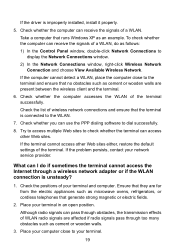
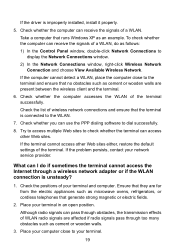
... signals pass through too many obstacles such as follows:
1) In the Control Panel window, double-click Network Connections to display the Network Connections window.
2) In the Network Connections window, right-click Wireless Network Connection and choose View Available Wireless Network. Place your network service provider. To check whether the computer can I do as cement or wooden...
User Manual - Page 22


... password
that the network cables of the WLAN are used for accessing the terminal configuration page.
20 Take a computer that runs Windows XP as follows: 1) In the Control Panel window, double-click Network Connections to access a WLAN during thunderstorms.
What can I do if I do as an example. Create a wireless network connection that this IP...
User Manual - Page 24


... transmitted. 7 Appendix
7.1 Indicators
Indicator Power ADSL
Internet
Status On Off Blinking On Off Blinking
On
Off
Description
The HG530 is activated. The HG530 is being activated. z The HG530 works in routing mode. z The WAN connection is set up.
22 The HG530 is powered on. z The WAN connection is set up . z Data is set up . z No WAN...
User Manual - Page 25


... is enabled. The wireless network function is being transmitted through the WLAN. The Ethernet connection is not set up .
7.2 Interfaces and Buttons
Number 1 2 3
Interface or Button WLAN
ON/OFF
Power
Description
It is set up . z Data is disabled. It is used to power on or power off the HG530. It is the power...
User Manual - Page 26


...Settings
Parameter
Subnet mask of the LAN interface IP address of the HG530. Therefore, use this function with caution.
It is used to connect to the MODEM interface on the computer. It is lost.
Number 4
5 ... Password used for logging in to the Web-based configuration utility DHCP server function Wireless network function
Setting 192.168.1.1 255.255.255.0 admin
admin
Enable Enable
7.4 Technical Specifications
...
Similar Questions
Hey , I Have A Problem With A Modem Hg530 Wifi , It Can't Work Wirelessly .
it can't seem to work unless it's plugged in to my computer , i've done everything instructed but i'...
it can't seem to work unless it's plugged in to my computer , i've done everything instructed but i'...
(Posted by crazyjijo 9 years ago)
Modem Hg530 Wifi
salut, quand j'essaye d'entré dans la page de configuration (192.168.1.1) de mon modem hg350...
salut, quand j'essaye d'entré dans la page de configuration (192.168.1.1) de mon modem hg350...
(Posted by fouzimoh 11 years ago)

