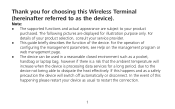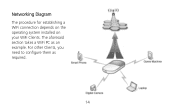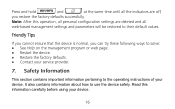Huawei E5830 Support Question
Find answers below for this question about Huawei E5830.Need a Huawei E5830 manual? We have 1 online manual for this item!
Question posted by liezlvanzyl on December 22nd, 2013
Why Does My Little Globe Not Appear When I Hold The Connect Button
I am roaming. I can establish the wifi connection, but cannot connect to the Internet. I hold the connect button to have the little globe appear, but itjust does not. I have the A and the R on the screen. What am I doing wrong?
Current Answers
Related Huawei E5830 Manual Pages
Similar Questions
Roaming???
I use my E5331 modem in two different places in Denmark wit bad 3G connection. Now I cannot start a ...
I use my E5331 modem in two different places in Denmark wit bad 3G connection. Now I cannot start a ...
(Posted by jmol131399 9 years ago)
No Internet Connection
my wifi modem can eceive txt messages, has good signal (green) and wifi connection can be manually t...
my wifi modem can eceive txt messages, has good signal (green) and wifi connection can be manually t...
(Posted by hanzol 11 years ago)
No Wireless Network Dectected
my modem is undected in wireless mode I tried everything yet it didnt work out please help me solve ...
my modem is undected in wireless mode I tried everything yet it didnt work out please help me solve ...
(Posted by mingle97 11 years ago)
If Reset Button Of Huawei Hg532 Not Working What Is The Next Step To Get Connect
IF RESET BUTTON OF HUAWEI HG532 NOT WORKING WHAT IS THE NEXT STEP TO GET CONNECT
IF RESET BUTTON OF HUAWEI HG532 NOT WORKING WHAT IS THE NEXT STEP TO GET CONNECT
(Posted by pisubbu1 11 years ago)