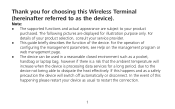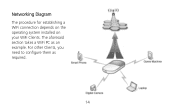Huawei E5830 Support Question
Find answers below for this question about Huawei E5830.Need a Huawei E5830 manual? We have 1 online manual for this item!
Question posted by hanzol on March 9th, 2013
No Internet Connection
my wifi modem can eceive txt messages, has good signal (green) and wifi connection can be manually turned on. the problem is that the internet conection cannot be turned on, the "M" indicator cannot be stabilize even if I connet it to the computer and connect it manually. please give me some instructions on how to solve the problem.
Current Answers
Related Huawei E5830 Manual Pages
Similar Questions
E5830 Modem
After firmware update in E5830 wireless modem; modem does not start...no light..no display...??plz. ...
After firmware update in E5830 wireless modem; modem does not start...no light..no display...??plz. ...
(Posted by kadiyamaulik 8 years ago)
What Type Of Internet Conection The Cricket Crosswave Usese
(Posted by wengre 9 years ago)
Wireless Router Hg231f Have Signal But No Internet Connection
The router lights ON are POWER, INTERNET, WLAN but the INTERNET light is red, before the three light...
The router lights ON are POWER, INTERNET, WLAN but the INTERNET light is red, before the three light...
(Posted by fildalida 10 years ago)
Update Fail
my huawei e5830 wifi router update fail now not open my divas please slove
my huawei e5830 wifi router update fail now not open my divas please slove
(Posted by sirazuddins 10 years ago)