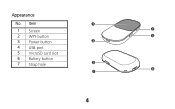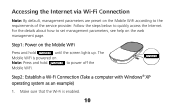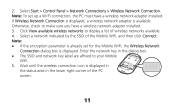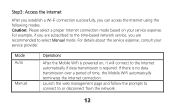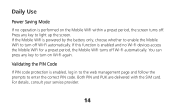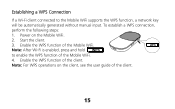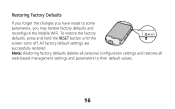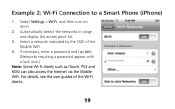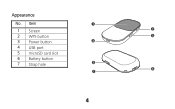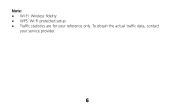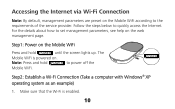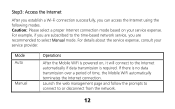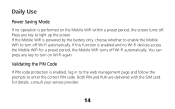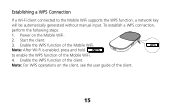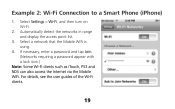Huawei E560 Support Question
Find answers below for this question about Huawei E560.Need a Huawei E560 manual? We have 2 online manuals for this item!
Question posted by gurlmeg2003 on August 8th, 2012
Power
Cannot turn on my unit.. No power.. Cannot detect in laptop either.
Current Answers
Related Huawei E560 Manual Pages
Similar Questions
E560s Firmware Update
is there any firmware update for the Huawei E560s? how I can do the update?
is there any firmware update for the Huawei E560s? how I can do the update?
(Posted by fkharbat 10 years ago)
Cannot Connect To Huawei E560
Hi. I cannot connect to my Huawei E560 although my laptop and mobile device both can detect the wifi...
Hi. I cannot connect to my Huawei E560 although my laptop and mobile device both can detect the wifi...
(Posted by Anonymous-117136 10 years ago)
Extrenal Power Adopter For Huawei E355
I recently bought huawei e355 wi fi device through online shopping. I need extrenal power adopter to...
I recently bought huawei e355 wi fi device through online shopping. I need extrenal power adopter to...
(Posted by tejamaddiker 10 years ago)
Power Save Mode.
How to disable power safe mode (slow blinking battery icon)?
How to disable power safe mode (slow blinking battery icon)?
(Posted by infoslaw 11 years ago)
Unlock My Huawei E560
could you please unlock my huawei e560 so i could use in any network.
could you please unlock my huawei e560 so i could use in any network.
(Posted by georgedelosreyes 11 years ago)