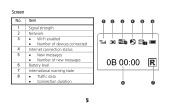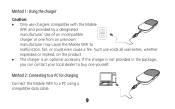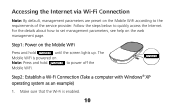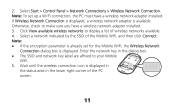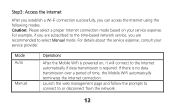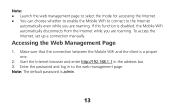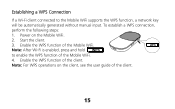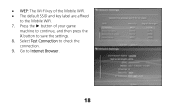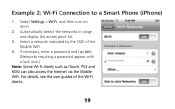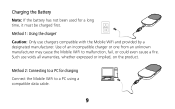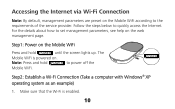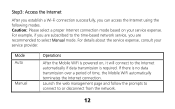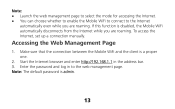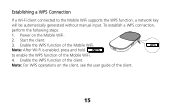Huawei E560 Support Question
Find answers below for this question about Huawei E560.Need a Huawei E560 manual? We have 2 online manuals for this item!
Question posted by Anonymous-117136 on July 28th, 2013
Cannot Connect To Huawei E560
Hi. I cannot connect to my Huawei E560 although my laptop and mobile device both can detect the wifi. The unit also shows that there are devices connected to it. What is the possible reason for this problem and how can I fix it? Thanks in advance for the answers.
Current Answers
Answer #1: Posted by TommyKervz on July 28th, 2013 11:38 PM
Greetings - The resources on the page linked to below may be able to help your case
http://www.helpowl.com/manuals/Huawei/E560/155458
http://www.helpowl.com/manuals/Huawei/E560/155458
Related Huawei E560 Manual Pages
Similar Questions
E560s Firmware Update
is there any firmware update for the Huawei E560s? how I can do the update?
is there any firmware update for the Huawei E560s? how I can do the update?
(Posted by fkharbat 10 years ago)
Internet Connection Disconnected After Minutes But Not Wifi
Hi all, i had been using E355 for 2 months now, there is this problem that when i am using the wifi ...
Hi all, i had been using E355 for 2 months now, there is this problem that when i am using the wifi ...
(Posted by gintee89 10 years ago)
Unlock My Huawei E560
could you please unlock my huawei e560 so i could use in any network.
could you please unlock my huawei e560 so i could use in any network.
(Posted by georgedelosreyes 11 years ago)
Huawei E560 Sim Card Is Not Working
what am I going to do in my huawei e560 SIM card is not working
what am I going to do in my huawei e560 SIM card is not working
(Posted by annvburgos 11 years ago)
Don't Want To Connect To Internet
Morning. I bough the HG521 modem last week. I've installed the wireless on my laptop. Everything is ...
Morning. I bough the HG521 modem last week. I've installed the wireless on my laptop. Everything is ...
(Posted by ellis15587 11 years ago)