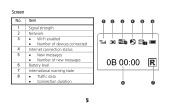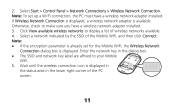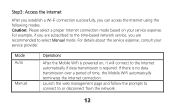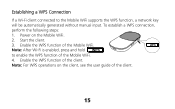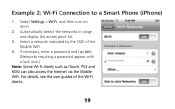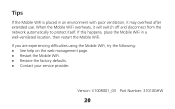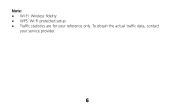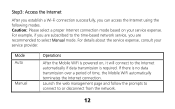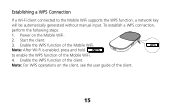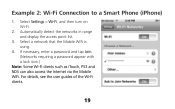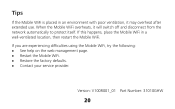Huawei E560 Support Question
Find answers below for this question about Huawei E560.Need a Huawei E560 manual? We have 2 online manuals for this item!
Question posted by Annisadeasy1993 on March 5th, 2022
How To 3g Network Not 2g
The person who posted this question about this Huawei product did not include a detailed explanation. Please use the "Request More Information" button to the right if more details would help you to answer this question.
Current Answers
Answer #1: Posted by Technoprince123 on March 5th, 2022 11:48 PM
https://consumer.huawei.com/pk/support/content/en-us00429223/
https://consumer.huawei.com/pk/support/content/en-us00429223/
Please response if this answer is acceptable and solw your problem thanks
Answer #2: Posted by SonuKumar on March 6th, 2022 8:27 AM
https://www.manualslib.com/manual/378016/Huawei-E560.html?page=13#manual
it should be based available network, try reset the device for booster fix
Please respond to my effort to provide you with the best possible solution by using the "Acceptable Solution" and/or the "Helpful" buttons when the answer has proven to be helpful.
Regards,
Sonu
Your search handyman for all e-support needs!!
Related Huawei E560 Manual Pages
Similar Questions
Is It Possible To Access Micorsd Memory In Huawei E560 Over Wifi Network? As Nas
I have inserted a microSD 32GB memory card into my mobile wi-fi device. Whiel I connect it to my com...
I have inserted a microSD 32GB memory card into my mobile wi-fi device. Whiel I connect it to my com...
(Posted by abcd48159 10 years ago)
Hi I Am Traveling A Lot How Can I Unlock My E560s-1 To Use Other Networks As Wel
(Posted by FrederickPietersen 11 years ago)
Can I Use Huawei E560 On Usa California Carrier Network?
I travel to USA and would like to know is there any USA California wireless carieer will work with t...
I travel to USA and would like to know is there any USA California wireless carieer will work with t...
(Posted by yoshivpl 11 years ago)
Change Connection Mode
how do i change the connection mode from 2g to 3g?
how do i change the connection mode from 2g to 3g?
(Posted by shongwm 11 years ago)
Can Not Detect 3g Network
my device is not detecting my ISP 3g networg, it shows a 2g network.....how can i fixed?
my device is not detecting my ISP 3g networg, it shows a 2g network.....how can i fixed?
(Posted by saulo 11 years ago)