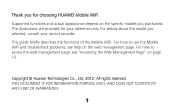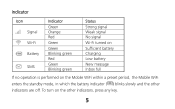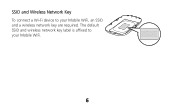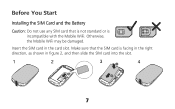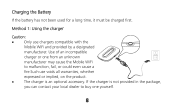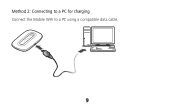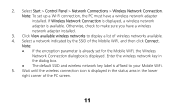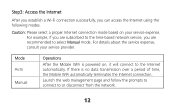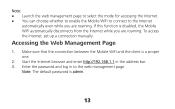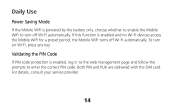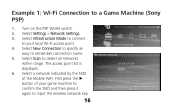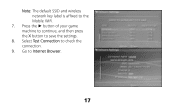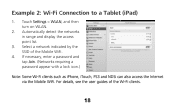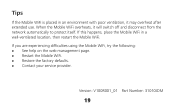Huawei E5331 Support Question
Find answers below for this question about Huawei E5331.Need a Huawei E5331 manual? We have 1 online manual for this item!
Question posted by Franju on April 2nd, 2014
Huawei E5331 Wifi Tim Firmware Upgrade How To
The person who posted this question about this Huawei product did not include a detailed explanation. Please use the "Request More Information" button to the right if more details would help you to answer this question.
Current Answers
Related Huawei E5331 Manual Pages
Similar Questions
I Need The Driver For My Huawei E5331
I need the driver for my Huawei E5331
I need the driver for my Huawei E5331
(Posted by mary87735 9 years ago)
E5331 Internet Connection Problem
I have an unlocked E5331 with an orange sim which is showing full WIFI & 3G access, no problems ...
I have an unlocked E5331 with an orange sim which is showing full WIFI & 3G access, no problems ...
(Posted by iwolfe 11 years ago)