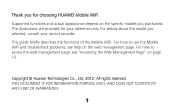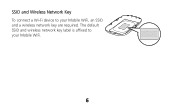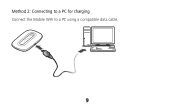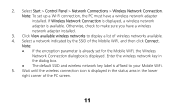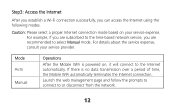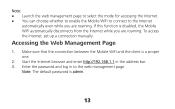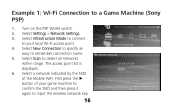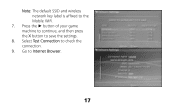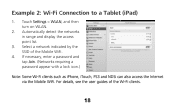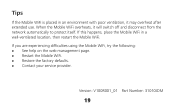Huawei E5331 Support Question
Find answers below for this question about Huawei E5331.Need a Huawei E5331 manual? We have 1 online manual for this item!
Question posted by jurgenzech on October 19th, 2014
Huawei E 5331 Please Help Me To Connect To The Internet
I can not connect to the internet
Current Answers
Related Huawei E5331 Manual Pages
Similar Questions
Connect Internet Huawei M835 Metro Pcs Prepaid Phone
(Posted by servinrayray 8 years ago)
I Need The Driver For My Huawei E5331
I need the driver for my Huawei E5331
I need the driver for my Huawei E5331
(Posted by mary87735 9 years ago)
Wireless Router Hg231f Have Signal But No Internet Connection
The router lights ON are POWER, INTERNET, WLAN but the INTERNET light is red, before the three light...
The router lights ON are POWER, INTERNET, WLAN but the INTERNET light is red, before the three light...
(Posted by fildalida 10 years ago)
E5331 Internet Connection Problem
I have an unlocked E5331 with an orange sim which is showing full WIFI & 3G access, no problems ...
I have an unlocked E5331 with an orange sim which is showing full WIFI & 3G access, no problems ...
(Posted by iwolfe 11 years ago)