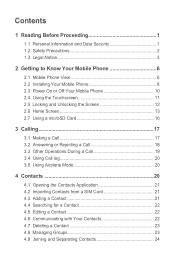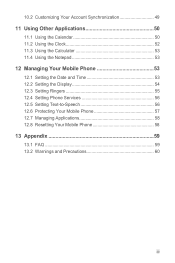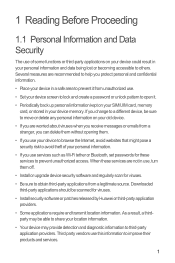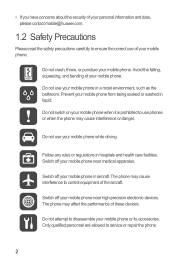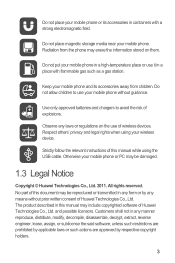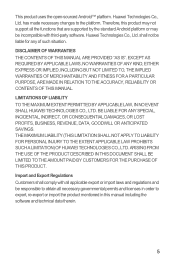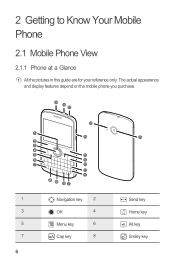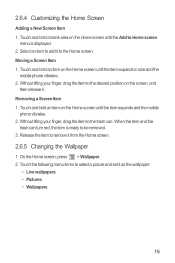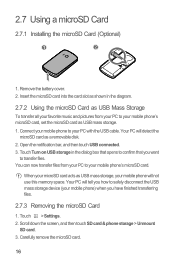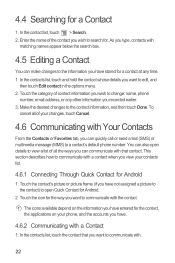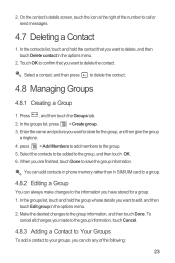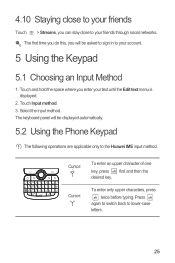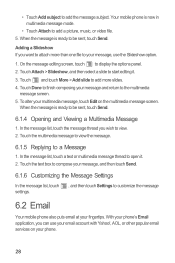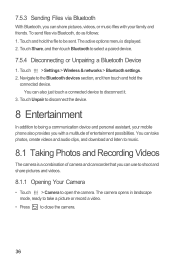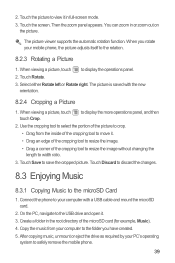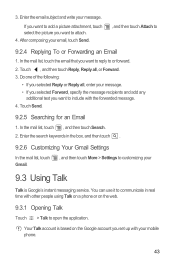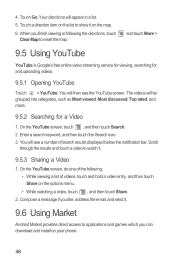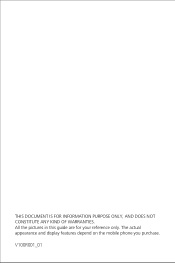Huawei Boulder Support Question
Find answers below for this question about Huawei Boulder.Need a Huawei Boulder manual? We have 1 online manual for this item!
Question posted by Sparkywestside36 on June 14th, 2014
Why Wont My Cricket Muve Huawei Phone Let Me Upload Pictures On My Facebook
The person who posted this question about this Huawei product did not include a detailed explanation. Please use the "Request More Information" button to the right if more details would help you to answer this question.
Current Answers
Related Huawei Boulder Manual Pages
Similar Questions
I Think I Deleted The Ringtones Standard To My Huawei 4g Phone. How Do I Get The
(Posted by patbodie 10 years ago)
How Do You Add Airtime Online For My Huwaei Android No Sum Card Required Phone?
its the no sim required huwaei android ohone and has been turned off for three months. how do i add ...
its the no sim required huwaei android ohone and has been turned off for three months. how do i add ...
(Posted by mnmsmom 11 years ago)
Upload Pictures
I just boutght the huewei M615 and I am trying to upload some pictures but it is not working, what s...
I just boutght the huewei M615 and I am trying to upload some pictures but it is not working, what s...
(Posted by elvidillard 11 years ago)