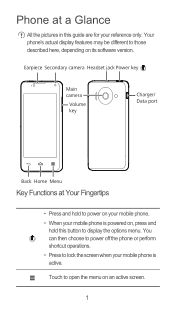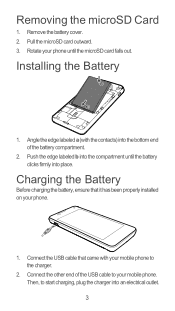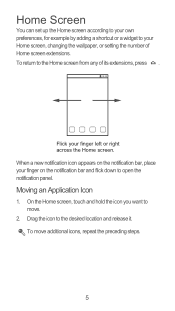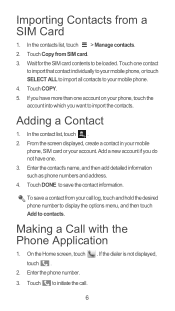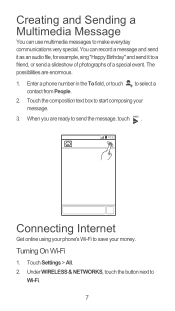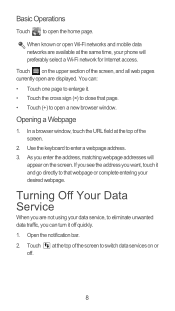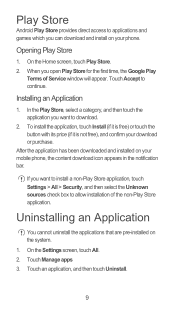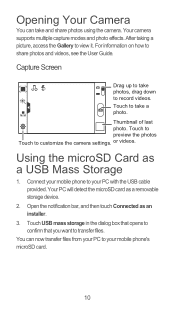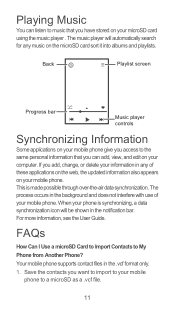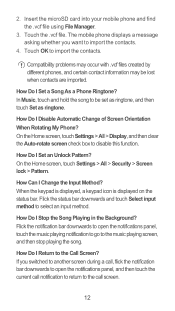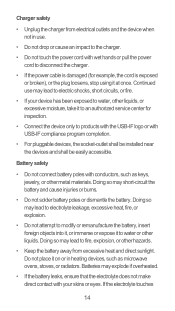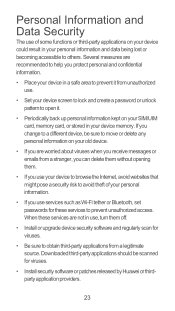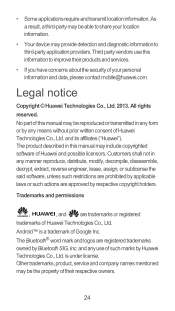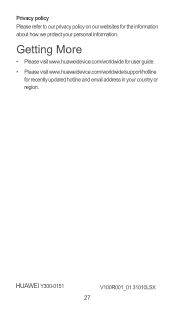Huawei Ascend Y300 Support Question
Find answers below for this question about Huawei Ascend Y300.Need a Huawei Ascend Y300 manual? We have 1 online manual for this item!
Question posted by deedbutler on April 21st, 2014
Screen Has Frozen, Have Tried Rebooting But The Problem Remains The Same Any Ide
The screen has completely frozen on my three week old phone. I have tried rebooting but the problem remains are there any other solutions I could try or do I need to return it . Many thanks
Current Answers
Related Huawei Ascend Y300 Manual Pages
Similar Questions
Charging Or Connection Problem
Phone now won't turn on at all- Was not charging up properly for few weeks- have tried other charger...
Phone now won't turn on at all- Was not charging up properly for few weeks- have tried other charger...
(Posted by maggiemcsorley 9 years ago)
How Do I Replace Lost Message Icon On My Mobile Phone G630
Message icon on my huawei g630 mobile phone lost yesterday 01-01-2015. I dont know what I preseed th...
Message icon on my huawei g630 mobile phone lost yesterday 01-01-2015. I dont know what I preseed th...
(Posted by tinukeowo 9 years ago)
How Do I Set Up Voice Mail For Huawei Y300 Ascend
I dont know how to set up voice mail for my mobile huawei ascend Y300 as people leave me voicemails ...
I dont know how to set up voice mail for my mobile huawei ascend Y300 as people leave me voicemails ...
(Posted by julieconstantinou1 9 years ago)
Restore Metro Pcs Huawei Valiant To Original Factory Settings ..
I disabled alot of my original phone factory appson my metro pcs Huawei valiant model # Y301A1 in th...
I disabled alot of my original phone factory appson my metro pcs Huawei valiant model # Y301A1 in th...
(Posted by jackxyz 9 years ago)
How Can I Stop Videos From Freezing Up On My Hauwei Ascend H866c Mobile Phone?
(Posted by billslater50 11 years ago)