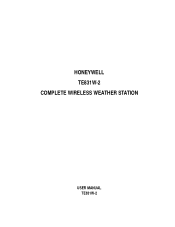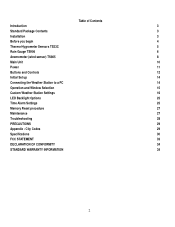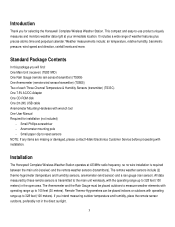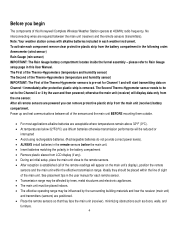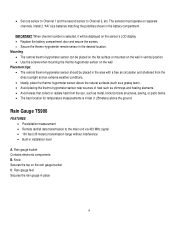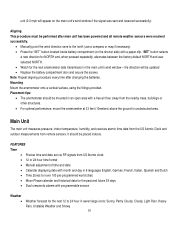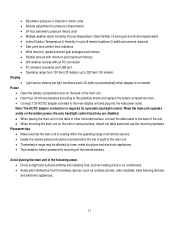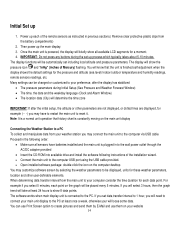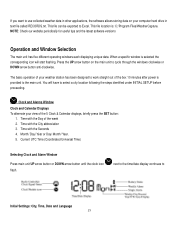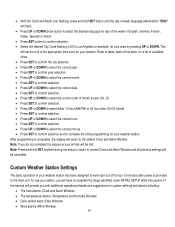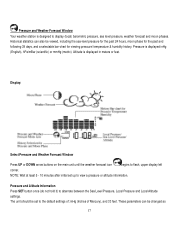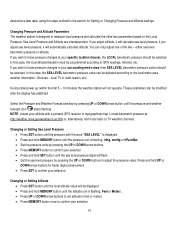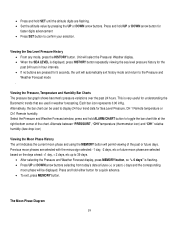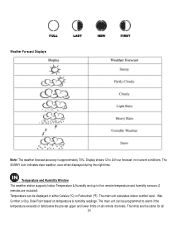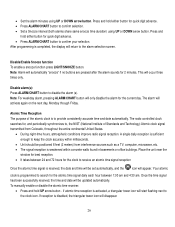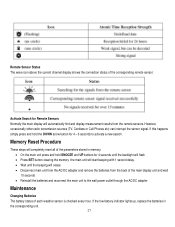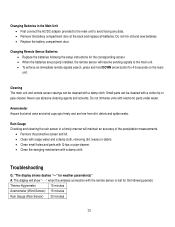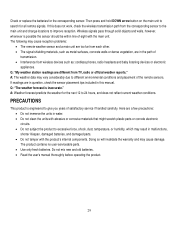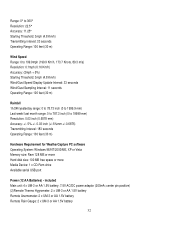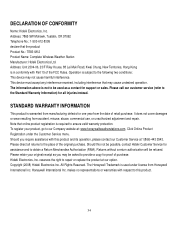Honeywell TE831W-2 Support Question
Find answers below for this question about Honeywell TE831W-2 - Complete Wireless Weather Station.Need a Honeywell TE831W-2 manual? We have 1 online manual for this item!
Question posted by klondroad on August 20th, 2023
Honeywell Te831w-2 Software
Where can I download software for the Honeywell TE831W-2 On Windows 10?
Requests for more information
Request from klondroad on August 21st, 2023 10:47 AM
It appears they want me to download the Manual, which I already have. I need software to download so I can use the Honeywell TE831w-2. I have the original disk, but it will not load. I need a later version of the software.
It appears they want me to download the Manual, which I already have. I need software to download so I can use the Honeywell TE831w-2. I have the original disk, but it will not load. I need a later version of the software.
Current Answers
Answer #1: Posted by SonuKumar on August 21st, 2023 10:30 AM
Please respond to my effort to provide you with the best possible solution by using the "Acceptable Solution" and/or the "Helpful" buttons when the answer has proven to be helpful.
Regards,
Sonu
Your search handyman for all e-support needs!!
Answer #2: Posted by black686 on August 21st, 2023 12:53 AM
https://sps.honeywell.com/us/en/support/software-dow
Plz click above link
i can help you academically and technically.contact me any time
Related Honeywell TE831W-2 Manual Pages
Similar Questions
Honeywell Te923w -lost Generic Pc Connection Software For Weather Station
Dear Sirs,I own a Honeywell TE923W Deluxe Weather Station and lost the Software to connect my PC wit...
Dear Sirs,I own a Honeywell TE923W Deluxe Weather Station and lost the Software to connect my PC wit...
(Posted by federico75149 1 year ago)
Purchased Older Honeywell Weather Station. Just Realized I Need Software.
(Posted by flmonarch37 3 years ago)
I Have A Honeywell Te831w-2 Wireless Weather Station. I Need Parts.
I need a wind vane and wind cups.
I need a wind vane and wind cups.
(Posted by lidayja 11 years ago)
Can You Help Troubleshoot My Te831w Weather Station Rain Guage?
I have checked for obstructions and changed the batteries but still have no response to the station ...
I have checked for obstructions and changed the batteries but still have no response to the station ...
(Posted by scooter 13 years ago)