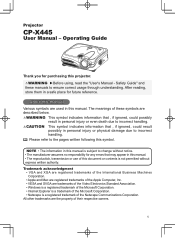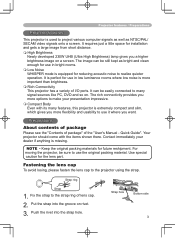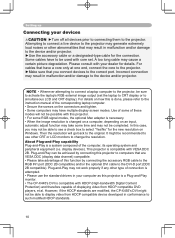Hitachi CPX445 Support Question
Find answers below for this question about Hitachi CPX445 - XGA LCD Projector.Need a Hitachi CPX445 manual? We have 1 online manual for this item!
Question posted by MCGEEFAMILYCHILDCARE on April 26th, 2013
Hitachi Manufacturer Phone Number ?
I Need To Purchase A Replacement Lamp For My hitachi Ultravision Lcd Projector Tv. I Need It As Soon As Possible And My Manual Was Destroyed Years Ago. Please Forward Any Number You May Have.
Current Answers
Related Hitachi CPX445 Manual Pages
Similar Questions
Not Showing Start-up Menu Hitachi Cpx-445 Projector
(Posted by Satwindersingh071 2 years ago)
Hitachi Projector Cp-x445
We just replaced the lamp in the Hitachi Projector CP-X445 and now there is a red tint. How do we co...
We just replaced the lamp in the Hitachi Projector CP-X445 and now there is a red tint. How do we co...
(Posted by franklin4215 11 years ago)
Restart After Lamp Replacement
After replacing lamp, we are unable to turn projector on and get it to light up. The Power and Lamp ...
After replacing lamp, we are unable to turn projector on and get it to light up. The Power and Lamp ...
(Posted by wkosafety 11 years ago)
Hitachi Lcd Projector Cp-x2511 Q 734 Part Number
what is the number of transister Q 734 used in main bord of Hitachi LCD Projector CP-X2511
what is the number of transister Q 734 used in main bord of Hitachi LCD Projector CP-X2511
(Posted by DharmendraKarolia 11 years ago)
User Guide Request For The Hitachi Projector Cpx2 Xga
I need a simple user guide for the Hitachi Projector CPX2 XGA. Thank you for your earliest attentio...
I need a simple user guide for the Hitachi Projector CPX2 XGA. Thank you for your earliest attentio...
(Posted by kwik 11 years ago)