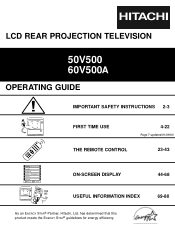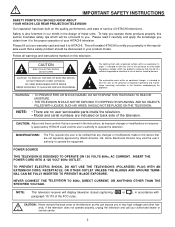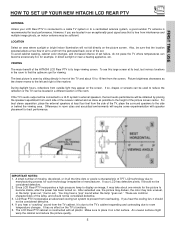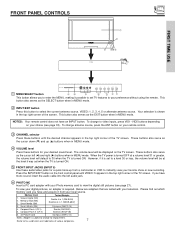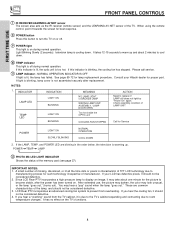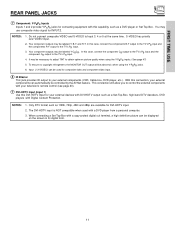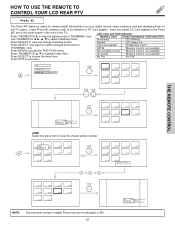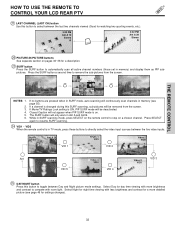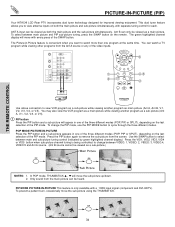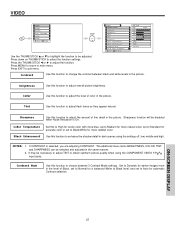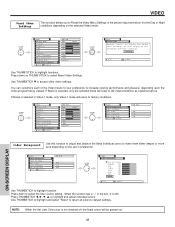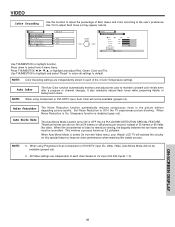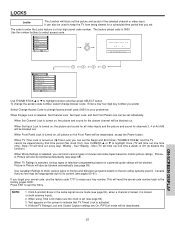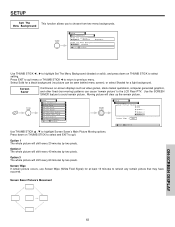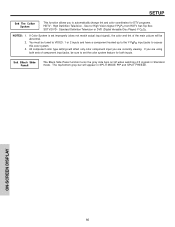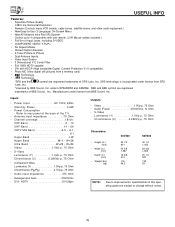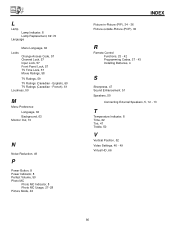Hitachi 50V500 Support Question
Find answers below for this question about Hitachi 50V500 - UltraVision Digital - 50" Rear Projection TV.Need a Hitachi 50V500 manual? We have 1 online manual for this item!
Question posted by nimale1949 on September 3rd, 2011
My Picture Has Double Vision On The Screen. What Is The Problem?
It is like a doublwe reflection, no longer a sharp picture and tint is off with more red in it.
Current Answers
Related Hitachi 50V500 Manual Pages
Similar Questions
Can You Replace The Screen In A 60 Inch Rear Projection Hitachi Tv With A Hole
in it
in it
(Posted by dickcyeni 10 years ago)
50 Hitachi Ultravision Digital How To Magic Focus
(Posted by Gmccaan 10 years ago)
Projection Television Screen Won't Project
Once the Projection television turned on the redlight comes on but nothing comes on screen. Is it th...
Once the Projection television turned on the redlight comes on but nothing comes on screen. Is it th...
(Posted by Charpentiernicholas 11 years ago)
Im Looking For A Screen Protector For A Hitachi 50dx20b 50 In. Rear Projection T
i can not find where to buy a screen protector for a 50 inch hitachi 50dx20b .... please help
i can not find where to buy a screen protector for a 50 inch hitachi 50dx20b .... please help
(Posted by lighteyes305 11 years ago)