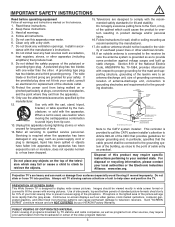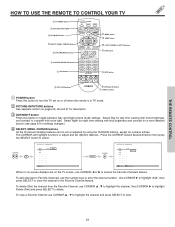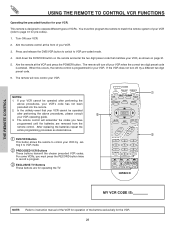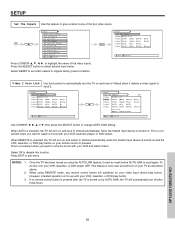Hitachi 46F510 Support Question
Find answers below for this question about Hitachi 46F510.Need a Hitachi 46F510 manual? We have 1 online manual for this item!
Question posted by Rigsbymark on October 3rd, 2011
Unable To Exit Magic Focus /convergence Screen
Automatic magic focus is functioning but no longer does a good enough job. I can access manual mode and make adjustments but am not able to save and exit. Exit button on remote does not work nor does exit button on television. Is a new remote the solution?
Current Answers
Related Hitachi 46F510 Manual Pages
Similar Questions
Hitachi Rear Lcd Projection Television The Pictureis Blurry
(Posted by Anonymous-87478 11 years ago)
Projection Television Screen Won't Project
Once the Projection television turned on the redlight comes on but nothing comes on screen. Is it th...
Once the Projection television turned on the redlight comes on but nothing comes on screen. Is it th...
(Posted by Charpentiernicholas 11 years ago)
How Do I Get Into An Hitachi 60ex01b Manual Convergence Screen And How To I Phys
(Posted by reginaldspellman 12 years ago)
My Hitachi 46f510 Is Stuck In Standby Mode When I Cut It On The Power Button Bli
(Posted by bucky2287 13 years ago)
The Colour Green Appears To Missing, The Screen Colour Is Predominantly Red.
The colour is normal when the TV is turned on, a few seconds later it is predominantly red/pink. Is ...
The colour is normal when the TV is turned on, a few seconds later it is predominantly red/pink. Is ...
(Posted by Lorriel 13 years ago)