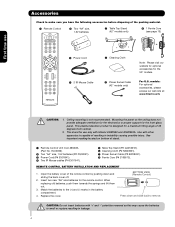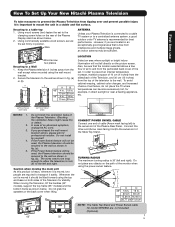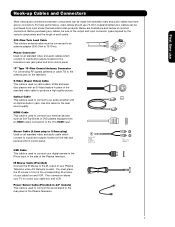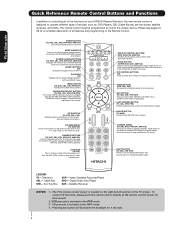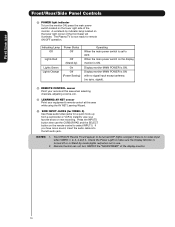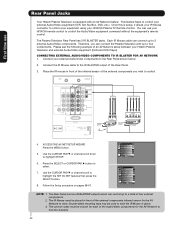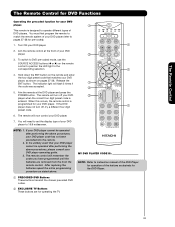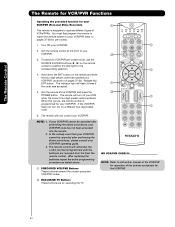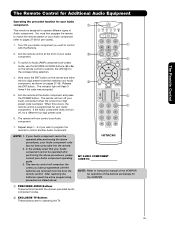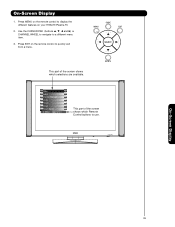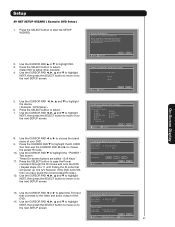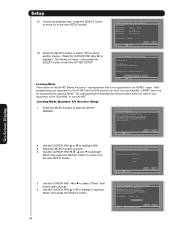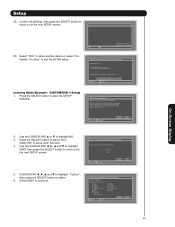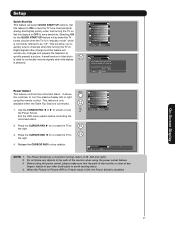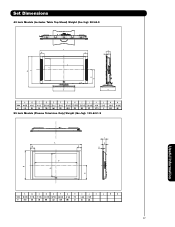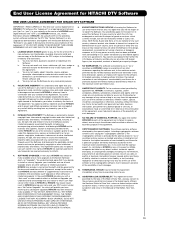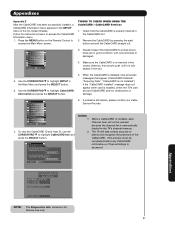Hitachi 42HDS69 Support Question
Find answers below for this question about Hitachi 42HDS69 - 42" Plasma TV.Need a Hitachi 42HDS69 manual? We have 1 online manual for this item!
Question posted by ladymystical on March 5th, 2019
Missing Power Button
is there a way to purchase a power button for a 42 inch hatachi plasma tv? If yes, is there something specific a person needs to know when replacing the power button to make sure it works properly? Is there a catch lol
Current Answers
Answer #1: Posted by hzplj9 on March 7th, 2019 3:11 AM
Check out this ebay item. Using images in google you can find the part you need and verify with the part number.
If the TV does not power on there could be an issue with the power supply board rather than just the switch. Further investigation may be needed by an engineer.
Hope that helps.
Related Hitachi 42HDS69 Manual Pages
Similar Questions
Hitachi Ultravision 42 Inch Plasma Tv Wont Turn On
(Posted by Jfranka 9 years ago)
Hitachi 42 Inch Plasma Red Light Won't Turn On
(Posted by atodj 10 years ago)
I Have A Hitachi 42 Inch Plasma Tv That Sometimes Won't Turn On To The Blue Led
(Posted by jporter935 11 years ago)
About Why The Tv Is Red And Dark I Cant Figure Out How To Make It Work Again
i have a 43x24 plasma lcd with cd player i am not sure how old it is or the model number the store w...
i have a 43x24 plasma lcd with cd player i am not sure how old it is or the model number the store w...
(Posted by loveseeds 11 years ago)
Our Hitachi 42 Inch Plasma Tv Has Black Vertical Lines In It? Is This Fixable?
(Posted by judemc28 12 years ago)