HP iPAQ h1900 Support Question
Find answers below for this question about HP iPAQ h1900 - Pocket PC.Need a HP iPAQ h1900 manual? We have 5 online manuals for this item!
Current Answers
There are currently no answers that have been posted for this question.
Be the first to post an answer! Remember that you can earn up to 1,100 points for every answer you submit. The better the quality of your answer, the better chance it has to be accepted.
Be the first to post an answer! Remember that you can earn up to 1,100 points for every answer you submit. The better the quality of your answer, the better chance it has to be accepted.
Related HP iPAQ h1900 Manual Pages
hp iPAQ Pocket PC h1900 Series - Getting Started - Page 2
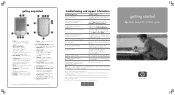
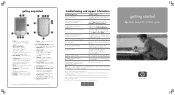
...
http://www.register.hp.com
Note: This is Powered by default.
hp iPAQ Pocket PC is a Class B digital device, pursuant to send and receive e-mail
6. Contacts*: Display your computer. Using your computer. Charging/Communication Port:
Connects to be installed on your Pocket PC
HP iPAQ h1900 Series Companion CD or http://www.microsoft.com/mobile/ pocketpc/downloads
Updates on...
HP iPAQ Pocket PC h1910 - Reference Guide - Page 17
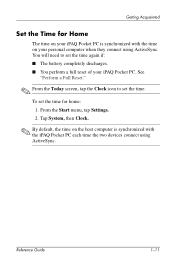
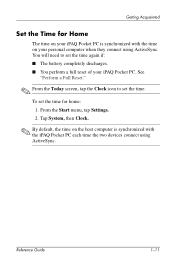
...tap Settings. 2. Tap System, then Clock.
✎ By default, the time on your iPAQ Pocket PC.
See
"Perform a Full Reset."
✎ From the Today screen, tap the Clock icon ...time for Home
The time on your iPAQ Pocket PC is synchronized with the time on the host computer is synchronized with the iPAQ Pocket PC each time the two devices connect using ActiveSync. s You perform a full ...
HP iPAQ Pocket PC h1910 - Reference Guide - Page 62
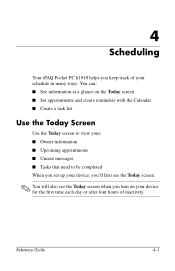
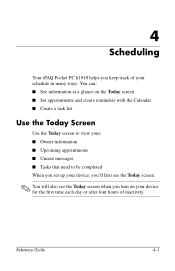
Reference Guide
4-1
4
Scheduling
Your iPAQ Pocket PC h1910 helps you turn on your schedule in many ways. You can: s See information at a glance on the Today screen s Set appointments and create reminders with the Calendar s Create a task list
Use the Today Screen
Use the Today screen to view your: s Owner information s Upcoming appointments s Unsent messages s Tasks...
HP iPAQ Pocket PC h1910 - Reference Guide - Page 89
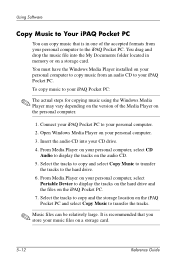
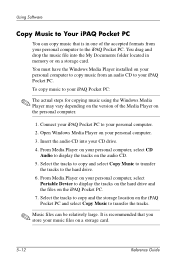
...to copy and select Copy Music to transfer
the tracks to your iPAQ Pocket PC:
✎ The actual steps for copying music using the Windows Media Player may vary depending on the version of the... your personal computer to copy music from your personal computer, select
Portable Device to display the tracks on the iPAQ Pocket PC and select Copy Music to transfer the tracks.
✎ Music files can...
iPAQ H1910 user guide - Page 17
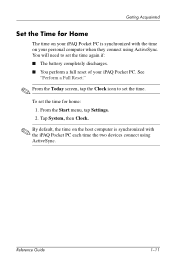
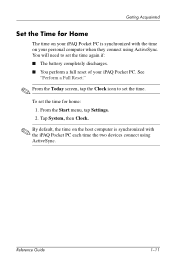
s You perform a full reset of your personal computer when they connect using ActiveSync. To set the time for Home
The time on your iPAQ Pocket PC is synchronized with the time on the host computer is synchronized with the iPAQ Pocket PC each time the two devices connect using ActiveSync. See
"Perform a Full Reset."
✎ From the Today screen, tap...
iPAQ H1910 user guide - Page 62
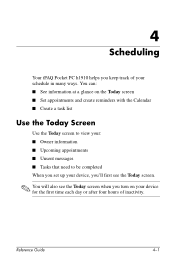
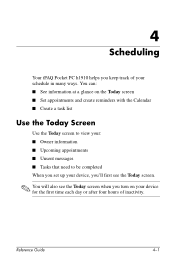
.... 4
Scheduling
Your iPAQ Pocket PC h1910 helps you turn on the Today screen s Set appointments and create reminders with the Calendar s Create a task list
Use the Today Screen
Use the Today screen to view your: s Owner information s Upcoming appointments s Unsent messages s Tasks that need to be completed When you set up your device, you'll first...
iPAQ H1910 user guide - Page 89
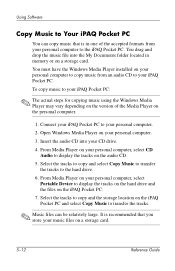
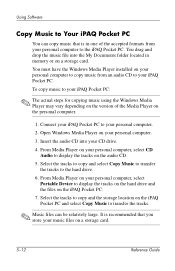
... you store your music files on your personal computer, select
Portable Device to your personal computer to the iPAQ Pocket PC. Connect your iPAQ Pocket PC to display the tracks on the hard drive and the files on your CD drive. 4. Using Software
Copy Music to Your iPAQ Pocket PC
You can be relatively large. You drag and drop the music...
iPAQ Pocket PC h1900 Series - User's Guide - Page 2
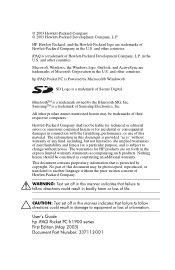
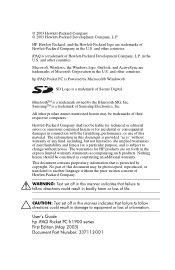
...Electronics, Inc.
All other countries. User's Guide hp iPAQ Pocket PC h1900 series First Edition (May 2003) Document Part Number: 337112-001 iPAQ is protected by copyright. in this material.
The information...for incidental or consequential damages in connection with the furnishing, performance, or use of this manner indicates that failure to follow directions could result in ...
iPAQ Pocket PC h1900 Series - User's Guide - Page 9
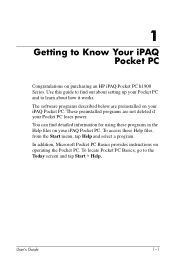
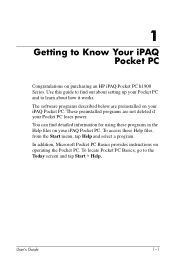
... using these Help files, from the Start menu, tap Help and select a program. The software programs described below are not deleted if your Pocket PC and to learn about setting up your Pocket PC loses power. User's Guide
1-1 1
Getting to Know Your iPAQ Pocket PC
Congratulations on your iPAQ Pocket PC. These preinstalled programs are preinstalled on purchasing an HP iPAQ Pocket PC h1900...
iPAQ Pocket PC h1900 Series - User's Guide - Page 12
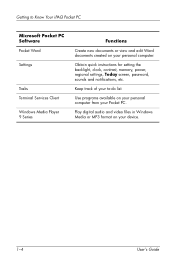
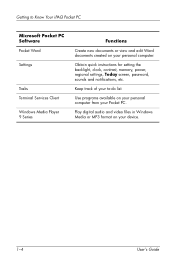
... Media or MP3 format on your personal computer from your to Know Your iPAQ Pocket PC
Microsoft Pocket PC Software
Pocket Word
Settings
Tasks Terminal Services Client
Windows Media Player 9 Series
Functions
Create new documents or view and edit Word documents created on your device.
1-4
User's Guide
Obtain quick instructions for setting the backlight, clock, contrast, memory...
iPAQ Pocket PC h1900 Series - User's Guide - Page 13
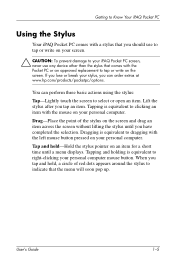
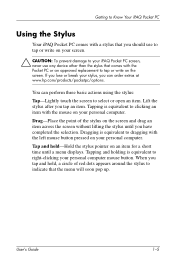
... the stylus on your stylus, you can perform three basic actions using the stylus:
Tap-Lightly touch the screen to right-clicking your ...iPAQ Pocket PC
Using the Stylus
Your iPAQ Pocket PC comes with a stylus that you should use to tap or write on your screen.
Ä CAUTION: To prevent damage to your iPAQ Pocket PC screen, never use any device other than the stylus that comes with the Pocket PC...
iPAQ Pocket PC h1900 Series - User's Guide - Page 14
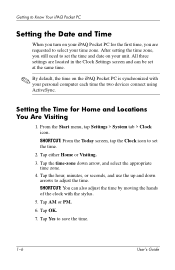
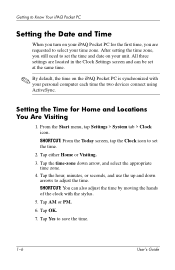
...the Time for the first time, you still need to set the time and date on the iPAQ Pocket PC is synchronized with the stylus. 5. From the Start menu, tap Settings > System tab > ...time the two devices connect using ActiveSync. All three settings are requested to select your time zone. Getting to Know Your iPAQ Pocket PC
Setting the Date and Time
When you turn on your iPAQ Pocket PC for Home ...
iPAQ Pocket PC h1900 Series - User's Guide - Page 16
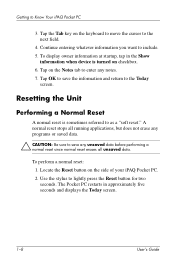
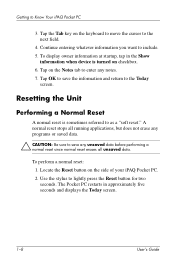
... to Know Your iPAQ Pocket PC
3. Getting to save the information and return to include. 5. Tap on the keyboard to move the cursor to as a "soft reset."
Use the stylus to ... Pocket PC restarts in the Show
information when device is sometimes referred to the next field.
4. Resetting the Unit
Performing a Normal Reset
A normal reset is turned on the side of your iPAQ Pocket PC....
iPAQ Pocket PC h1900 Series - User's Guide - Page 21


...2
Using ActiveSync
You can use Microsoft ActiveSync to: ■ Synchronize information between your iPAQ Pocket PC and
your personal computer or server so that you have the latest information in all locations. ■ Change synchronization settings and the synchronization schedule. ■ Copy files between your device and personal computer. ■ Install applications on your iPAQ Pocket PC...
iPAQ Pocket PC h1900 Series - User's Guide - Page 23


... on your partnership, then the synchronized folder is complete.
4. If you named your device "PC1" when you created your personal computer, connect the iPAQ Pocket PC to your personal computer.
2. When you synchronize, the files move to the personal computer using the USB Synchronization Cable. For more help, click the ActiveSync Help button during installation...
iPAQ Pocket PC h1900 Series - User's Guide - Page 24
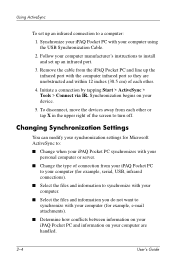
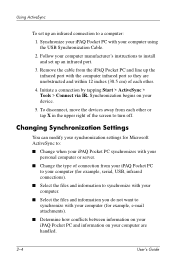
...).
■ Determine how conflicts between information on your iPAQ Pocket PC and information on your computer manufacturer's instructions to install and set up an infrared port.
3. Using ActiveSync
To set up an infrared connection to turn off. Follow your device.
5. To disconnect, move the devices away from your iPAQ Pocket PC to your computer (for example, serial, USB, infrared...
iPAQ Pocket PC h1900 Series - User's Guide - Page 71
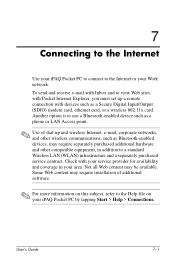
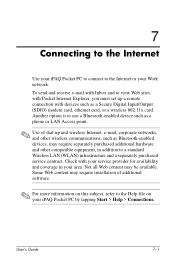
... Internet
Use your iPAQ Pocket PC to connect to the Internet or your iPAQ Pocket PC by tapping Start > Help > Connections. To send and receive e-mail with Inbox and to view Web sites with Pocket Internet ... additional hardware and other wireless communications, such as Bluetooth-enabled devices, may be available. User's Guide
7-1 Some Web content may require installation of dial-...
iPAQ Pocket PC h1900 Series - User's Guide - Page 72
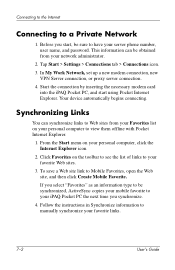
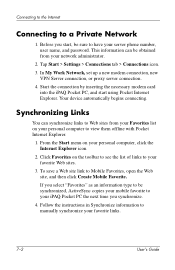
... to the Internet
Connecting to your favorite Web sites.
3. Your device automatically begins connecting. Tap Start > Settings > Connections tab > ...favorite links.
7-2
User's Guide This information can synchronize links to Web sites from your iPAQ Pocket PC the next time you start using Pocket Internet Explorer. In My Work Network, set up a new modem connection, new VPN Server...
iPAQ Pocket PC h1900 Series - User's Guide - Page 75
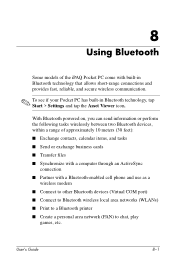
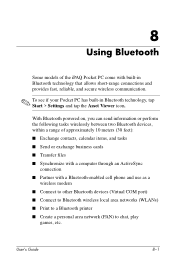
... Bluetooth powered on, you can send information or perform the following tasks wirelessly between two Bluetooth devices, within a range of the iPAQ Pocket PC come with a Bluetooth-enabled cell phone and use as a
wireless modem ■ Connect to other Bluetooth devices (Virtual COM port) ■ Connect to Bluetooth wireless local area networks (WLANs) ■ Print to...
iPAQ Pocket PC h1900 Series - User's Guide - Page 76
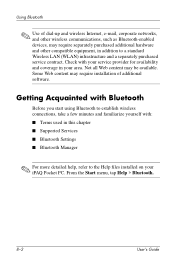
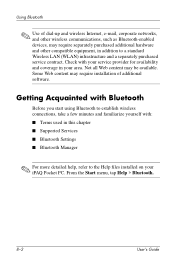
... infrastructure and a separately purchased service contract. Using Bluetooth
✎ Use of additional software. Getting Acquainted with Bluetooth
Before you start using Bluetooth to establish wireless connections, take a ...-enabled devices, may require separately purchased additional hardware and other compatible equipment, in your iPAQ Pocket PC. Some Web content may be available.
Similar Questions
My H1900 Series Hp Ipaq Pocket Pc Will Not Do A Hard Reset.
(Posted by vanderpool1991 10 years ago)
I Have Ipaq Hp H1900 Pocket Pc When I Turn It On The Top Of Screen Stays Black.
(Posted by svenskasweet1 11 years ago)
Why Cant I Keep My Battery Charged On My H1900 Pocket Pc... Or How Do I Charge I
(Posted by tryks01 11 years ago)
I Had Pocket Pc H1900 And Want To Flash Or Decode It, How And Tools/steps
(Posted by prospersegkuu 12 years ago)
Hp Ipaq Pocket Pc Comanion Cd.
Companion Cd
can you tell me ware can i get a ( hp ipaq pocket pc companion cd for hx2415 md, thank you Richard ...
can you tell me ware can i get a ( hp ipaq pocket pc companion cd for hx2415 md, thank you Richard ...
(Posted by dickgunson 12 years ago)

