HP iPAQ h1900 Support Question
Find answers below for this question about HP iPAQ h1900 - Pocket PC.Need a HP iPAQ h1900 manual? We have 5 online manuals for this item!
Question posted by tryks01 on June 10th, 2012
Why Cant I Keep My Battery Charged On My H1900 Pocket Pc... Or How Do I Charge I
The person who posted this question about this HP product did not include a detailed explanation. Please use the "Request More Information" button to the right if more details would help you to answer this question.
Current Answers
There are currently no answers that have been posted for this question.
Be the first to post an answer! Remember that you can earn up to 1,100 points for every answer you submit. The better the quality of your answer, the better chance it has to be accepted.
Be the first to post an answer! Remember that you can earn up to 1,100 points for every answer you submit. The better the quality of your answer, the better chance it has to be accepted.
Related HP iPAQ h1900 Manual Pages
hp iPAQ Pocket PC h1900 Series - Getting Started - Page 1
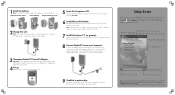
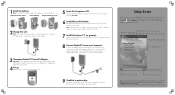
... CD onto your personal computer. Your day at a glance important information for the day. 1 Install the battery: Note: The Pocket PC will not operate if the battery cover is fully charged.
5 Insert the Companion CD: Insert the HP iPAQ Pocket PC Companion CD into an electrical outlet. Then, connect the USB synchronization cable to the USB synchronization cable...
hp iPAQ Pocket PC h1900 Series - Getting Started - Page 2
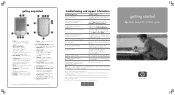
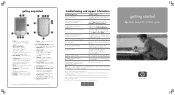
...: amber flash = charging amber solid = charged green flash = alarm blue flash = Bluetooth active (only on your Pocket PC
HP iPAQ h1900 Series User's Guide on the CD and Help located on ... Inbox*: Access your Pocket PC to receive e-mail from HP regarding special offers and promotions
http://www.register.hp.com
Note: This is a Class B digital device, pursuant to...
HP iPAQ Pocket PC h1910 - Reference Guide - Page 3
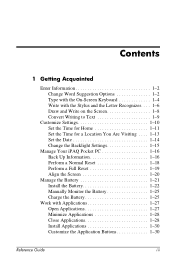
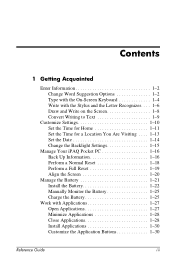
... Set the Date 1-14 Change the Backlight Settings 1-15
Manage Your iPAQ Pocket PC 1-16 Back Up Information 1-16 Perform a Normal Reset 1-18 Perform a Full Reset 1-19 Align the Screen 1-20
Manage the Battery 1-21 Install the Battery 1-22 Manually Monitor the Battery 1-25 Charge the Battery 1-25
Work with Applications 1-27 Open Applications 1-27 Minimize Applications 1-28...
HP iPAQ Pocket PC h1910 - Reference Guide - Page 27
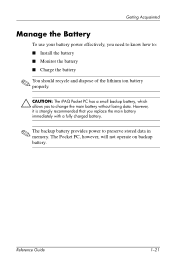
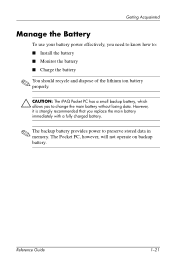
... power effectively, you need to know how to: s Install the battery s Monitor the battery s Charge the battery
✎ You should recycle and dispose of the lithium ion battery properly.
Ä CAUTION: The iPAQ Pocket PC has a small backup battery, which allows you replace the main battery immediately with a fully charged battery.
✎ The backup battery provides power to change the main...
HP iPAQ Pocket PC h1910 - Reference Guide - Page 30
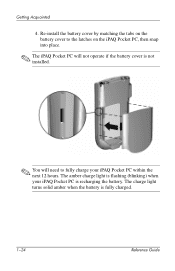
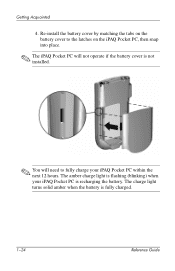
... solid amber when the battery is recharging the battery. Re-install the battery cover by matching the tabs on the battery cover to the latches on the iPAQ Pocket PC, then snap into place.
✎ The iPAQ Pocket PC will not operate if the battery cover is not installed.
✎ You will need to fully charge your iPAQ Pocket PC is fully charged.
1-24
Reference Guide...
HP iPAQ Pocket PC h1910 - Reference Guide - Page 31
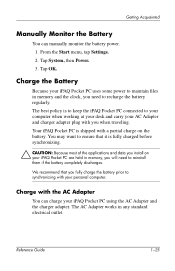
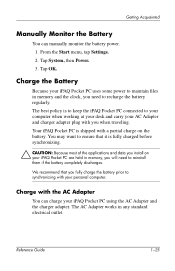
.... You may want to ensure that you need to recharge the battery regularly. Charge the Battery
Because your iPAQ Pocket PC uses some power to maintain files in any standard electrical outlet.
Tap OK. Reference Guide
1-25 Getting Acquainted
Manually Monitor the Battery
You can charge your iPAQ Pocket PC using the AC Adapter and the charger adapter. From the Start...
HP iPAQ Pocket PC h1910 - Reference Guide - Page 101
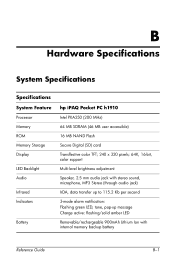
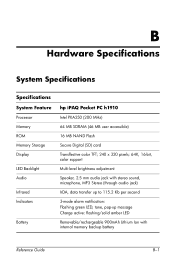
...Specifications
Specifications System Feature
Processor Memory ROM Memory Storage Display
LED Backlight Audio
Infrared Indicators
Battery
hp iPAQ Pocket PC h1910
Intel PXA250 (200 MHz)
64 MB SDRAM (46 MB user accessible)
16 ...mode alarm notification: Flashing green LED, tone, pop-up message Charge active: flashing/solid amber LED
Removable/rechargeable 900mAh Lithium Ion with internal memory backup...
HP iPAQ Pocket PC h1910 - Reference Guide - Page 103
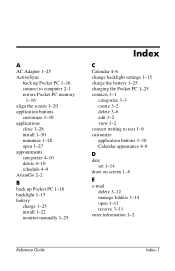
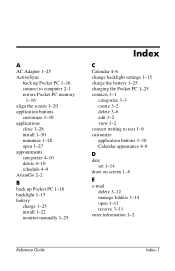
...1-30 minimize 1-28 open 1-27 appointments categorize 4-10 delete 4-10 schedule 4-9 AvantGo 2-2
B
back up Pocket PC 1-16 backlight 1-15 battery
charge 1-25 install 1-22 monitor manually 1-25
Index
C
Calendar 4-6 change backlight settings 1-15 charge the battery 1-25 charging the Pocket PC 1-25 contacts 3-1
categorize 3-3 create 3-2 delete 3-6 edit 3-2 view 3-2 convert writing to text 1-9 customize...
HP iPAQ Pocket PC h1910 - Reference Guide - Page 104
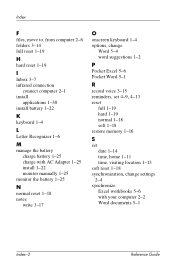
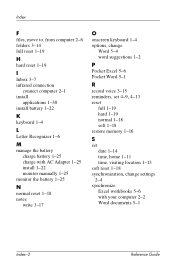
...computer 2-1 install
applications 1-30 install battery 1-22
K
keyboard 1-4
L
Letter Recognizer 1-6
M
manage the battery charge battery 1-25 charge with AC Adapter 1-25 install 1-22 monitor manually 1-25
monitor the battery 1-25
N
normal reset 1-18 notes
write 3-17
O
onscreen keyboard 1-4 options, change
Word 5-4 word suggestions 1-2
P
Pocket Excel 5-6 Pocket Word 5-1
R
record voice 3-15
reminders...
iPAQ H1910 user guide - Page 3
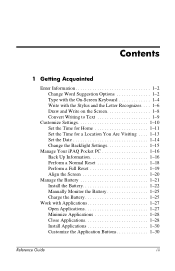
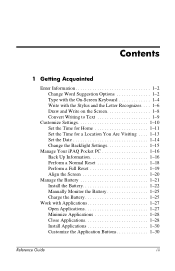
... Set the Date 1-14 Change the Backlight Settings 1-15
Manage Your iPAQ Pocket PC 1-16 Back Up Information 1-16 Perform a Normal Reset 1-18 Perform a Full Reset 1-19 Align the Screen 1-20
Manage the Battery 1-21 Install the Battery 1-22 Manually Monitor the Battery 1-25 Charge the Battery 1-25
Work with Applications 1-27 Open Applications 1-27 Minimize Applications 1-28...
iPAQ H1910 user guide - Page 27


... how to: s Install the battery s Monitor the battery s Charge the battery
✎ You should recycle and dispose of the lithium ion battery properly.
Ä CAUTION: The iPAQ Pocket PC has a small backup battery, which allows you replace the main battery immediately with a fully charged battery.
✎ The backup battery provides power to change the main battery without losing data. Reference...
iPAQ H1910 user guide - Page 30
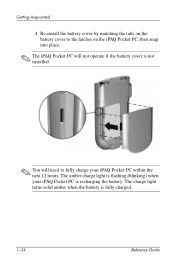
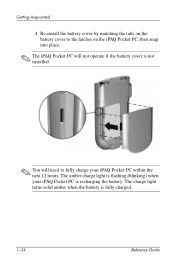
... your iPAQ Pocket PC within the next 12 hours. Re-install the battery cover by matching the tabs on the battery cover to the latches on the iPAQ Pocket PC, then snap into place.
✎ The iPAQ Pocket PC will not operate if the battery cover is not installed.
✎ You will need to fully charge your iPAQ Pocket PC is recharging the battery. The amber charge light...
iPAQ H1910 user guide - Page 31
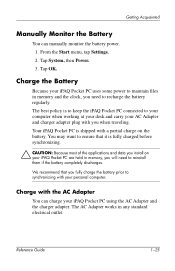
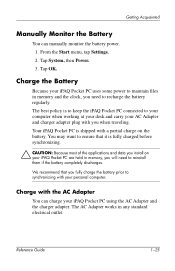
... working at your desk and carry your AC Adapter and charger adapter plug with your iPAQ Pocket PC are held in memory, you when traveling. Charge the Battery
Because your iPAQ Pocket PC using the AC Adapter and the charger adapter.
Your iPAQ Pocket PC is fully charged before synchronizing.
Ä CAUTION: Because most of the applications and data you install on...
iPAQ H1910 user guide - Page 101
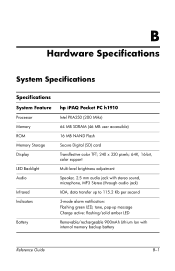
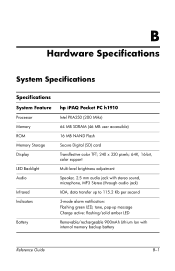
...Specifications
Specifications System Feature
Processor Memory ROM Memory Storage Display
LED Backlight Audio
Infrared Indicators
Battery
hp iPAQ Pocket PC h1910
Intel PXA250 (200 MHz)
64 MB SDRAM (46 MB user accessible)
16 ...mode alarm notification: Flashing green LED, tone, pop-up message Charge active: flashing/solid amber LED
Removable/rechargeable 900mAh Lithium Ion with internal memory backup...
iPAQ H1910 user guide - Page 103
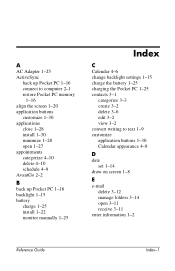
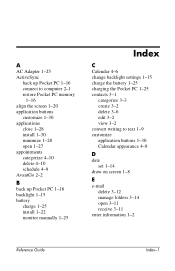
...1-30 minimize 1-28 open 1-27 appointments categorize 4-10 delete 4-10 schedule 4-9 AvantGo 2-2
B
back up Pocket PC 1-16 backlight 1-15 battery
charge 1-25 install 1-22 monitor manually 1-25
Index
C
Calendar 4-6 change backlight settings 1-15 charge the battery 1-25 charging the Pocket PC 1-25 contacts 3-1
categorize 3-3 create 3-2 delete 3-6 edit 3-2 view 3-2 convert writing to text 1-9 customize...
iPAQ H1910 user guide - Page 104
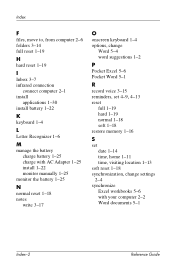
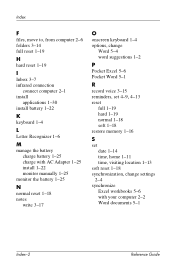
...computer 2-1 install
applications 1-30 install battery 1-22
K
keyboard 1-4
L
Letter Recognizer 1-6
M
manage the battery charge battery 1-25 charge with AC Adapter 1-25 install 1-22 monitor manually 1-25
monitor the battery 1-25
N
normal reset 1-18 notes
write 3-17
O
onscreen keyboard 1-4 options, change
Word 5-4 word suggestions 1-2
P
Pocket Excel 5-6 Pocket Word 5-1
R
record voice 3-15
reminders...
iPAQ Pocket PC h1900 Series - User's Guide - Page 34
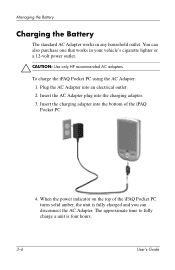
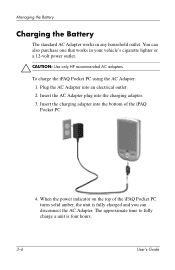
... purchase one that works in any household outlet. To charge the iPAQ Pocket PC using the AC Adapter: 1. When the power indicator on the top of the iPAQ Pocket PC.
4. Insert the AC Adapter plug into an electrical outlet. 2. You can disconnect the AC Adapter. Managing the Battery
Charging the Battery
The standard AC Adapter works in your vehicle's cigarette...
iPAQ Pocket PC h1900 Series - User's Guide - Page 105
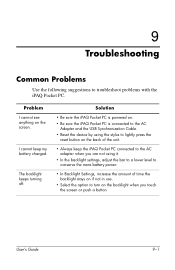
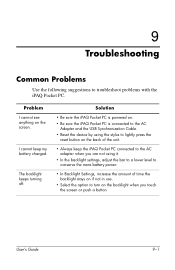
... sure the iPAQ Pocket PC is connected to the AC
Adapter and the USB Synchronization Cable. • Reset the device by using it.
• In the backlight settings, adjust the bar to a lower level to conserve the more battery power.
• In Backlight Settings, increase the amount of the unit.
• Always keep my battery charged.
9
Troubleshooting...
iPAQ Pocket PC h1900 Series - User's Guide - Page 106
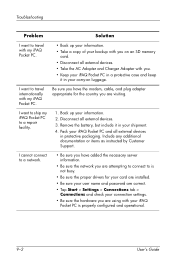
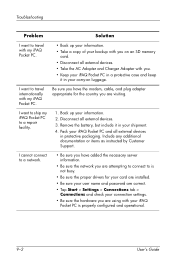
...in your shipment.
4. Disconnect all external devices in your iPAQ Pocket PC and all external devices.
3. I want to ship my iPAQ Pocket PC to a repair facility.
1. Include any additional documentation or items as instructed by Customer Support. Troubleshooting
Problem
Solution
I want to travel internationally with my iPAQ Pocket PC.
Remove the battery, but include it in protective...
iPAQ Pocket PC h1900 Series - User's Guide - Page 125
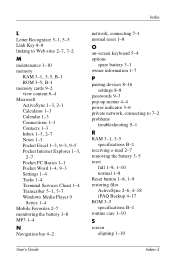
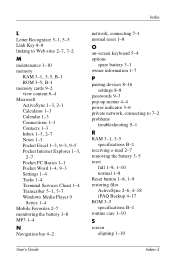
... Internet Explorer 1-3,
2-7 Pocket PC Basics 1-1
Pocket Word 1-4, 9-3
Settings 1-4 Tasks 1-4 Terminal Services Client 1-4
Transcriber 5-1, 5-7
Windows Media Player 9 Series 1-4
Mobile Favorites 2-7 monitoring the battery 3-8 MP3 1-4
N
Navigation bar 4-2
network, connecting 7-1 normal reset 1-8
O
on-screen keyboard 5-4 options
spare battery 3-1 owner information 1-7
P
pairing devices 8-16 settings...
Similar Questions
Hp Pocket Pc 540 How To Replace Battery
(Posted by peh72ememem 9 years ago)
My H1900 Series Hp Ipaq Pocket Pc Will Not Do A Hard Reset.
(Posted by vanderpool1991 10 years ago)
I Have Ipaq Hp H1900 Pocket Pc When I Turn It On The Top Of Screen Stays Black.
(Posted by svenskasweet1 11 years ago)
I Had Pocket Pc H1900 And Want To Flash Or Decode It, How And Tools/steps
(Posted by prospersegkuu 12 years ago)
Hp Ipaq Pocket Pc Comanion Cd.
Companion Cd
can you tell me ware can i get a ( hp ipaq pocket pc companion cd for hx2415 md, thank you Richard ...
can you tell me ware can i get a ( hp ipaq pocket pc companion cd for hx2415 md, thank you Richard ...
(Posted by dickgunson 12 years ago)

