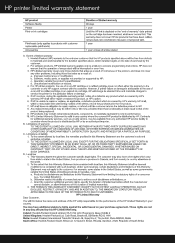HP c4795 Support Question
Find answers below for this question about HP c4795 - Photosmart Printer Scanner Copier.Need a HP c4795 manual? We have 3 online manuals for this item!
Question posted by wyatla on March 7th, 2014
How Do I Set My Hp Printer #c4795 So The Text Is Larger?
The person who posted this question about this HP product did not include a detailed explanation. Please use the "Request More Information" button to the right if more details would help you to answer this question.
Current Answers
Related HP c4795 Manual Pages
Similar Questions
Is There Away Setting Hp Printer For Black Ink Won't Print 4500
(Posted by benjcr 9 years ago)
How To Change Print Size Settings Hp Printer C4200
(Posted by hoodCheat 9 years ago)
Hp Printer C4795 Won't Recognize Ink Cartridge
(Posted by nandoKen 10 years ago)
Hp Printer C4795 Problems Can't Open The Printer Toolbox
(Posted by danscis 10 years ago)
How Does A Usb Cord Look For Hp Printer C4795 Wireless Setup
(Posted by Mentabe 10 years ago)