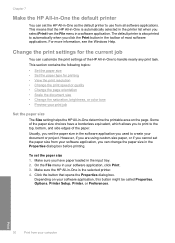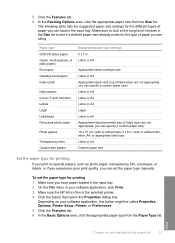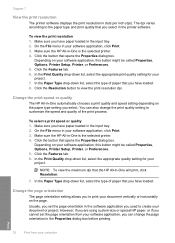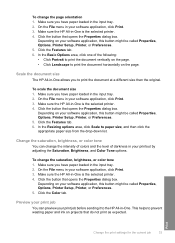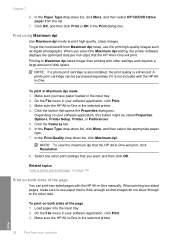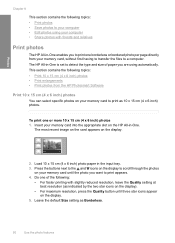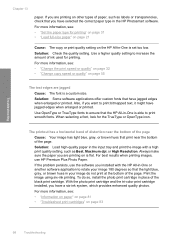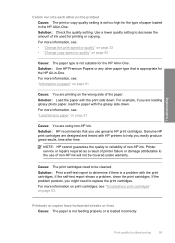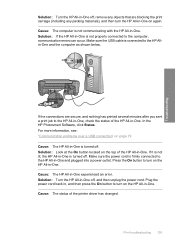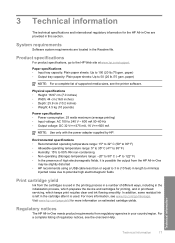HP Photosmart C4200 Support Question
Find answers below for this question about HP Photosmart C4200 - All-in-One Printer.Need a HP Photosmart C4200 manual? We have 3 online manuals for this item!
Question posted by hoodCheat on July 11th, 2014
How To Change Print Size Settings Hp Printer C4200
The person who posted this question about this HP product did not include a detailed explanation. Please use the "Request More Information" button to the right if more details would help you to answer this question.
Current Answers
Related HP Photosmart C4200 Manual Pages
Similar Questions
How To Print Double Sided Hp Photosmart C4200 Mac
(Posted by 692custom 9 years ago)
How Do You Save Scans From Hp Printer C4200 To The Computer Desktop
(Posted by MCaaj 9 years ago)
Hp Printer C4200 Won't Show Ink Levels
(Posted by MkatBra 9 years ago)
How To Change Paper Size On Hp Printer
(Posted by bluavivne 10 years ago)
How To Change Print Size On Hp Deskjet Printer 3050a J6
(Posted by ClaytMamaK 10 years ago)