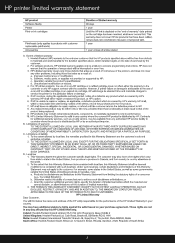HP c4795 Support Question
Find answers below for this question about HP c4795 - Photosmart Printer Scanner Copier.Need a HP c4795 manual? We have 3 online manuals for this item!
Question posted by Mentabe on October 27th, 2013
How Does A Usb Cord Look For Hp Printer C4795 Wireless Setup
The person who posted this question about this HP product did not include a detailed explanation. Please use the "Request More Information" button to the right if more details would help you to answer this question.
Current Answers
Related HP c4795 Manual Pages
Similar Questions
Help With My Hp Psc 2175 All-in-one Printer Scanner Copier
My HP PSC 2175 all-in-one printer scanner copier is not working the scanner and the copy part is not...
My HP PSC 2175 all-in-one printer scanner copier is not working the scanner and the copy part is not...
(Posted by ladybird153 4 years ago)
How To Set Up Hp Photosmort C4795 Wireless
(Posted by pjloiwgb 9 years ago)
Hp Printer C4795 Won't Recognize Ink Cartridge
(Posted by nandoKen 10 years ago)
How To Install A Hp Printer C4795 Without A Cd
(Posted by wahdj 10 years ago)
Where Can I Buy The Discs And Manuals For My Hp Psc 550 Printer-scanner-copier
Somehow, I lost my box for my HP PSC 500 which has all my documentss, my manuals and my discs to ope...
Somehow, I lost my box for my HP PSC 500 which has all my documentss, my manuals and my discs to ope...
(Posted by alice52701 12 years ago)