HP Z6100ps Support Question
Find answers below for this question about HP Z6100ps - DesignJet Color Inkjet Printer.Need a HP Z6100ps manual? We have 41 online manuals for this item!
Question posted by taggart4473 on June 25th, 2010
Z6100ps
my printer is leaving a thin line between each printhead pass. how can you calibrate the printer to not do this? when i am in the print head calibration mode on the printer, it tells me i must load the proper paper, but i can't find anything to tell me what kind of paper to use, so then the questioon would be what paper needs to be in the printer for a calibration there?
Current Answers
There are currently no answers that have been posted for this question.
Be the first to post an answer! Remember that you can earn up to 1,100 points for every answer you submit. The better the quality of your answer, the better chance it has to be accepted.
Be the first to post an answer! Remember that you can earn up to 1,100 points for every answer you submit. The better the quality of your answer, the better chance it has to be accepted.
Related HP Z6100ps Manual Pages
HP Designjet Z6100 Printing Guide [HP-GL/2 Driver] - How to print a banner [Windows] - Page 4


o Select Color management > Printer managed colors: • Source Profile: Select sRGB.
4 • Color tab > Color Options: o Select Print in color.
HP Designjet Z6100 Printing Guide [PS Driver] - Calibrate my printer [Mac OS X] - Page 2


...menu) and select Calibrate.
2 To start the color calibration from: • The front panel: Select Image Quality Maintenance menu icon > Calibrate color. • The printer alert that recommends calibration. • The HP Printer Utility: 1.
The color calibration must be performed whenever: • A printhead is changed. • A new combination of paper type and print mode has been...
HP Designjet Z6100 Printing Guide [PS Driver] - Calibrate my printer [Windows] - Page 2


.... • A new combination of paper type and print mode is loaded which has not been previously
calibrated with the specific printheads, inks and paper type you are using, and under your printer. 3. Select the Color Center tab and the
option Calibrate Your Printer.
2 The color calibration must be opened. To start the color calibration from:
• The front panel: Select Ink menu...
HP Designjet Z6100 Printing Guide [PS Driver] - How to do an art reproduction [Adobe Acrobat - Mac OS X] - Page 6


...) v2 (for US) and Japan Standard v2 (for Europe), U.S. Make sure that is not bigger than the paper size you need. • Color Options tab: o Select Print In Color. o Select Color Management > Printer Managed Colors: • Default RGB Source Profile: Select sRGB (HP). • Default CMYK Source Profile: Select Europe ISO Coated FOGRA27 (for Japan). •...
HP Designjet Z6100 Printing Guide [PS Driver] - How to do an art reproduction [Adobe Acrobat - Windows] - Page 6


Web Coated (SWOP) v2 (for US) and Japan Standard v2 (for Europe), U.S. • Color tab > Color Options: o Select Print in color. o Select Color management > Printer managed colors: • Default RGB Source Profile: Select sRGB (HP). • Default CMYK Source Profile: Select Europe ISO Coated FOGRA27 (for Japan). • Rendering Intent: Relative Colorimetric. &#...
HP Designjet Z6100 Printing Guide [PS Driver] - How to do an art reproduction [Adobe Illustrator CS2 - Mac OS X] - Page 6


...Japan Standard v2 (for Europe), U.S. Make sure that is not bigger than the paper size you have in the printer.
• Color Options tab: o Select Print In Color. • Driver print settings, press Printer... o Select Color Management > Printer Managed Colors. • Default RGB Source Profile: Select Adobe RGB (HP). • Default CMYK Source Profile: Select Europe ISO Coated FOGRA27...
HP Designjet Z6100 Printing Guide [PS Driver] - How to do an art reproduction [Adobe Illustrator CS2 - Windows] - Page 6


... FOGRA27 (for Japan). o Rendering Intent: Select Relative Colorimetric and Black Point Compensation option.
• Click OK and Print until the Illustrator print dialog box.
6 o Color tab > Color Options: • Select Print in color. • Select Color management > Printer managed colors: o Default RGB Source Profile: Select sRGB (HP). Web Coated (SWOP) v2 (for US) and Japan Standard v2...
HP Designjet Z6100 Printing Guide [PS Driver] - How to do an art reproduction [Adobe InDesign CS2 - Mac OS X] - Page 5


Make sure that is not bigger than the paper size you have in the printer.
• Select Color Options tab: o Select Print In Color. Web Coated (SWOP) v2 (for US) and Japan Standard v2 (for Europe), U.S. o Select Color Management > Printer Managed Colors. • Default RGB Source Profile: Select Adobe RGB (HP). • Default CMYK Source Profile: Select Europe...
HP Designjet Z6100 Printing Guide [PS Driver] - How to do an art reproduction [Adobe InDesign CS2 - Windows] - Page 6
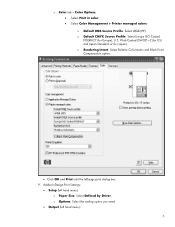
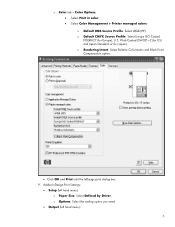
... Japan Standard v2 (for Europe), U.S. Adobe InDesign Print Settings:
• Setup (left hand menu):
6 o Options: Select the scaling option you need.
• Output (left hand menu): o Paper Size: Select Defined by Driver. o Color tab > Color Options: • Select Print in color. • Select Color Management > Printer managed colors: o Default RGB Source Profile: Select sRGB (HP...
HP Designjet Z6100 Printing Guide [PS Driver] - How to ensure a print overnight [Adobe Acrobat - Mac OS X] - Page 7


... (for Europe), U.S. 8. Select Driver print settings: • Select Paper Handling tab to choose: o Destination Paper Size: Select the media size that the document size is loaded on the printer. Make sure that is not bigger than the paper size you need.
• Color Options tab:
o Select Color Management > Printer Managed Colors: • Default RGB Source Profile...
HP Designjet Z6100 Printing Guide [PS Driver] - How to ensure a print overnight [Adobe Acrobat - Windows] - Page 7


o Select Color Management > Printer managed colors: • Default RGB Source Profile: Select sRGB (HP). • Default CMYK Source Profile: Select Europe ISO Coated FOGRA27 (for validate the document settings you are ready to print your work for Europe), U.S. Check the print draft; • Color tab > Color Options: o Select Print in color. Prints a draft copy of your job.
7 press OK...
HP Designjet Z6100 Printing Guide [PS Driver] - How to ensure a print overnight [Adobe InDesign CS2 - Windows] - Page 6


... Coated (SWOP) v2 (for US) and Japan Standard v2 (for Europe), U.S. o Rendering Intent: Select Relative Colorimetric and Black Point Compensation option.
• Click OK and Print until the InDesign print dialog box.
6 o Color tab > Color Options: • Select Print in color. • Select Color management > Printer managed colors: o Default RGB Source Profile: Select sRGB (HP).
HP Designjet Z6100 Printing Guide [PS Driver] - How to print a banner [Adobe Acrobat - Mac OS X] - Page 6


...document size is not bigger than the paper size you need. • Color Options tab: o Select Color Management > Printer Managed Colors: • Default RGB Source Profile: Select sRGB (HP). •... Standard v2 (for Europe), U.S. o And other settings you have in the printer. Select Driver print settings: • Select Paper Handling tab to choose: o Destination Paper Size: Select the paper...
HP Designjet Z6100 Printing Guide [PS Driver] - How to print a banner [Adobe Acrobat - Windows] - Page 7


... is displayed automatically). Click Continue button to proceed with printing or Cancel to cancel the job.
7 • Color tab > Color Options: o Select Print in color. Web Coated (SWOP) v2 (for US) and Japan Standard v2 (for Europe), U.S. Preview your banner before printing; o Select Color management > Printer managed colors: • Default RGB Source Profile: Select sRGB (HP). •...
HP Designjet Z6100 Printing Guide [PS Driver] - How to print a banner [Adobe Illustrator CS2 - Mac OS X] - Page 8


... Color Management > Printer Managed Colors. • Default RGB Source Profile: Select Adobe RGB (HP). • Default CMYK Source Profile: Select Europe ISO Coated FOGRA27 (for Japan). • Rendering Intent: Select Relative Colorimetric and Black Point Compensation option.
8 Web Coated (SWOP) v2 (for US) and Japan Standard v2 (for Europe), U.S. • Color Options tab: o Select Print...
HP Designjet Z6100 Printing Guide [PS Driver] - How to print a banner [Adobe Illustrator CS2 - Windows] - Page 7


...; Color tab > Color Options: o Select Print in color. o Select Color management > Printer managed colors: • Default RGB Source Profile: Select sRGB (HP). • Default CMYK Source Profile: Select Europe ISO Coated FOGRA27 (for Japan). • Rendering Intent: Select Relative Colorimetric and Black Point Compensation option.
• Click OK and Print until the Illustrator print dialog...
HP Designjet Z6100 Printing Guide [PS Driver] - How to print a banner [Adobe InDesign CS2 - Mac OS X] - Page 6


... drag the slider to Quality:
• Select Paper Handling tab: o Destination Paper Size: Select the paper size you have in the printer.
• Select Color Options tab: o Select Print In Color. o Select Color Management > Printer Managed Colors. • Default RGB Source Profile: Select Adobe RGB (HP). • Default CMYK Source Profile: Select Europe ISO Coated FOGRA27 (for...
HP Designjet Z6100 Printing Guide [PS Driver] - How to print a banner [Adobe InDesign CS2 - Windows] - Page 7
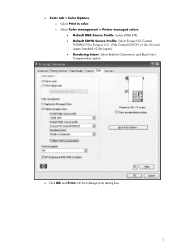
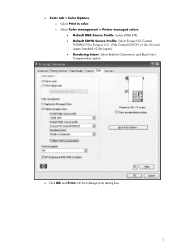
Web Coated (SWOP) v2 (for US) and Japan Standard v2 (for Europe), U.S. • Color tab > Color Options: o Select Print in color. o Select Color management > Printer managed colors: • Default RGB Source Profile: Select sRGB (HP). • Default CMYK Source Profile: Select Europe ISO Coated FOGRA27 (for Japan). • Rendering Intent: Select Relative ...
HP Designjet Z6100 Printing Guide [PS Driver] - How to print a banner [Windows] - Page 5


• Color tab > Color Options: o Select Print in color. Preview your banner before printing; check, also, the print settings and the layout of the
image (HP Print Preview windows is displayed automatically). Web Coated (SWOP) v2 (for US) and Japan Standard v2 (for Europe), U.S. o Select Color management > Printer managed colors: • Default RGB Source Profile: Select sRGB (HP). ...
HP Designjet Z6100 Printer Series - User's Guide - Page 171
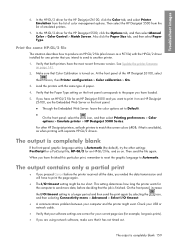
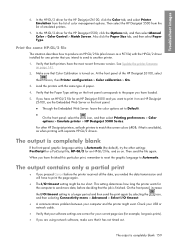
..., HP-GL/2 for example, long-axis prints).
● If you have the most recent firmware version. This setting determines how long the printer waits for the HP Designjet Z6100, click the Color tab, and select Printer Emulation from the list of the HP Designjet Z6100, select
the icon, then Printer configuration > Color calibration > On.
3. At the front panel of...
Similar Questions
My Hp Deskjet 5650 Color Inkjet Printer Won't Print Black
(Posted by jedMart 10 years ago)
Hp Deskjet Color Inkjet Printer Driver
(Posted by kkljeyamurugan1995 11 years ago)
Error Code 86.01 Printer Carriage Tries To Move But Then Error Code Comes On
(Posted by neale 11 years ago)
Designjet 510. How To Add Paper Size Arch D To Selections
(Posted by bereaes 11 years ago)
Re Color Management
How do I get a decent generic CMS profile for the Z6100ps, as the great color on my monitor looks al...
How do I get a decent generic CMS profile for the Z6100ps, as the great color on my monitor looks al...
(Posted by marlahurtado 14 years ago)

