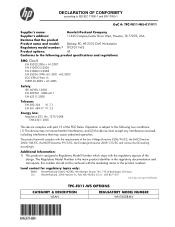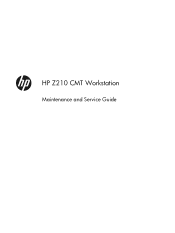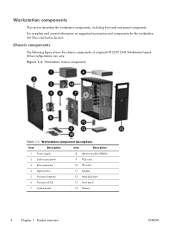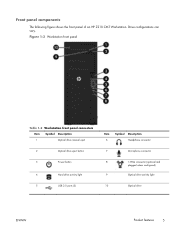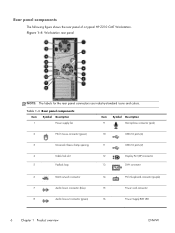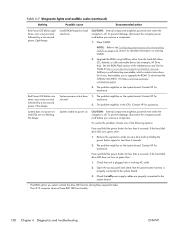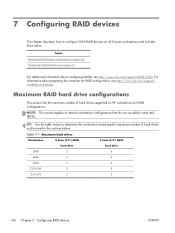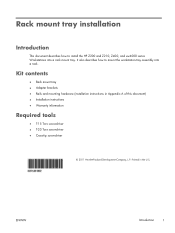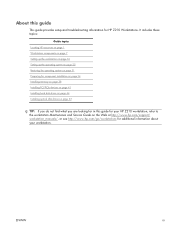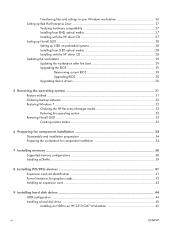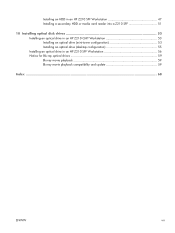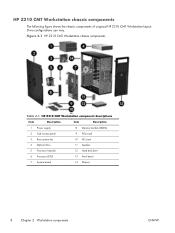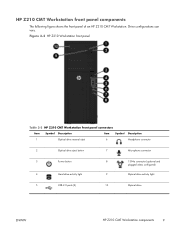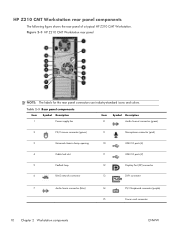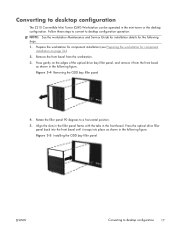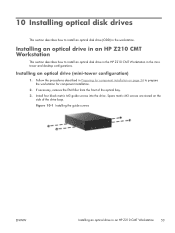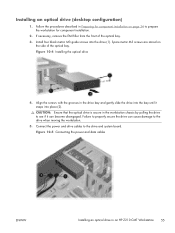HP Z210 Support Question
Find answers below for this question about HP Z210.Need a HP Z210 manual? We have 12 online manuals for this item!
Question posted by hamzaali8729 on May 16th, 2023
8 8beep
Current Answers
Answer #1: Posted by SonuKumar on May 16th, 2023 7:42 AM
- A faulty power supply.
- A loose or damaged power cable.
- A problem with the motherboard.
- A problem with the CPU.
To troubleshoot this error, you can try the following steps:
- Check the power supply connections to make sure they are secure.
- Try a different power supply.
- Reset the BIOS.
- Update the BIOS.
- Replace the motherboard.
- Replace the CPU.
If you have tried all of these steps and the error persists, you may need to contact HP support for further assistance.
Here are some additional details about each of the possible causes of this error:
- A faulty power supply is the most likely cause of an 8-beep error. If the power supply is not providing enough power to the system, it will not be able to start up.
- A loose or damaged power cable can also cause an 8-beep error. If the cable is not properly connected to the power supply or the motherboard, it will not be able to deliver power to the system.
- A problem with the motherboard can also cause an 8-beep error. If the motherboard is damaged, it may not be able to communicate with the power supply or the CPU.
- A problem with the CPU can also cause an 8-beep error. If the CPU is damaged, it may not be able to start up the system.
If you are not comfortable troubleshooting this error yourself, you can contact HP support for assistance. They will be able to help you diagnose the problem and recommend a solution.
Please respond to my effort to provide you with the best possible solution by using the "Acceptable Solution" and/or the "Helpful" buttons when the answer has proven to be helpful.
Regards,
Sonu
Your search handyman for all e-support needs!!
Related HP Z210 Manual Pages
Similar Questions
my z210 came with both 32bit and 64bit recovery discs. Do I need to use both set for the restore or ...