HP TC1100 Support Question
Find answers below for this question about HP TC1100 - Compaq Tablet PC.Need a HP TC1100 manual? We have 12 online manuals for this item!
Question posted by Limencarey on June 28th, 2014
Up Tc1100 Will Not Turn On
The person who posted this question about this HP product did not include a detailed explanation. Please use the "Request More Information" button to the right if more details would help you to answer this question.
Current Answers
There are currently no answers that have been posted for this question.
Be the first to post an answer! Remember that you can earn up to 1,100 points for every answer you submit. The better the quality of your answer, the better chance it has to be accepted.
Be the first to post an answer! Remember that you can earn up to 1,100 points for every answer you submit. The better the quality of your answer, the better chance it has to be accepted.
Related HP TC1100 Manual Pages
Compaq Tablet PC TC1100 Series Docking Station Getting Started - Page 21
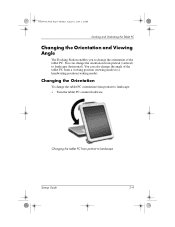
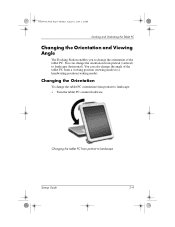
... (viewing mode) to a handwriting position (writing mode). You can also change the angle of the tablet PC. Changing the Orientation
To change the tablet PC orientation from portrait to landscape
Startup Guide
2-9 Changing the tablet PC from portrait to landscape:
» Turn the tablet PC counterclockwise. 334244-001.book Page 9 Monday, August 11, 2003 2:12 PM
Docking and Undocking...
Compaq Tablet PC TC1100 Series Docking Station Getting Started - Page 22
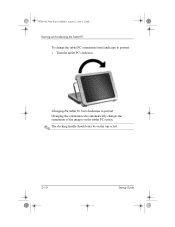
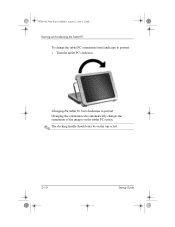
... Monday, August 11, 2003 2:12 PM
Docking and Undocking the Tablet PC
To change the tablet PC orientation from landscape to portrait:
» Turn the tablet PC clockwise. Changing the tablet PC from landscape to portrait Changing the orientation also automatically changes the orientation of the images on the tablet PC screen.
✎ The docking handle should only be on the...
Compaq Tablet PC TC1100 Series Docking Station Reference Guide - Page 36
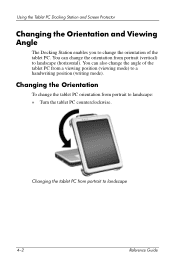
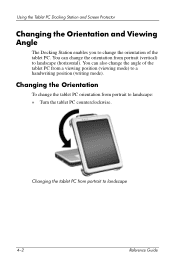
... from portrait (vertical) to landscape
4-2
Reference Guide You can change the angle of the tablet PC.
Changing the Orientation
To change the orientation of the tablet PC from a viewing position (viewing mode) to landscape:
» Turn the tablet PC counterclockwise. Using the Tablet PC Docking Station and Screen Protector
Changing the Orientation and Viewing Angle
The Docking Station...
Compaq Tablet PC TC1100 Series Docking Station Reference Guide - Page 37
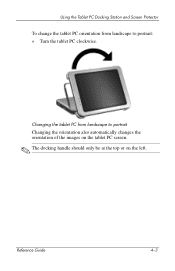
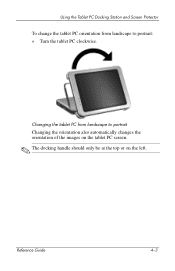
... Station and Screen Protector
To change the tablet PC orientation from landscape to portrait:
» Turn the tablet PC clockwise. Changing the tablet PC from landscape to portrait Changing the orientation also automatically changes the orientation of the images on the tablet PC screen.
✎ The docking handle should only be at the top or on the left. Reference...
Compaq Tablet PC TC1100 Series Getting Started - Page 29
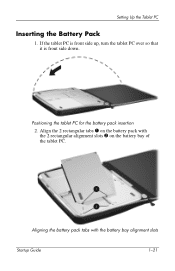
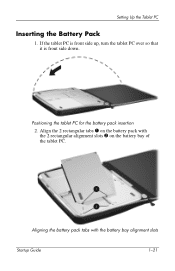
... the battery pack insertion 2. Aligning the battery pack tabs with the 2 rectangular alignment slots 2 on the battery bay of the tablet PC. If the tablet PC is front side up, turn the tablet PC over so that it is front side down.
Align the 2 rectangular tabs 1 on the battery pack with the battery bay alignment slots
Startup...
Compaq Tablet PC TC1100 Series Getting Started - Page 70
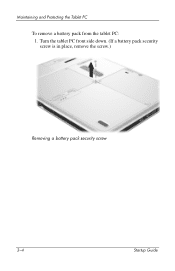
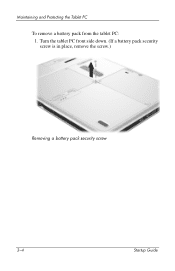
Maintaining and Protecting the Tablet PC
To remove a battery pack from the tablet PC: 1. Turn the tablet PC front side down. (If a battery pack security screw is in place, remove the screw.)
Removing a battery pack security screw
3-4
Startup Guide
Compaq Tablet PC TC1100 Series Software Guide - Page 14
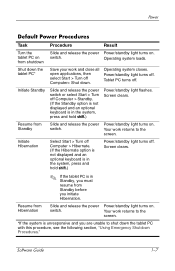
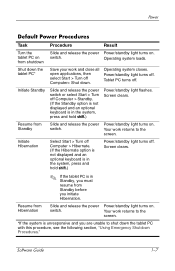
... Computer> Shut down. Resume from Hibernation
Slide and release the power Power/standby light turns on . switch.
Shut down the tablet PC*
Save your work and close all open applications, then select Start > Turn off . Power/standby light turns off Computer > Hibernate. (If the Hibernate option is not displayed and an optional keyboard is in...
Startup Guide, Enhanced for Accessibility: - Page 27
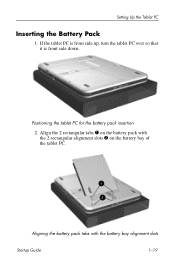
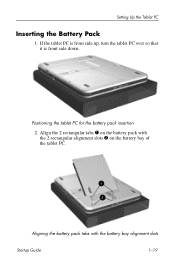
Align the 2 rectangular tabs 1 on the battery bay of the tablet PC.
If the tablet PC is front side up, turn the tablet PC over so that it is front side down.
Positioning the tablet PC for the battery pack insertion 2. Setting Up the Tablet PC
Inserting the Battery Pack
1. Aligning the battery pack tabs with the 2 rectangular alignment slots 2 on the...
Startup Guide, Enhanced for Accessibility: - Page 64
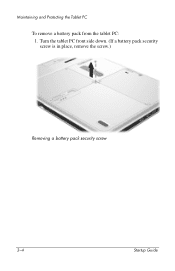
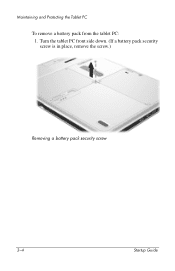
Maintaining and Protecting the Tablet PC
To remove a battery pack from the tablet PC: 1. Turn the tablet PC front side down. (If a battery pack security screw is in place, remove the screw.)
Removing a battery pack security screw
3-4
Startup Guide
Cleaning Guidelines - Page 2


The only warranties for technical or editorial errors or omissions contained herein. © Copyright 2004 Hewlett-Packard Development Company, L.P. Cleaning Guidelines HP Compaq Tablet PC Series First Edition February 2004 Reference Number: tc1100 Document Part Number: 361443-001 Nothing herein should be liable for HP products and services are set forth in the express warranty...
Cleaning Guidelines - Page 4


... solution for your environment, contact your HP representative for day-to-day use by clinicians, caregivers, patients, and families.
The HP Compaq Tablet PC tc1100 Series for healthcare is specially designed for assistance. Tablet PCs can be used for ■ Capturing data. ■ Looking up patient information and reference material. ■ Providing education and training through...
HP Compaq tc1100 Tablet PC - Maintenance and Service Guide - Page 1
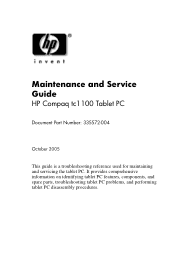
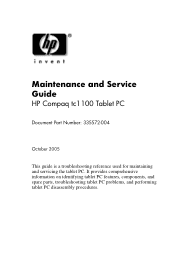
It provides comprehensive information on identifying tablet PC features, components, and spare parts, troubleshooting tablet PC problems, and performing tablet PC disassembly procedures. Maintenance and Service Guide
HP Compaq tc1100 Tablet PC
Document Part Number: 335572-004
October 2005
This guide is a troubleshooting reference used for maintaining and servicing the tablet PC.
HP Compaq tc1100 Tablet PC - Maintenance and Service Guide - Page 2
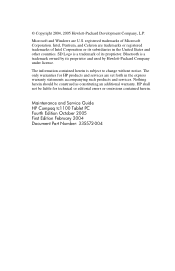
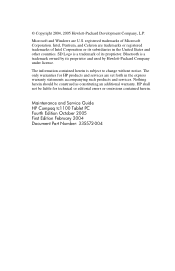
... is a trademark owned by Hewlett-Packard Company under license. Nothing herein should be liable for HP products and services are U.S. Maintenance and Service Guide HP Compaq tc1100 Tablet PC Fourth Edition October 2005 First Edition February 2004 Document Part Number: 335572-004 SD Logo is subject to change without notice.
© Copyright 2004, 2005...
HP Compaq tc1100 Tablet PC - Maintenance and Service Guide - Page 4
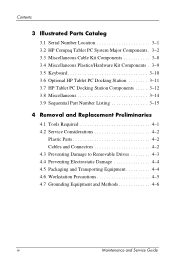
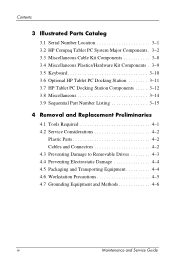
Contents
3 Illustrated Parts Catalog
3.1 Serial Number Location 3-1 3.2 HP Compaq Tablet PC System Major Components . 3-2 3.3 Miscellaneous Cable Kit Components 3-8 3.4 Miscellaneous Plastics/Hardware Kit Components . 3-9 3.5 Keyboard 3-10 3.6 Optional HP Tablet PC Docking Station 3-11 3.7 HP Tablet PC Docking Station Components . . . . . 3-12 3.8 Miscellaneous 3-14 3.9 Sequential Part Number...
HP Compaq tc1100 Tablet PC - Maintenance and Service Guide - Page 7
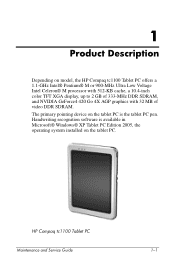
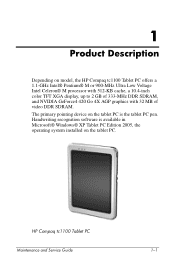
1
Product Description
Depending on the tablet PC is available in Microsoft® Windows® XP Tablet PC Edition 2005, the operating system installed on the tablet PC.
HP Compaq tc1100 Tablet PC
Maintenance and Service Guide
1-1 The primary pointing device on model, the HP Compaq tc1100 Tablet PC offers a 1.1-GHz Intel® Pentium® M or 900-MHz Ultra Low Voltage Intel Celeron...
HP Compaq tc1100 Tablet PC - Maintenance and Service Guide - Page 94


... devices connected to the tablet PC. 3. If you .
5-4
Maintenance and Service Guide Position the tablet PC so that the SD Card and PC Card slots
are toward you are unsure whether the tablet PC is off or in hibernation, turn the tablet PC on and then shut it down the tablet PC. Removal and Replacement Procedures
5.3 Preparing the Tablet PC for Disassembly
Perform the...
HP Compaq tc1100 Tablet PC - Maintenance and Service Guide - Page 98


... 2 toward you. Place your finger in the notch, lift the left side of the tablet PC and hold it to release the battery pack. e. Remove the optional PM2.0×4.0 retention screw... by following these steps:
a. Removing the Battery Pack Reverse the preceding procedures to the tablet PC. Turn the tablet PC upside down, with the power/standby switch and jog dial toward the back of the battery ...
HP Compaq tc1100 Tablet PC - Maintenance and Service Guide - Page 103


Maintenance and Service Guide
5-13 Remove the RTC battery 2 from the system board.
4.
Turn the tablet PC upside down, with the power switch and jog dial toward you.
3. Prepare the tablet PC for Disassembly").
2. Disconnect the RTC battery cable 1 from the tablet PC. Removal and Replacement Procedures
5.4 Real-Time Clock Battery
RTC battery
Real-Time Clock (RTC)Battery...
HP Compaq tc1100 Tablet PC - Maintenance and Service Guide - Page 104


Remove the RTC battery (refer to Section 5.3, "Preparing the Tablet PC for disassembly (refer to Section 5.4, "Real-Time Clock Battery").
3. Prepare the tablet PC for Disassembly").
2. Turn the tablet PC upside down with the power switch and jog dial toward you.
5-14
Maintenance and Service Guide Removal and Replacement Procedures
5.5 Hard Drive
Hard Drive
Spare ...
HP Compaq tc1100 Tablet PC - Maintenance and Service Guide - Page 107


Prepare the tablet PC for disassembly (refer to Section 5.4, "Real-Time Clock Battery").
3. Maintenance and Service... you. Remove the RTC battery (refer to Section 5.3, "Preparing the Tablet PC for Disassembly").
2. Remove the hard drive (refer to Section 5.5, "Hard Drive").
4. Turn the tablet PC upside down with inverter Bridge battery Digitizer Wireless antenna
348348-001 348358-001...
Similar Questions
Just Purchased One Of These Tablets, How Do I Turn It On?
Have charged it for 15mins as user guide teels me. Also how do i know if it is charging?
Have charged it for 15mins as user guide teels me. Also how do i know if it is charging?
(Posted by Anonymous-141289 9 years ago)
How To Set Compaq Tc4400 Switch Automatically Pc And Tablet
(Posted by deste 9 years ago)
What Does The Hp Compaq Tc1100 Tablet Pc Docking Station Do
(Posted by sandysh 9 years ago)
How To Switch On Wi-fi On Hp Tc1100 Tablet
when we search for wi-fi connections available in the area it reads "Make sure the wireless switch o...
when we search for wi-fi connections available in the area it reads "Make sure the wireless switch o...
(Posted by has4290 12 years ago)

