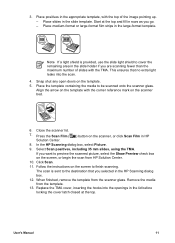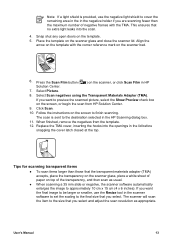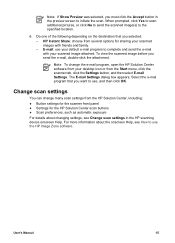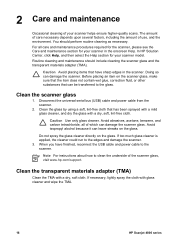HP Scanjet 4890 Support Question
Find answers below for this question about HP Scanjet 4890 - Photo Scanner.Need a HP Scanjet 4890 manual? We have 3 online manuals for this item!
Question posted by PC8 on June 15th, 2012
How Do I Restore Twain 32 Which I Seem To Have Lost. My Scans Go To Photoshop??
I had Twain 32 appear when I clicked on Import when in Adobe Photoshop and when images were scanned it gave me options which I do not have now.
Current Answers
Related HP Scanjet 4890 Manual Pages
Similar Questions
Scanjet 4890 When Scanning To Pdf On Windows 7
(Posted by alleJi 9 years ago)
My Hp Photo Scanner Won't Work With Windows 7 Please Help
(Posted by balders1 11 years ago)
How To Get The Hp Photo Scanner 1000 To Work On Win 7?
Hi there I have tried everything to get my photo scanner 1000 to work on win7 and i just cant any...
Hi there I have tried everything to get my photo scanner 1000 to work on win7 and i just cant any...
(Posted by roovallance 12 years ago)
The Message Appears When Attempting To Scan : Windows Cannot Access The Specifie
(Posted by patronk1 13 years ago)