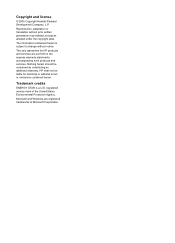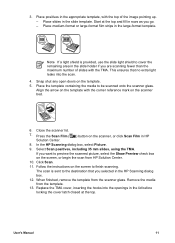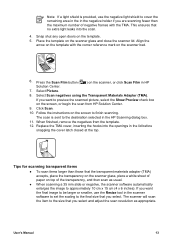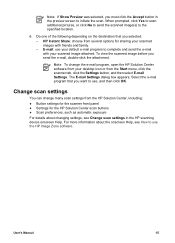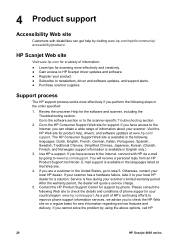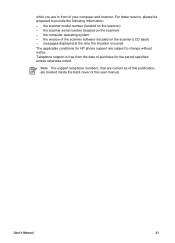HP Scanjet 4890 Support Question
Find answers below for this question about HP Scanjet 4890 - Photo Scanner.Need a HP Scanjet 4890 manual? We have 3 online manuals for this item!
Question posted by patronk1 on April 14th, 2011
The Message Appears When Attempting To Scan : Windows Cannot Access The Specifie
The person who posted this question about this HP product did not include a detailed explanation. Please use the "Request More Information" button to the right if more details would help you to answer this question.
Current Answers
Related HP Scanjet 4890 Manual Pages
Similar Questions
Scanjet 4890 When Scanning To Pdf On Windows 7
(Posted by alleJi 9 years ago)
How To Scan Slides With Hp Scanjet 4890 And Windows Xp
(Posted by Bill5bcmia 10 years ago)
My Hp Photo Scanner Won't Work With Windows 7 Please Help
(Posted by balders1 11 years ago)
Trouble Connecting My 4890 With Laptop Using Windows 7.
When I scan a set of 2x2 slides, I get only an image of the slides in the frames, not copies of the ...
When I scan a set of 2x2 slides, I get only an image of the slides in the frames, not copies of the ...
(Posted by dswallin 12 years ago)
How To Get The Hp Photo Scanner 1000 To Work On Win 7?
Hi there I have tried everything to get my photo scanner 1000 to work on win7 and i just cant any...
Hi there I have tried everything to get my photo scanner 1000 to work on win7 and i just cant any...
(Posted by roovallance 12 years ago)