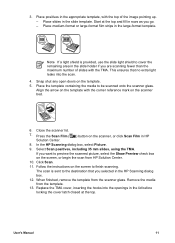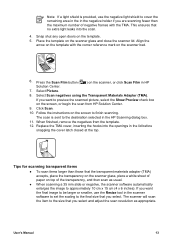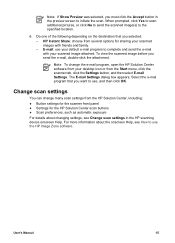HP Scanjet 4850 Support Question
Find answers below for this question about HP Scanjet 4850 - Photo Scanner.Need a HP Scanjet 4850 manual? We have 3 online manuals for this item!
Question posted by alsiv on March 10th, 2014
How To Configure The Hp Scanning Display Scanjet 4850
The person who posted this question about this HP product did not include a detailed explanation. Please use the "Request More Information" button to the right if more details would help you to answer this question.
Current Answers
Related HP Scanjet 4850 Manual Pages
Similar Questions
Hp Scanjet 4850 And Windows 10 (64 Bit)
I can scan ok but cannot crop or scan several photos as separate files as before with HP Solutions.S...
I can scan ok but cannot crop or scan several photos as separate files as before with HP Solutions.S...
(Posted by royjkeys 3 years ago)
Instructions On How To Use Hp Scanjet N6310 Hp Scanning Software
(Posted by lozanbze 9 years ago)
Can Imac 10.9.2 Maverick And A Hp Scanjet 4850
Hello can you tell me if my new imac 10.9.2 Maverick and my old Scanjet 4850 can work together? if s...
Hello can you tell me if my new imac 10.9.2 Maverick and my old Scanjet 4850 can work together? if s...
(Posted by carcaron 10 years ago)
Driver Linux Hp Scan G3010
Hi. I need a driver for Linux Ubuntu to scanner HP Scanjet G3010. Thanks a lot.
Hi. I need a driver for Linux Ubuntu to scanner HP Scanjet G3010. Thanks a lot.
(Posted by pavaoricardo 10 years ago)
Need Help Installing The White Calibration Strip On A Hp Scanjet 4850 Scanner.
I received a HP Scanjet 4850 for free. It had it's scaner-bed glass broken & had been taken apar...
I received a HP Scanjet 4850 for free. It had it's scaner-bed glass broken & had been taken apar...
(Posted by mikebonbonmike 12 years ago)