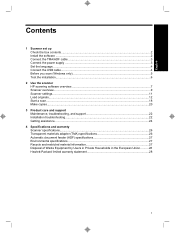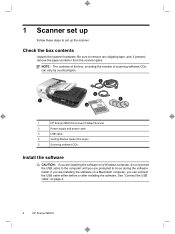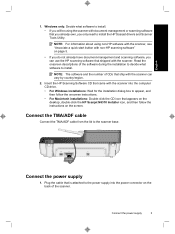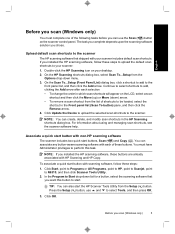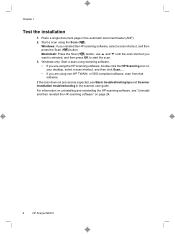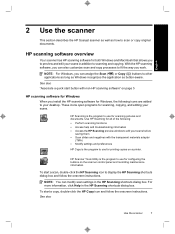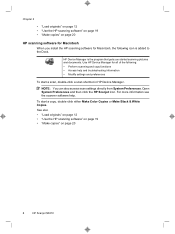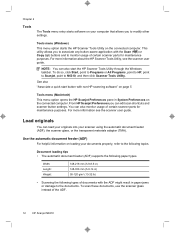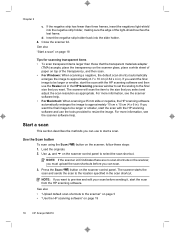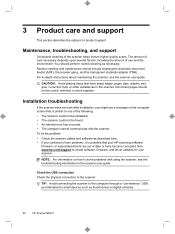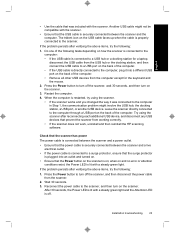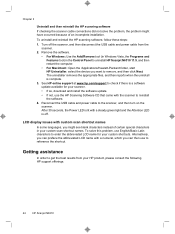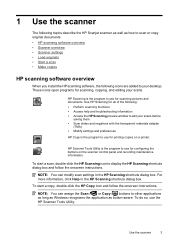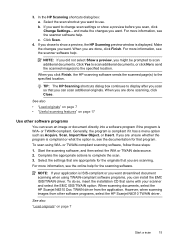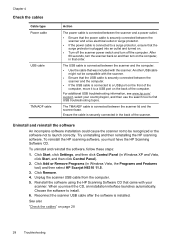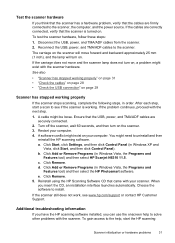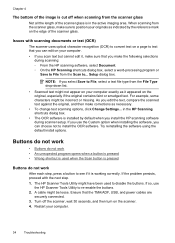HP N6310 Support Question
Find answers below for this question about HP N6310 - ScanJet Document Flatbed Scanner.Need a HP N6310 manual? We have 2 online manuals for this item!
Question posted by lozanbze on October 21st, 2014
Instructions On How To Use Hp Scanjet N6310 Hp Scanning Software
The person who posted this question about this HP product did not include a detailed explanation. Please use the "Request More Information" button to the right if more details would help you to answer this question.
Current Answers
Related HP N6310 Manual Pages
Similar Questions
Hp Scanjet N6310 Shoiwng Error On Documents Scan Hardware Error
I scan documents showing error hardware error please contecr administrator or reset the divise .plea...
I scan documents showing error hardware error please contecr administrator or reset the divise .plea...
(Posted by Alikamran875 1 year ago)
How To Scan Multiple Pages Using Hp Director Software With Hp Scan Jet 5590
(Posted by souravpaul10 8 years ago)
How To Clean Hp Scanjet 7650 Document Flatbed Scanner Glass?
(Posted by yirnakevin 9 years ago)
Can't Scan To Pdf On Hp Scanjet N6310
(Posted by jayas0 10 years ago)
How Do I Scan Photos To A Folder Using Hp Scanjet N6310
(Posted by stranna76 10 years ago)