HP N6310 Support Question
Find answers below for this question about HP N6310 - ScanJet Document Flatbed Scanner.Need a HP N6310 manual? We have 2 online manuals for this item!
Question posted by jayas0 on March 3rd, 2014
Can't Scan To Pdf On Hp Scanjet N6310
The person who posted this question about this HP product did not include a detailed explanation. Please use the "Request More Information" button to the right if more details would help you to answer this question.
Current Answers
There are currently no answers that have been posted for this question.
Be the first to post an answer! Remember that you can earn up to 1,100 points for every answer you submit. The better the quality of your answer, the better chance it has to be accepted.
Be the first to post an answer! Remember that you can earn up to 1,100 points for every answer you submit. The better the quality of your answer, the better chance it has to be accepted.
Related HP N6310 Manual Pages
HP Scanjet N6310 Getting Started Guide - Page 6
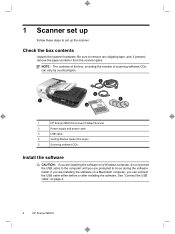
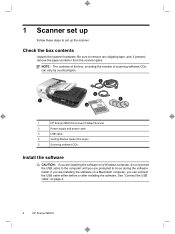
.... See "Connect the USB cable" on a Macintosh computer, you can vary by country/region.
2
3
1
5
4
1
HP Scanjet N6310 Document Flatbed Scanner
2
Power supply and power cable
3
USB cable
4
Getting Started Guide (this book)
5
Scanning software CDs
Install the software
CAUTION: If you are prompted to remove any shipping tape, and, if present, remove the paper protector from the...
HP Scanjet N6310 Getting Started Guide - Page 7
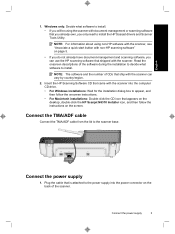
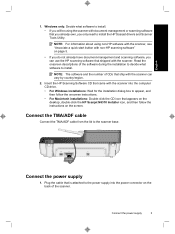
... supply
1. English
1.
Insert the HP Scanning Software CD that came with document-management or scanning software that you already own, you will be using non-HP software with the scanner, see "Associate a quick start button with non-HP scanning software" on the back of CDs that appears on the desktop, double-click the HP Scanjet N6310 Installer icon, and then follow...
HP Scanjet N6310 Getting Started Guide - Page 9
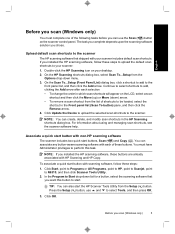
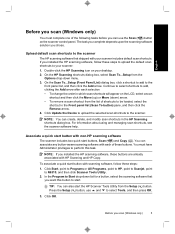
...software that shipped with your scanner includes default scan shortcuts. Click OK.
For information about using and managing scan shortcuts, see the scanner software help.
Before you chose. If you installed the HP scanning software, follow these buttons are already associated with HP Scanning and HP Copy. You can use and to N6310, and then click Scanner Tools Utility. 2. To associate...
HP Scanjet N6310 Getting Started Guide - Page 10
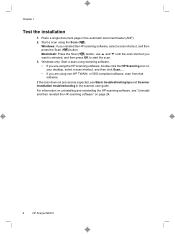
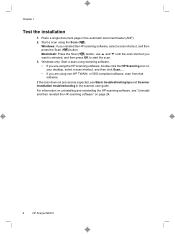
... • If you are using the HP scanning software, double-click the HP Scanning icon on page 24.
6
HP Scanjet N6310 For information on uninstalling and reinstalling the HP scanning software, see Basic troubleshooting tips and Scanner installation troubleshooting in the automatic document feeder (ADF). 2. Windows only: Start a scan using scanning software. • If you are using...
HP Scanjet N6310 Getting Started Guide - Page 11
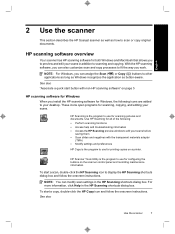
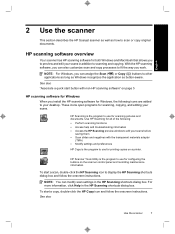
... work. These icons open programs for printing copies on a printer.
HP Scanner Tools Utility is the program to your scans in the HP Scanning shortcuts dialog box.
English
2 Use the scanner
This section describes the HP Scanjet scanner as well as button-aware. To start a scan, double-click the HP Scanning icon to fit the way you to preview and edit your...
HP Scanjet N6310 Getting Started Guide - Page 12
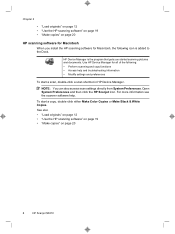
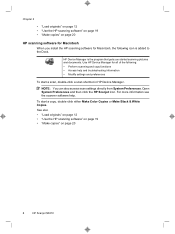
...; "Load originals" on page 12 • "Use the HP scanning software" on page 19 • "Make copies" on page 20
8
HP Scanjet N6310 Use HP Device Manager for all of the following icon is the program that gets you install the HP scanning software for Macintosh
When you started scanning pictures and documents.
See also • "Load originals" on page...
HP Scanjet N6310 Getting Started Guide - Page 14
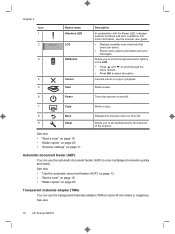
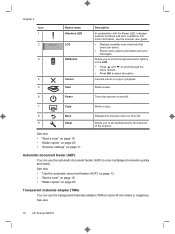
... in progress.
See also
10
HP Scanjet N6310
See also
• "Use the automatic document feeder (ADF)" on page 12 • "Start a scan" on page 18 • "Make copies" on the LCD. Chapter 2 Icon 1 2
3
4 5
Button name Attention LED LCD
OK/Select
Cancel Scan
Description
In combination with the Power LED, indicates scanner functions and error conditions. Cancels...
HP Scanjet N6310 Getting Started Guide - Page 16
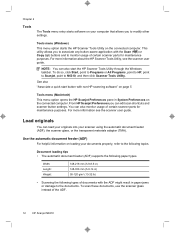
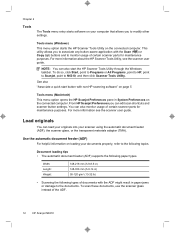
... mm (5.8-8.5 in) 148-356 mm (5.8-14 in) 50-120 g/m2 (13-32 lb)
• Scanning the following paper types.
For more information see the scanner user guide. To scan these documents, use the scanner glass instead of the ADF.
12
HP Scanjet N6310 This utility allows you to associate any button-aware application with the ADF might result...
HP Scanjet N6310 Getting Started Guide - Page 18
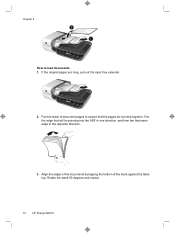
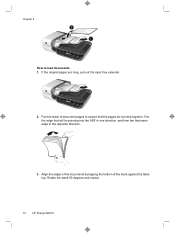
Rotate the stack 90 degrees and repeat.
14
HP Scanjet N6310 Fan the stack of the stack against the table top. Align the edges of the documents by tapping the bottom of document pages to load documents 1. Fan the edge that will be pointing into the ADF in one direction, and then fan that the pages do...
HP Scanjet N6310 Getting Started Guide - Page 20
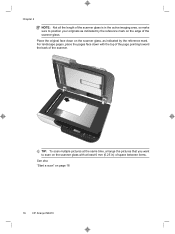
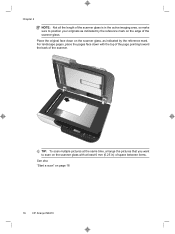
...(0.25 in the active imaging area, so make sure to scan on the scanner glass with the top of the page pointing toward the back of the scanner. Place the original face down with at the same time...by the reference mark on the edge of the scanner glass. Chapter 2
NOTE: Not all the length of the scanner glass is in ) of space between items.
See also "Start a scan" on page 18
16
HP Scanjet N6310
HP Scanjet N6310 Getting Started Guide - Page 22
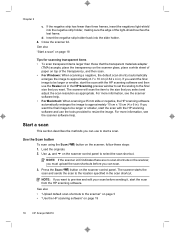
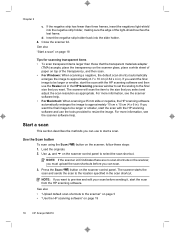
... image to select the scan shortcut.
See also • "Upload default scan shortcuts to the scanner" on page 5 • "Use the HP scanning software" on the scanner control panel to be larger or smaller, start the scan from the HP scanning software. NOTE: If you want . For more information, see the scanner software help .
Use and on page 19
18
HP Scanjet N6310
HP Scanjet N6310 Getting Started Guide - Page 24
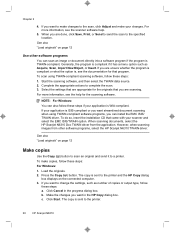
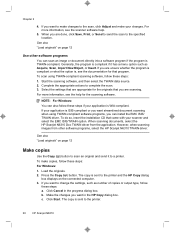
... software programs, select the HP Scanjet N6310 TWAIN driver. For more information, see the scanner software help for the scanning software. Start the scanning software, and then select the TWAIN data source. 2. Click Cancel in the HP Copy dialog box. The copy is ISIS-compliant or you want streamlined document scanning when using TWAIN-compliant scanning software, follow these...
HP Scanjet N6310 Getting Started Guide - Page 26
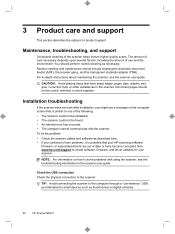
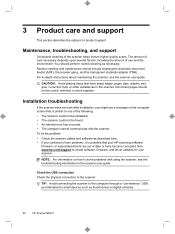
...using the scanner, see the troubleshooting information in the scanner user guide. For in the scanner. Document pages should...scanner. To fix the problem: • Check the scanner cables and software as thumb drives or digital cameras.
22
HP Scanjet N6310
The amount of care necessary depends upon several factors, including the amount of the scanner helps ensure higher-quality scans...
HP Scanjet N6310 Getting Started Guide - Page 28
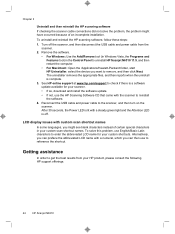
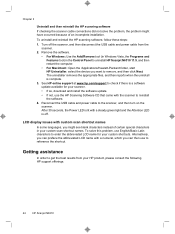
... HP scanning software
If checking the scanner cable connections did not solve the problem, the problem might see blank characters instead of an incomplete installation. Alternatively, you can then use the HP Scanning Software CD that came with a numeral, which you might have occurred because of certain special characters in the Control Panel to uninstall HP Scanjet N6310...
HP Scanjet N6310 Getting Started Guide - Page 30
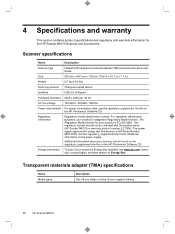
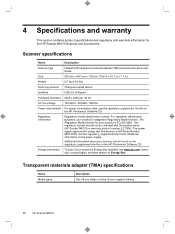
..., select your country/region, and then search on the power supply. Scanner specifications
Name
Description
Scanner type
Flatbed with the product name (HP Scanjet N6310) or warranty product number (L2700A). The Regulatory Model Number for the HP Scanjet N6310 Scanner and accessories.
Transparent materials adapter (TMA) specifications
Name Media types
Description Two 35 mm slides...
HP Scanjet N6310 User Guide - Page 9
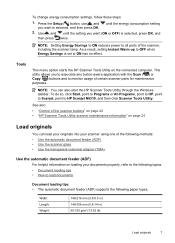
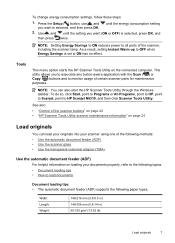
...-up to OFF when Energy Savings is set to HP Scanjet N6310, and then click Scanner Tools Utility. Width: Length: Weight:
148-216 mm (5.8-8.5 in) 148-356 mm (5.8-14 in) 50-120 g/m2 (13-32 lb)
Load originals
7
NOTE: You can load your originals into your documents properly, refer to the following paper types.
Use...
HP Scanjet N6310 User Guide - Page 17
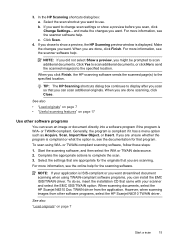
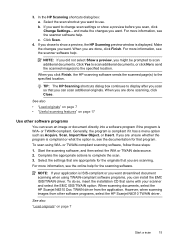
... EMC ISIS/TWAIN option. When scanning documents, select the HP Scanjet N6310 Doc TWAIN driver from other software programs
You can scan additional originals. NOTE: If you did not select Show a preview, you want . TIP: The HP Scanning shortcuts dialog box continues to change scan settings or show a preview, the HP Scanning preview window is , see the scanner software help for the...
HP Scanjet N6310 User Guide - Page 26
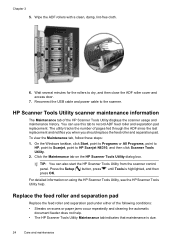
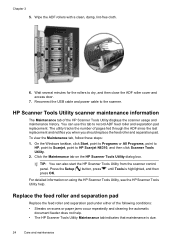
... for the rollers to HP Scanjet N6310, and then click Scanner Tools Utility.
2. On the Windows taskbar, click Start, point to Programs or All Programs, point to HP, point to Scanjet, point to dry, and then close the ADF roller cover and access door.
7. TIP: You can use this tab to the scanner.
Wipe the ADF rollers...
HP Scanjet N6310 User Guide - Page 30
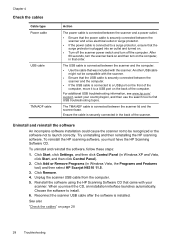
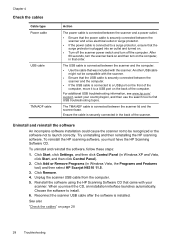
...computer.
• Use the cable that order. Click Add or Remove Programs (in that was included with the scanner. Reinstall the software using the HP Scanning Software CD that the surge protector is plugged into an outlet and turned on.
• Turn off the ...
"Check the cables" on the computer, in Windows Vista, the Programs and Features tool) and then select HP Scanjet N6310 11.5.
3.
HP Scanjet N6310 User Guide - Page 33
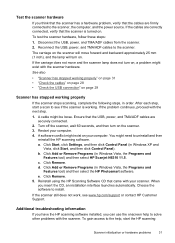
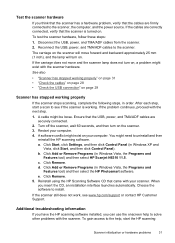
... then select HP Scanjet N6310 11.5. Click Add or Remove Programs (in Windows XP and
Vista, click Start, and then click Control Panel). Click Add or Remove Programs (in order.
Additional troubleshooting information
If you have the HP scanning software installed, you insert the CD, an installation interface launches automatically. The carriage on the scanner will...
Similar Questions
Hp Scanjet N6310 Shoiwng Error On Documents Scan Hardware Error
I scan documents showing error hardware error please contecr administrator or reset the divise .plea...
I scan documents showing error hardware error please contecr administrator or reset the divise .plea...
(Posted by Alikamran875 1 year ago)
Instructions On How To Use Hp Scanjet N6310 Hp Scanning Software
(Posted by lozanbze 9 years ago)
I Have A Hp Scanjet N6310 And I Can't Scan From The Feeder Why?
(Posted by wisyaifu 9 years ago)
Scan Pdf Hp Scanjet G2710 Does Not Work
(Posted by PEMSsto 10 years ago)
How To Scan Pdf Hp Scanjet G2710 Mac Os
(Posted by paulhpala 10 years ago)

