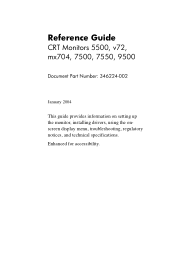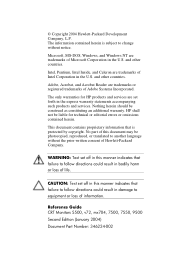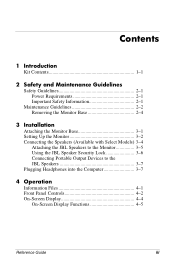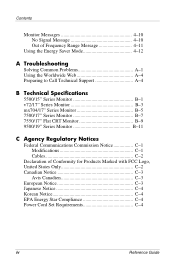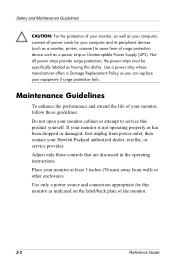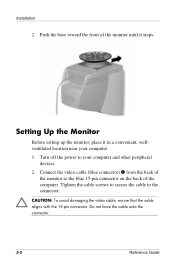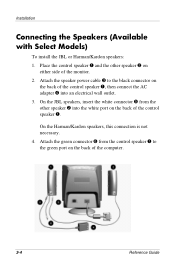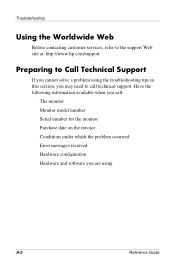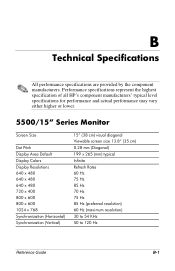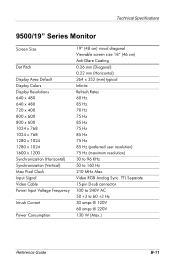HP S9500 Support Question
Find answers below for this question about HP S9500 - 19" CRT Display.Need a HP S9500 manual? We have 1 online manual for this item!
Question posted by archisharad on October 3rd, 2013
Will My Hp S 9500 (crt Monitor) Work With Windows 7 Operating System?
The person who posted this question about this HP product did not include a detailed explanation. Please use the "Request More Information" button to the right if more details would help you to answer this question.
Current Answers
Answer #1: Posted by DreadPirateRoberts on October 3rd, 2013 11:15 AM
Absoulety. You may need a dvi to vga convertor but they are pretty cheap.
Related HP S9500 Manual Pages
Similar Questions
Video Cable Is Not Functioning Properly
I have hp 9500 CRT monitor and the video cable of the monitor is not functioning properly. So I woul...
I have hp 9500 CRT monitor and the video cable of the monitor is not functioning properly. So I woul...
(Posted by bharathreddys 11 years ago)
Hp Pavilion M70 Crt Monitor With Green Tint And Low Brightness
Hi. I have a problem with my HP PAVILION M70 CRT monitor. It has a green tint with low brightness. I...
Hi. I have a problem with my HP PAVILION M70 CRT monitor. It has a green tint with low brightness. I...
(Posted by inamullah80 11 years ago)
Hp W2207h Replace Lcd Monitor
Hello HP Team, I have HP w2207h It's been more than 3yrs since I bought this but in the first year,...
Hello HP Team, I have HP w2207h It's been more than 3yrs since I bought this but in the first year,...
(Posted by rjreyes05 11 years ago)
Does Hp V185e Widescreen Lcd Monitor Have In Built Speaker
does HP v185e Widescreen LCD Monitor have in built speaker
does HP v185e Widescreen LCD Monitor have in built speaker
(Posted by vinodnair7 11 years ago)
I Have A Hp L 1955 Lcd Monitor Which Does Not Have A Power Supply,
i have looked every where in our shops and there insnt, the problem is that i dont have the sample.w...
i have looked every where in our shops and there insnt, the problem is that i dont have the sample.w...
(Posted by minga 12 years ago)