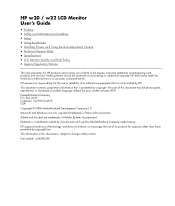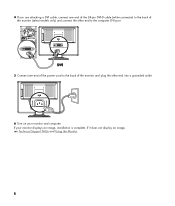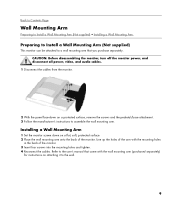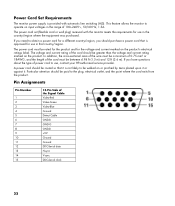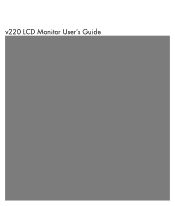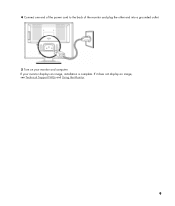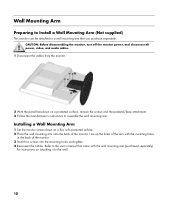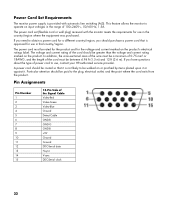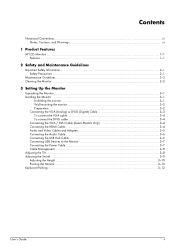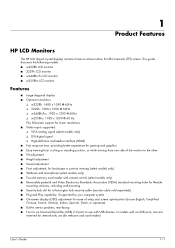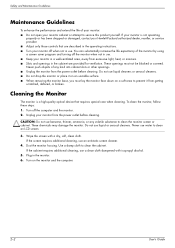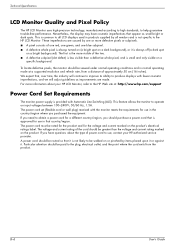HP RG556AA Support Question
Find answers below for this question about HP RG556AA - Pavilion W22 - 22" LCD Monitor.Need a HP RG556AA manual? We have 5 online manuals for this item!
Question posted by seiking03 on July 24th, 2010
My Lcd Monitor Turns Off After Plugged Into Wall Outlet
The person who posted this question about this HP product did not include a detailed explanation. Please use the "Request More Information" button to the right if more details would help you to answer this question.
Current Answers
Related HP RG556AA Manual Pages
Similar Questions
Hp W2338h Lcd Monitor (no Power)
Hey there I'm trying to figure out what I can do to fix my HP W2338H LCD MONITOR.I plugged it in and...
Hey there I'm trying to figure out what I can do to fix my HP W2338H LCD MONITOR.I plugged it in and...
(Posted by mjohne2014 1 year ago)
Black White Spot On Lcd Monitor Screen
many black and white spot in my hpl1506 LCD monitor screen Please help and suggest to fix this probl...
many black and white spot in my hpl1506 LCD monitor screen Please help and suggest to fix this probl...
(Posted by 9020754247ak 7 years ago)
Hp W1907 Lcd Monitor Audio Cable Part Number
Can you provide the part number for an audio cable to suit the HP w1907 LCD Monitor and where I can ...
Can you provide the part number for an audio cable to suit the HP w1907 LCD Monitor and where I can ...
(Posted by noelandwilma 11 years ago)
Hp W2207h Replace Lcd Monitor
Hello HP Team, I have HP w2207h It's been more than 3yrs since I bought this but in the first year,...
Hello HP Team, I have HP w2207h It's been more than 3yrs since I bought this but in the first year,...
(Posted by rjreyes05 11 years ago)
Hp1950g Lcd Monitor
Hello, I am installing HP1950g LCD monitors one above the other. The base will be removed leaving on...
Hello, I am installing HP1950g LCD monitors one above the other. The base will be removed leaving on...
(Posted by petert 14 years ago)