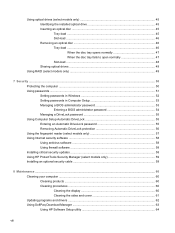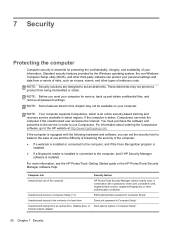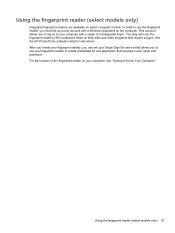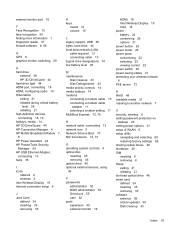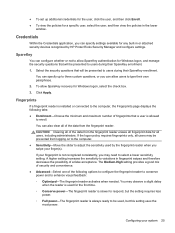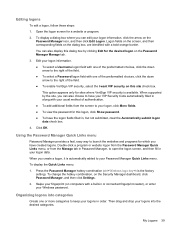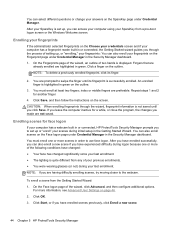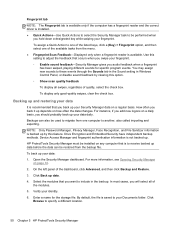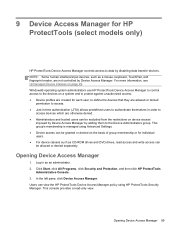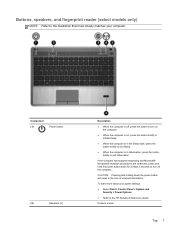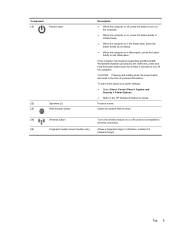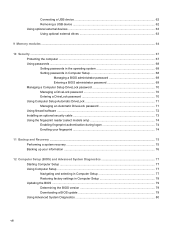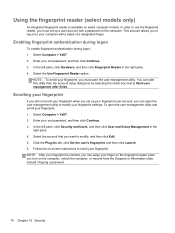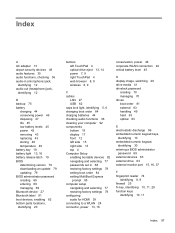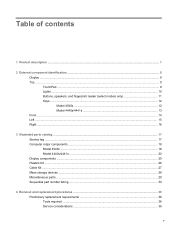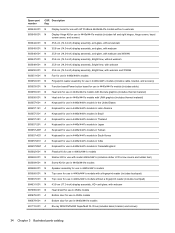HP ProBook 4440s Support Question
Find answers below for this question about HP ProBook 4440s.Need a HP ProBook 4440s manual? We have 8 online manuals for this item!
Question posted by Shel123poo on May 6th, 2014
How To Enable Fingerprint Reader In Hp Probook 4440s
Current Answers
Answer #1: Posted by waelsaidani1 on May 7th, 2014 5:12 AM
To create your VeriSoft fingerprint identity, follow the steps below.
-
Click Start > All programs > VeriSoft > My Identity , and select Register Credentials to open the VeriSoft Registration Wizard.
Alternately, you may swipe an unregistered finger across the fingerprint scanner to open the wizard.
-
If prompted, enter your username and password to log onto the computer manually before continuing.
-
In the wizard, select Next > Fingerprints (registered) to open the Enroll your fingerprints window.
-
Select a finger that you will use as your credential routinely. Now, use the mouse or the stylus to select the graphic of the finger you have selected on the on-screen hand icons. (A finger marked in green has already been registered; different people may select the same finger without any problems.)
-
You will be prompted to swipe the same finger across the reader at least four times to allow the software to get an adequate sample of information. You may swipe the finger either from left to right, or right to left, but you must do so in a consistent way throughout the registration process.You will be prompted to swipe again if the image taken was poor, or if you moved your finger across the reader too quickly VeriSoft recommends registering two fingers. When prompted, select a second finger and repeat the process.
-
To finish the enrollment process, click Next . You have successfully registered your fingerprint, and may now use it in place of a password to log into Windows Vista.More information here: http://h20565.www2.hp.com/hpsc/doc/public/display?calledBy=&docId=emr_na-c00958213-21&docLocale=