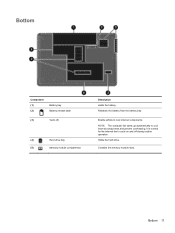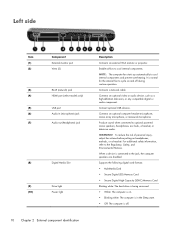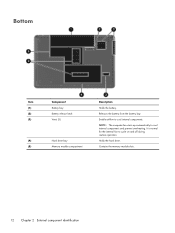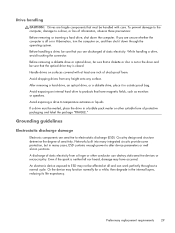HP Presario CQ57-200 Support Question
Find answers below for this question about HP Presario CQ57-200.Need a HP Presario CQ57-200 manual? We have 4 online manuals for this item!
Question posted by rebackah on March 18th, 2013
What Kind Of Internal Hard Drive Would I Buy For A Presario Cq57-200 Notebook?
Current Answers
Answer #1: Posted by tintinb on March 18th, 2013 10:56 PM
https://www.amazon.com/s/ref=nb_sb_noss?url=search-alias=aps&field-keywords=laptop+hard+disk+sata&rh=i:aps,k:laptop+hard+disk+sata
Read more information about this laptop here:
https://support.hp.com/us-en/document/c03000327
If you have more questions, please don't hesitate to ask here at HelpOwl. Experts here are always willing to answer your questions to the best of our knowledge and expertise.
Regards,
Tintin