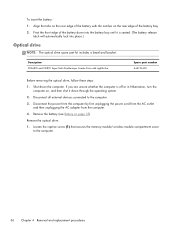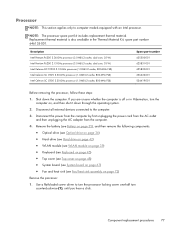HP Presario CQ57-200 Support Question
Find answers below for this question about HP Presario CQ57-200.Need a HP Presario CQ57-200 manual? We have 4 online manuals for this item!
Question posted by jsaorge on July 9th, 2014
How To Turn Off Num Lock On Compaq Presario Cq57 Laptop
Current Answers
Answer #1: Posted by waelsaidani1 on July 10th, 2014 10:46 AM
Locate the Function key, which is labeled "Fn" and is the second key from the left on the bottom row of keys. Then locate the Number Lock button, which is labeled "Scroll" and is the fourth button from the right on the top row of buttons. Underneath the word "Scroll" you will find the label "Num Lk" written in a small square.
-
Press and hold the "Fn" key, and then press the "Scroll" key.
-
Release the buttons. You should see the LED indicator just above the "Scroll" button go off. Your number lock is now off.