HP Presario CQ57-200 Support Question
Find answers below for this question about HP Presario CQ57-200.Need a HP Presario CQ57-200 manual? We have 4 online manuals for this item!
Question posted by flMarvTH on August 18th, 2013
My Compaq Presario Cq57 Laptop Screen Will Not Turn On
The person who posted this question about this HP product did not include a detailed explanation. Please use the "Request More Information" button to the right if more details would help you to answer this question.
Current Answers
There are currently no answers that have been posted for this question.
Be the first to post an answer! Remember that you can earn up to 1,100 points for every answer you submit. The better the quality of your answer, the better chance it has to be accepted.
Be the first to post an answer! Remember that you can earn up to 1,100 points for every answer you submit. The better the quality of your answer, the better chance it has to be accepted.
Related HP Presario CQ57-200 Manual Pages
HP Notebook Reference Guide - Windows 7 - Page 11


... SD Card: ● Quick Setup poster-Guides you through setting up your computer and turning it on. To access Help and Support, select Start > Help and Support. It also...guide contains general information about HP and Compaq notebook computers, including connecting to http://www.hp.com/support, select your country or region, and follow the on-screen instructions. ● Safety & Comfort Guide...
HP Notebook Reference Guide - Windows 7 - Page 32


...emergency procedures in the Sleep state, the computer initiates Hibernation. Click Shut Down, and then click Turn Off. ● Press and hold the power button for an extended period or if the ... press the power button. ● If the display is initiated, the power lights blink and the screen clears. CAUTION: To reduce the risk of possible audio and video degradation, loss of audio or video...
HP Notebook Reference Guide - Windows 7 - Page 33


... the battery has reached a low or critical battery level. Setting power options 23 When the computer exits Sleep, the power lights turn on and your work will return to the screen. Power settings and timeouts can help you have set at the far right of system settings that manages how the computer...
HP Notebook Reference Guide - Windows 7 - Page 37


...when no power source is on the computer. Replace the discharged battery with a charged battery. 3.
Turn off wireless and local area network (LAN) connections and exit modem applications when
you are not ...you are not using. ● Decrease screen brightness. ● Before you leave your work , initiate Sleep or Hibernation, or shut down the computer. Turn on or in the Sleep state, the...
HP Notebook Reference Guide - Windows 7 - Page 54


... ● Do not use X-rays instead of power, be mailed, place the drive in Hibernation, turn the computer on the computer. ● Handle a drive carefully; The write process is sensitive to ... that the battery is connected to an external hard drive, initiate Sleep and allow
the screen to which they apply. Security devices with care. Airport conveyer belts and similar security devices...
HP Notebook Reference Guide - Windows 7 - Page 64


...● To set , entered, changed, or deleted.
*For details about each time you turn on or restarting the computer. Entering an administrator password
At the Enter Password prompt, type your ... password, you must be entered each of the screen, press esc. After 3 unsuccessful attempts to enter the administrator password, you cannot turn on or restart the computer, or exit Hibernation....
HP Notebook Reference Guide - Windows 7 - Page 65


...both hardware and software. Using antivirus software 55 A firewall can be kept up of the screen, press esc. Your changes take effect when the computer restarts. Using firewall software
Firewalls are.... When the Startup Menu is displayed in order to a system or network. Open Setup Utility by turning on your password, and then press enter. While the "Press the ESC key for
Startup Menu"...
HP Notebook Reference Guide - Windows 7 - Page 70


..." message is enabled. Use the arrow keys to select a language, and then press enter. 4. Turn on the system (such as disk drives, display, keyboard, mouse, and printer). Your change and ... confirmation prompt with Setup Utility only if USB legacy support is displayed at the bottom of the screen. 2. Press f10 to select Exit > Exit Saving
Changes, and then press enter. Changing the ...
HP Notebook Reference Guide - Windows 7 - Page 71


... Exit icon in the lower-left corner of the
screen, or use the arrow keys to enter Setup Utility...about the computer is displayed at the bottom of the screen. ● To select a menu or a menu ...screen, and then follow the on -screen instructions. To exit Setup Utility menus, choose one of the screen... arrow keys to the main Setup Utility screen, press esc, and then
follow these steps: 1. ...
HP Notebook Reference Guide - Windows 7 - Page 72


... on the HP Web site are not visible, press esc to return to the menu display. Turn on or restart the computer, and then press esc while the "Press the ESC key for Startup...
Menu" message is displayed at the factory, follow the on -screen instructions. 5. Use the arrow keys to select File > Restore Defaults. 4. Updating the BIOS
Updated versions ...
HP Notebook Reference Guide - Windows 7 - Page 74


...Using System Diagnostics
System Diagnostics allows you to run , and then follow the on the screen reports a successful installation, you need to determine if the computer hardware is running, press ... diagnostic tests are available in every sector of the battery. Turn on your hard drive. NOTE: After a message on -screen instructions. 3. To start -up test and checks for intermittent...
Resolving Start Up and No Boot Problems Checklist - Page 2


Symptom 6: Computer displays the Windows logo screen and stops responding
If no error message displays, turn on power, press F8 to enter Windows Advanced boot options, ... Windows Advanced Boot Options, and
select Last Known Good Configuration (Advanced)
If possible, turn on a black screen during recovery. Symptom 4: Computer may display an error message on power, press F8 to enter ...
Getting Started Compaq Notebook - Windows 7 - Page 10


... ● Amber: The TouchPad is off. ● Off: The TouchPad is on and off.
Moves the pointer and selects or activates items on and off. Turns the TouchPad on .
2 Getting to know your computer
● Top ● Right side ● Left side ● Display ● Bottom
Top
TouchPad
Component (1)
TouchPad light...
Getting Started Compaq Notebook - Windows 7 - Page 21
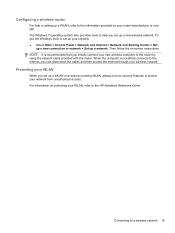
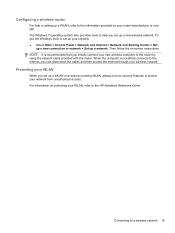
...up a new wireless network. Configuring a wireless router
For help you set up a WLAN or access an existing WLAN, always turn on security features to protect your network from unauthorized access. Connecting to the router by your router manufacturer or your ISP. Then... access the Internet through your WLAN, refer to help in setting up a network. For information on -screen instructions.
Getting Started Compaq Notebook - Windows 7 - Page 35


... damage to the computer, never spray water, cleaning fluids, or chemicals on the screen. If the screen requires additional cleaning, use a vacuum cleaner attachment to loosen and remove debris. WARNING... using the computer.
A vacuum cleaner can be used to download the latest versions. Turn on the keyboard surface.
To remove smudges and lint, frequently clean the display with ...
Getting Started Compaq Notebook - Windows 7 - Page 38


...HP recommends that was preinstalled at the bottom of the screen. Software not provided with this process. or -
● Turn on -screen instructions.
32 Chapter 6 Backup and recovery Restoring using the... a recovery flash drive, or from a dedicated recovery partition (select models only) on the screen.
2. Click System Recovery in either a set of the following when performing a system restore:...
Compaq Presario CQ57 Notebook PC - Maintenance and Service Guide - Page 9


... description
Category Product Name Processors
Chipset
Graphics
Panel Memory
Description Compaq Presario CQ57 Notebook PC Intel® Pentium P6300 2.26-GHz processor...high-definition (HD), light-emitting diode (LED), SVA BrightView (1366×768) display; typical brightness: 200 nits All display assemblies include 2 wireless local area network (WLAN) antenna cables Supports 16:9 ultra wide aspect...
Compaq Presario CQ57 Notebook PC - Maintenance and Service Guide - Page 17


...the left button on and off.
Moves the pointer and selects or activates items on an external mouse. TouchPad
9
Turns the TouchPad on . TouchPad
Item (1)
(2) (3) (4) (5)
Component TouchPad light
TouchPad on/off button TouchPad zone Left...TouchPad is on and off. Quickly double-tap the TouchPad on/off button to turn the TouchPad on an external mouse. Functions like the right button on the...
Compaq Presario CQ57 Notebook PC - Maintenance and Service Guide - Page 87


... Utility includes settings for Startup Menu"
message is displayed at the bottom of the screen. 2. NOTE: Use extreme care when making changes in Setup Utility.
To start ...for the types of peripherals installed, the startup sequence of the computer, and the amount of Setup Utility
1. Turn on the system (such as disk drives, display, keyboard, mouse, and printer). Your change and exit ...
Compaq Presario CQ57 Notebook PC - Maintenance and Service Guide - Page 88


...the system time and date, and identification
information about the computer is displayed at the bottom of the screen. ● To select a menu or a menu item, use the tab key and the keyboard ...and return to navigate and make selections in the lower-left corner of the screen, and then follow the on -screen instructions. - Turn on or restart the computer, and then press esc while the "Press the...
Similar Questions
How To Connect Monitor To My Compaq Presario Cq57 Laptop With Broken Screen
(Posted by jamake 9 years ago)
How To Turn Off Num Lock On Compaq Presario Cq57 Laptop
(Posted by jsaorge 9 years ago)
How To Turn On The Wireless On A Compaq Presario Cq57 Laptop
(Posted by ganzkwiss 9 years ago)
How To Turn On The Light On Compaq Presario Cq57 Laptop Keyboard
(Posted by joncdsch 10 years ago)

