HP Presario CQ57-200 Support Question
Find answers below for this question about HP Presario CQ57-200.Need a HP Presario CQ57-200 manual? We have 4 online manuals for this item!
Question posted by icejesa on September 5th, 2013
How To Remove Battery On Compaq Cq57
The person who posted this question about this HP product did not include a detailed explanation. Please use the "Request More Information" button to the right if more details would help you to answer this question.
Current Answers
There are currently no answers that have been posted for this question.
Be the first to post an answer! Remember that you can earn up to 1,100 points for every answer you submit. The better the quality of your answer, the better chance it has to be accepted.
Be the first to post an answer! Remember that you can earn up to 1,100 points for every answer you submit. The better the quality of your answer, the better chance it has to be accepted.
Related HP Presario CQ57-200 Manual Pages
HP Notebook Reference Guide - Windows 7 - Page 7


... Disposing of a used battery 28 Replacing the battery ...28 Using external AC power ...29 Testing an AC adapter ...30
5 External cards and devices ...31 Using Digital Media Slot cards (select models only 31 Inserting a digital card ...31 Removing a digital card ...32 Using PC Cards (select models only 32 Configuring a PC Card ...33 Inserting...
HP Notebook Reference Guide - Windows 7 - Page 11


..., and specifications. ● Help and Support-Contains information about HP and Compaq notebook computers, including connecting to http://www.hp.com/support, select your ...● Regulatory, Safety, and Environmental Notices-Contains safety and regulatory information, and battery disposal information.
1 Introduction
This guide contains general information about the operating system,...
HP Notebook Reference Guide - Windows 7 - Page 18


...
the computer on the computer.
8 Chapter 2 Networking (select models only) To reduce the risk of damage to the computer. 4. Replace the battery.
Remove the battery. 6. Press in on the SIM, and then remove it is off or in Hibernation, turn
the computer on by pressing the power button. Reconnect external power and external devices...
HP Notebook Reference Guide - Windows 7 - Page 32


... Off. ● Press and hold the power button for an extended period or if the battery reaches a critical battery level while in Windows® Control Panel. When Sleep is in the Sleep state or in... do not initiate Sleep or Hibernation while reading from external power and remove the battery. NOTE: You cannot initiate any computer functions while the computer is initiated, the power lights ...
HP Notebook Reference Guide - Windows 7 - Page 36


... the taskbar. Click the Power tab, and then click Battery Check. Displaying the remaining battery charge
▲ Move the pointer over the power meter icon in the computer. Tips for maximizing battery discharge time: ● Lower the brightness on the display. ● Remove the battery from the computer when it is the sole power source...
HP Notebook Reference Guide - Windows 7 - Page 37


... are not using them. ● Disconnect unused external devices that you are not plugged into an external power source. ● Stop, disable, or remove any unsaved information. Using battery power 27 The computer takes the following devices: ● AC adapter ● Optional docking or expansion device ● Optional power adapter purchased as...
HP Notebook Reference Guide - Windows 7 - Page 38
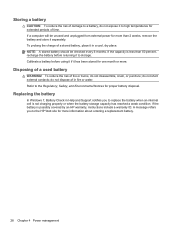
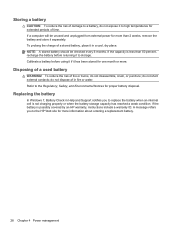
... it separately. Refer to the HP Web site for more information about ordering a replacement battery.
28 Chapter 4 Power management
do not dispose of in fire or water. If the battery is less than 2 weeks, remove the battery and store it in Help and Support notifies you to the Regulatory, Safety, and Environmental Notices for...
HP Notebook Reference Guide - Windows 7 - Page 40


Remove the battery from the computer. 3. Testing an AC adapter
Test the AC adapter if the computer exhibits any of the following symptoms when it into an AC ...
HP Notebook Reference Guide - Windows 7 - Page 54


... inserting a drive, shut down through devices and security wands. 6 Drives
Handling drives
Drives are fragile computer components that must be sure that the battery is sufficiently charged before removing the drive from a drive before writing to media. ● Avoid exposing a drive to temperature or humidity extremes. ● Avoid exposing a drive to vibration...
HP Notebook Reference Guide - Windows 7 - Page 73


... Utility.
1. Do not download or install a BIOS update while the computer is running on battery power, docked in the lower-left corner of damage to the computer or an unsuccessful installation,...already in Windows) or by using the AC adapter. Using Setup Utility 63 Do not insert, remove, connect, or disconnect any software updates, especially system BIOS updates. At the download area, follow...
HP Notebook Reference Guide - Windows 7 - Page 75
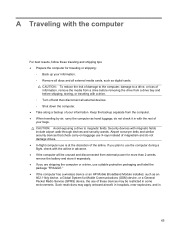
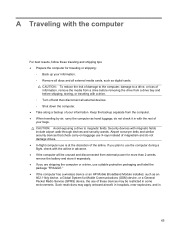
... a wireless device or an HP Mobile Broadband Module installed, such as digital cards. Keep the backup separate from external power for more than 2 weeks, remove the battery and store it in with the rest of the airline. A Traveling with the computer
For best results, follow these devices may apply onboard aircraft, in...
HP Notebook Reference Guide - Windows 7 - Page 79


... network 9 connecting to an existing wireless network 5 Connection Manager 4 connector, docking 43 conservation, power 27 creating a wireless connection 2 critical battery level 22, 27 critical security updates, installing 56
D digital card
inserting 31 removing 32 supported formats 31 Disk Cleanup software 45 Disk Defragmenter software 45 DisplayPort, connecting 18
docking connector 43 drive...
HP Notebook Reference Guide - Windows 7 - Page 80


...
Protection 46 HDMI
configuring audio 19 HDMI port, connecting 18 Hibernation
exiting 23 initiated during critical battery
level 27 initiating 23 high-definition devices, connecting 18, 19 HP Connection Manager 4 HP MediaSmart... removing insert 33 software and drivers 33 supported types 32 ports DisplayPort 18 expansion 42 external monitor 17 HDMI 18 Intel Wireless Display 19 VGA 17 power battery ...
HP Notebook Reference Guide - Windows 7 - Page 81


... optical drive 48 smart card defined 37 inserting 38 removing 38 SoftPaqs, downloading 59 software Disk Cleanup 45 Disk Defragmenter 45 HP Connection Manager 4 HP MediaSmart 20 HP ProtectSmart Hard Drive
Protection 47 HP SkyRoom 17 HP Wireless Assistant 4 Standby 21 storing a battery 28 switch, power 21 system information, displaying 61
T temperature...
Resolving Start Up and No Boot Problems Checklist - Page 1


...Count number of a disk drive and fan turning. Disconnect the AC power adapter, remove the battery, and then press and hold the power button for the LEDs to restart the ...tones to the notebook. Connect a different AC power adapter and remove battery. then restart notebook. Connect a different battery and disconnect AC power adapter, then restart notebook. If there ...
Getting Started Compaq Notebook - Windows 7 - Page 6


Pinching/Zooming 20
5 Maintenance ...21 Inserting or removing the battery ...21 Replacing or upgrading the hard drive 23 Removing the hard drive ...23 Installing a hard drive ...24 Adding or replacing memory modules 25 Updating programs and drivers ...29 Cleaning your computer ...29 Cleaning the ...
Getting Started Compaq Notebook - Windows 7 - Page 27


To remove the battery:
Inserting or removing the battery 21 To insert the battery: ▲ Insert the battery (1) into the battery bay, and then pivot the battery (2) downward until it is
seated.
5 Maintenance
● Inserting or removing the battery ● Replacing or upgrading the hard drive ● Adding or replacing memory modules ● Updating programs and drivers ● ...
Getting Started Compaq Notebook - Windows 7 - Page 28
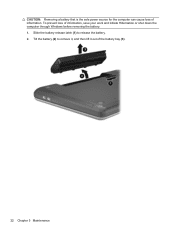
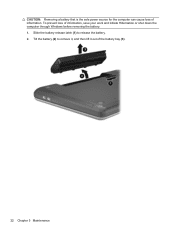
CAUTION: Removing a battery that is the sole power source for the computer can cause loss of information, save your work and initiate Hibernation or shut down the computer through Windows before removing the battery. 1. To prevent loss of information. Slide the battery release latch (1) to remove it, and then lift it out of the battery bay (3).
22 Chapter...
Getting Started Compaq Notebook - Windows 7 - Page 29


... the power cord from the computer. 7. Loosen the hard drive cover screw (1). 5. Removing the hard drive
1. Disconnect all external devices connected to the computer. 3. Remove the 4 hard drive screws (2). Disconnect the hard drive cable (1) from the AC outlet and remove the battery. 4.
Then shut down the computer. 2. Replacing or upgrading the hard drive 23...
Compaq Presario CQ57 Notebook PC - Maintenance and Service Guide - Page 9


... Product description
Category Product Name Processors
Chipset
Graphics
Panel Memory
Description Compaq Presario CQ57 Notebook PC Intel® Pentium P6300 2.26-GHz processor (3.0-MB ...215; 4 PCs) or AMD Radeon HD 6470M Graphics with 1024-MB of system RAM
1 typical brightness: 200 nits All display assemblies include 2 wireless local area network (WLAN) antenna cables Supports 16:9 ultra wide ...
Similar Questions
Where Is Rtc Battery Compaq Presario Cq57 Notebook Pc
(Posted by daleCA 9 years ago)
How To Remove Battery Of Hp Pavilion
(Posted by arjun1993 10 years ago)
What Can I Remove From Compaq Presario Cq57 Hard Drive
(Posted by roas 10 years ago)

