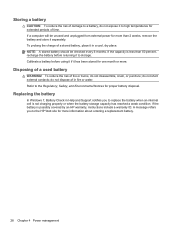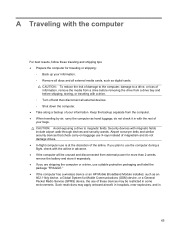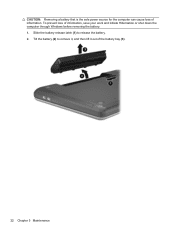HP Presario CQ57-200 Support Question
Find answers below for this question about HP Presario CQ57-200.Need a HP Presario CQ57-200 manual? We have 4 online manuals for this item!
Question posted by hollist on July 9th, 2014
How To Remove The Battery Compaq Presario Cq57
The person who posted this question about this HP product did not include a detailed explanation. Please use the "Request More Information" button to the right if more details would help you to answer this question.
Current Answers
Related HP Presario CQ57-200 Manual Pages
Similar Questions
Where Is Rtc Battery Compaq Presario Cq57 Notebook Pc
(Posted by daleCA 9 years ago)
Where Is Cmos Battery Compaq Presario Cq57-339wm
(Posted by leewongal 10 years ago)
What Can I Remove From Compaq Presario Cq57 Hard Drive
(Posted by roas 10 years ago)
Can I Run Windows Xp On A Compaq Presario Cq57 439
(Posted by dddca162 10 years ago)