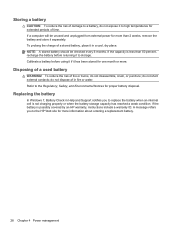HP Presario CQ57-200 Support Question
Find answers below for this question about HP Presario CQ57-200.Need a HP Presario CQ57-200 manual? We have 4 online manuals for this item!
Question posted by osaple57 on October 31st, 2013
Presario Cq57 Will Not Power Up
The person who posted this question about this HP product did not include a detailed explanation. Please use the "Request More Information" button to the right if more details would help you to answer this question.
Current Answers
Related HP Presario CQ57-200 Manual Pages
Similar Questions
How To Bypass Power On Password On Presario Cq57 Compaq Laptop
(Posted by skcorco 10 years ago)
What Kind Of Internal Hard Drive Would I Buy For A Presario Cq57-200 Notebook?
(Posted by rebackah 11 years ago)
Hewlett-packard Presario Cq57 Power Cord / Charger Needed
Please provide detailed part number and info so I can find a replacement power cord / charger foe th...
Please provide detailed part number and info so I can find a replacement power cord / charger foe th...
(Posted by marinelliaj 12 years ago)
My Presario Cq57 Has Turned Off And Won't Power Up Again
hi,my presario CQ57 has turned off by itself offand i can't turn it back on are you able to help? Wh...
hi,my presario CQ57 has turned off by itself offand i can't turn it back on are you able to help? Wh...
(Posted by alicekavwenje 12 years ago)