HP Presario CQ57-200 Support Question
Find answers below for this question about HP Presario CQ57-200.Need a HP Presario CQ57-200 manual? We have 4 online manuals for this item!
Question posted by skcorco on September 30th, 2013
How To Bypass Power On Password On Presario Cq57 Compaq Laptop
The person who posted this question about this HP product did not include a detailed explanation. Please use the "Request More Information" button to the right if more details would help you to answer this question.
Current Answers
There are currently no answers that have been posted for this question.
Be the first to post an answer! Remember that you can earn up to 1,100 points for every answer you submit. The better the quality of your answer, the better chance it has to be accepted.
Be the first to post an answer! Remember that you can earn up to 1,100 points for every answer you submit. The better the quality of your answer, the better chance it has to be accepted.
Related HP Presario CQ57-200 Manual Pages
HP Notebook Reference Guide - Windows 7 - Page 6


... 22 Initiating and exiting Sleep 22 Initiating and exiting Hibernation 23 Using the power meter ...23 Using power plans ...23 Viewing the current power plan 23 Selecting a different power plan 24 Customizing power plans 24 Setting password protection on wakeup 24 Using battery power ...25 Finding battery information in Help and Support in Windows 7 25 Using Battery...
HP Notebook Reference Guide - Windows 7 - Page 7


Storing a battery ...28 Disposing of a used battery 28 Replacing the battery ...28 Using external AC power ...29 Testing an AC adapter ...30
5 External cards and devices ...31 Using Digital Media Slot cards (select models only 31 Inserting a digital card ...31 Removing a ...
HP Notebook Reference Guide - Windows 7 - Page 8


...select models only) ...51
7 Security ...52 Protecting the computer ...52 Using passwords ...52 Setting passwords in Windows 53 Setting passwords in Setup Utility 53 Managing an administrator password 54 Entering an administrator password 54 Managing a power-on password 55 Entering a power-on password 55 Using antivirus software ...55 Using firewall software ...55 Installing critical security...
HP Notebook Reference Guide - Windows 7 - Page 11


... in this guide, select Start > Help and Support > User Guides.
For country- 1 Introduction
This guide contains general information about HP and Compaq notebook computers, including connecting to a wireless network, multimedia, power management, security, and so on an optical disc or SD Card: ● Quick Setup poster-Guides you through setting up your...
HP Notebook Reference Guide - Windows 7 - Page 18


..., it is off or in Hibernation, turn
the computer on the computer. If you are not sure whether the computer is firmly seated. Reconnect external power and external devices. 9. Close the display. 3. Turn on the computer.
8 Chapter 2 Networking (select models only) Replace the battery. 8.
Then shut down the computer. Inserting a SIM...
HP Notebook Reference Guide - Windows 7 - Page 33


... far right of the taskbar.
NOTE: If you stopped working . Using power plans
A power plan (or power scheme in Windows XP) is located in Windows Control Panel. When the computer exits Sleep, the power lights turn on wakeup, you must enter your Windows password before your work returns to the screen where you have set...
HP Notebook Reference Guide - Windows 7 - Page 34


... batteries settings as needed . 4. Click Require a password (recommended).
24 Chapter 4 Power management Customizing power plans
Windows 7 1. Select a power scheme from the list.
Click the power meter icon in the notification area, and then select a power plan from the list. ● Windows 7-Select Start > Control Panel > System and Security > Power Options, and
then select an item from...
HP Notebook Reference Guide - Windows 7 - Page 35


... the computer contains a charged battery and is plugged into AC power charges the battery and also protects your user account password, and then follow the onscreen instructions. Keeping the battery in storage, depending on AC power. WARNING! Computer battery life varies, depending on power management settings, programs running on the computer, display brightness, external...
HP Notebook Reference Guide - Windows 7 - Page 55


HP recommends defragmenting your permission or password for tasks such as (C:), and then click Defragment. To run Disk Defragmenter on.... Depending on a monthly schedule, but you do not need access to complete. You may want to set Disk Defragmenter to AC power. 2. Connect the computer to run on the size of your computer. Select Start > All Programs > Accessories > System Tools >...
HP Notebook Reference Guide - Windows 7 - Page 62
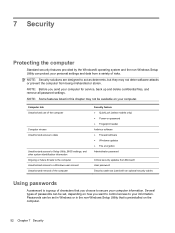
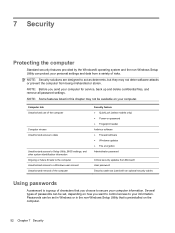
...or in this chapter may not deter software attacks or prevent the computer from a variety of passwords can be available on the computer.
52 Chapter 7 Security 7 Security
Protecting the computer
Standard...9679; QuickLock (select models only) ● Power-on password ● Fingerprint reader Antivirus software ● Firewall software ● Windows updates ● File encryption...
HP Notebook Reference Guide - Windows 7 - Page 63


... and must be entered when you must be accessed until a Windows user password or a Windows administrator password is entered.
NOTE: If you enter the power-on password.
NOTE: To reduce the risk of being locked out of the power-on password at the first password check before the "Press the ESC key for Startup Menu" message is...
HP Notebook Reference Guide - Windows 7 - Page 64


...; To set , change an administrator password, type your current password in the Enter Current Password field, type a new password in the Enter New Password and Confirm New Password fields, and then press enter.
● To delete an administrator password, type your current password in the Enter Password field, and then press enter 4 times.
3.
NOTE: A power-on or restart the computer...
HP Notebook Reference Guide - Windows 7 - Page 65


... Open Setup Utility by turning on password
To set a power-on password, type your password in the Enter New Password and
Confirm New Password fields, and then press enter. ● To change a power-on password, type your current password in the Enter Current
Password field, type a new password in the Enter New Password and Confirm New Password fields, and then press enter. ●...
HP Notebook Reference Guide - Windows 7 - Page 79


... drive light 46 drive media 22 drivers 33 drives
external 42 handling 44 hard 42 optical 42 using 45
E electrostatic discharge 68 entering a power-on password
55 entering an administrator
password 54 eSATA cable, connecting 41 eSATA devices
connecting 41 defined 40 removing 41 existing wireless network, connecting to 5 expansion port 42 ExpressCard...
HP Notebook Reference Guide - Windows 7 - Page 80


... local area network (LAN)
cable required 13 connecting cable 13 low battery level 26
M maintenance
Disk Cleanup 45 Disk Defragmenter 45 managing a power-on password 55 managing an administrator password 54 media action keys 15 media activity controls 15 media hotkeys 15 MediaSmart 20 modems connecting a modem cable 10 connecting a modem cable
adapter...
HP Notebook Reference Guide - Windows 7 - Page 81


...
3
USB devices connecting 38 description 38 removing 39
USB hubs 38 USB legacy support 60 using a modem 9 using external AC power 29 using passwords 52 using power plans 23 using power-saving states 22 using the power meter 23
V VGA port, connecting 17 video 17 volume
adjusting 16 buttons 16 keys 16
W webcam 17 Windows...
Resolving Start Up and No Boot Problems Checklist - Page 2


...you should install the latest updates and patches to prevent other methods fail, but computer can usually bypass the error and continue to run the notebook in Safe mode to install an updated BIOS or... message. Search www.hp.com for terms in error message.
If possible, turn on power, press F10 to enter BIOS mode, and run memory and hard drive tests. If all other start...
Getting Started Compaq Notebook - Windows 7 - Page 40
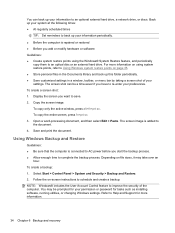
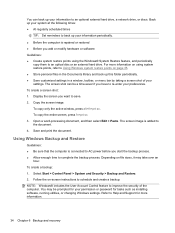
... complete the backup process. To copy the entire screen, press fn+prt sc. 3. The screen image is connected to AC power before you have to re-enter your permission or password for more information on page 35. ● Store personal files in the Documents library and back up your settings. To create...
Compaq Presario CQ57 Notebook PC - Maintenance and Service Guide - Page 9


... Product description
Category Product Name Processors
Chipset
Graphics
Panel Memory
Description Compaq Presario CQ57 Notebook PC Intel® Pentium P6300 2.26-GHz processor (3.0-MB ...215; 4 PCs) or AMD Radeon HD 6470M Graphics with 1024-MB of system RAM
1 typical brightness: 200 nits All display assemblies include 2 wireless local area network (WLAN) antenna cables Supports 16:9 ultra wide ...
Compaq Presario CQ57 Notebook PC - Maintenance and Service Guide - Page 100
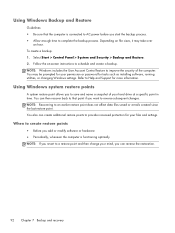
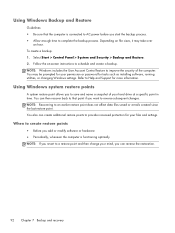
... utilities, or changing Windows settings. NOTE: Recovering to improve the security of your permission or password for your hard drive at a specific point in time. Select Start > Control Panel > ... modify software or hardware ● Periodically, whenever the computer is connected to AC power before you want to provide increased protection for more information. When to save and name...
Similar Questions
How Much Ram Can A Presario Cq57 Compaq Notebook Pc Hold
(Posted by PeaAla 9 years ago)
Show Picture Where Wireless Button Is On Cq57 Compaq Laptop
(Posted by JAMMpost 10 years ago)
My Internet Pages Are Zoomed Out On My Compaq Presario Cq57-339wm Laptop How Do
i fix them
i fix them
(Posted by lisc 10 years ago)
How To Factory Reset Your Compaq Presario Cq57-339wm Laptop
(Posted by Nole 10 years ago)

