HP Presario CQ57-200 Support Question
Find answers below for this question about HP Presario CQ57-200.Need a HP Presario CQ57-200 manual? We have 4 online manuals for this item!
Question posted by Scottjkg on June 24th, 2014
What Is The Fanction Of A Lock Option On Compaq Presario Cq57
The person who posted this question about this HP product did not include a detailed explanation. Please use the "Request More Information" button to the right if more details would help you to answer this question.
Current Answers
There are currently no answers that have been posted for this question.
Be the first to post an answer! Remember that you can earn up to 1,100 points for every answer you submit. The better the quality of your answer, the better chance it has to be accepted.
Be the first to post an answer! Remember that you can earn up to 1,100 points for every answer you submit. The better the quality of your answer, the better chance it has to be accepted.
Related HP Presario CQ57-200 Manual Pages
HP Notebook Reference Guide - Windows 7 - Page 3
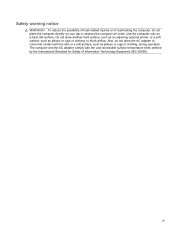
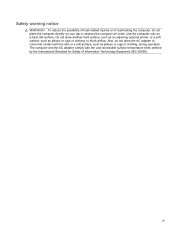
...-accessible surface temperature limits defined by the International Standard for Safety of overheating the computer, do not allow another hard surface, such as an adjoining optional printer, or a soft surface, such as pillows or rugs or clothing, during operation. iii Do not allow the AC adapter to block airflow. To reduce...
HP Notebook Reference Guide - Windows 7 - Page 6


... 19 Intel Wireless Display (select models only 19 Using HP MediaSmart (select models only 20
4 Power management ...21 Shutting down the computer ...21 Setting power options ...22 Using power-saving states 22 Initiating and exiting Sleep 22 Initiating and exiting Hibernation 23 Using the power meter ...23 Using power plans ...23...
HP Notebook Reference Guide - Windows 7 - Page 7


... Removing a 1394 device 40 Using an eSATA device (select models only 40 Connecting an eSATA device 41 Removing an eSATA device 41 Using optional external devices ...42 Using optional external drives 42 Using the expansion port (select models only 42 Using the docking connector (select models only 43
6 Drives ...44 Handling drives...
HP Notebook Reference Guide - Windows 7 - Page 8


... Managing a power-on password 55 Entering a power-on password 55 Using antivirus software ...55 Using firewall software ...55 Installing critical security updates ...56 Installing an optional security cable ...56 Using the fingerprint reader (select models only 57 Locating the fingerprint reader 57
8 Maintenance ...58 Cleaning your computer ...58 Cleaning the display...
HP Notebook Reference Guide - Windows 7 - Page 11


... are provided with your computer, either in this guide, select Start > Help and Support > User Guides. 1 Introduction
This guide contains general information about HP and Compaq notebook computers, including connecting to a wireless network, multimedia, power management, security, and so on the Web at http://www.hp.com/ergo. ● Regulatory, Safety...
HP Notebook Reference Guide - Windows 7 - Page 15


... or network, connect to create a new network connection. A list of the taskbar. 3.
Click the network icon in the notification area, at the far right of options is a security-enabled WLAN, you want to connect to complete the connection. If the network is displayed. NOTE: If you do not see the network...
HP Notebook Reference Guide - Windows 7 - Page 16


... can be sure that your wireless signals travel) depends on page 3.) 2.
Type the code, and then click Connect to enter a network security code. A list of options is displayed. NOTE: The functional range (how far your computer and wireless router are out of range of the connection.
NOTE: When setting up a wireless...
HP Notebook Reference Guide - Windows 7 - Page 21


... Region and Language. 4. Windows XP 1. Click Regional and Language Options. Adding new locations when traveling On a new computer, the only... the current location selection Windows 7 1. Select Start > Control Panel. 2.
Click Date, Time, Language, and Regional Options. 3. As you travel to different countries or regions, set the internal modem to the modem is displayed under Location....
HP Notebook Reference Guide - Windows 7 - Page 22


...select another location setting as home or work ) for an outside line. The Phone and Modem Options window opens.
10.
Click Printers and Other Hardware.
3. The New Location window opens.
5. ... an outside line (if necessary).
8. Select Start > Control Panel.
2. Click Phone and Modem Options.
4. Click the Dialing Rules tab.
5. To enable modem use in other countries or regions.
...
HP Notebook Reference Guide - Windows 7 - Page 23
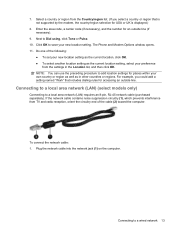
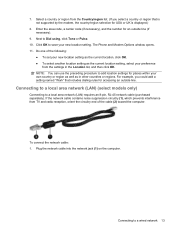
... Tone or Pulse. 10. For example, you select a country or region that includes dialing rules for USA or UK is displayed.)
8. The Phone and Modem Options window opens. 11.
To connect the network cable: 1. Select a country or region from TV and radio reception, orient the circuitry end of the following:
●...
HP Notebook Reference Guide - Windows 7 - Page 25


...; One or two integrated microphones ● Integrated webcam ● Preinstalled multimedia software ● Multimedia buttons or keys
Using the media activity controls
Depending on an optional
external optical drive (purchased separately).
HP Notebook Reference Guide - Windows 7 - Page 28


..., you need an HDMI cable (purchased separately). 18 Chapter 3 Multimedia
DisplayPort
The DisplayPort connects a digital display device such as a high-definition television, or to an optional video or audio device, such as a high-performance monitor or projector.
▲ To connect a VGA display device, connect the device cable to your Getting Started...
HP Notebook Reference Guide - Windows 7 - Page 32


Setting power options
Using power-saving states
The computer has two power-saving states that are unable to use the ... is initiated, the power lights blink and the screen clears. Your work is unresponsive and you can be changed using Power Options in the Sleep state, the computer initiates Hibernation.
NOTE: You cannot initiate any of information, do not initiate Sleep or ...
HP Notebook Reference Guide - Windows 7 - Page 33


... the taskbar. ● Windows 7-Select Start > Control Panel > System and Security > Power Options.
The power meter allows you conserve power or maximize performance. Power plans can be changed in ... methods: ● Click the power meter icon in Windows Control Panel.
Setting power options 23 To exit Hibernation: ▲ Briefly press the power button. Different power meter icons...
HP Notebook Reference Guide - Windows 7 - Page 34


...the list. ● Windows 7-Select Start > Control Panel > System and Security > Power Options, and
then select an item from the Power schemes list. 3. Modify the Plugged in and ...unavailable. 4.
Windows XP 1. Windows XP-Select Start > Control Panel > Performance and Maintenance > Power Options. Selecting a different power plan
Use any of the following methods: ● Click the power meter ...
HP Notebook Reference Guide - Windows 7 - Page 36


... levels
The information in this section describes the alerts and system responses set using Power Options in Windows Control Panel.
Using Battery Check in Windows 7
Battery Check in Help and... as the battery storage capacity naturally degrades. NOTE: The computer must be changed using Power Options do not affect lights. Battery Check examines the battery and its cells to the computer. ...
HP Notebook Reference Guide - Windows 7 - Page 37


... plugged into an external power source. ● Stop, disable, or remove any unsaved information. Conserving battery power
● Select low power-use settings through Power Options in the Sleep state, and then shuts down the computer. The computer takes the following devices: ● AC adapter ●...
HP Notebook Reference Guide - Windows 7 - Page 39


... power, the following events occur: ● The computer switches to battery power. ● The display brightness is supplied through an approved AC adapter or an optional docking or expansion device. Using external AC power 29
To reduce potential safety issues, use only the AC adapter provided with the computer, a replacement AC...
HP Notebook Reference Guide - Windows 7 - Page 66


... with printer or file sharing on a network, or block authorized e-mail attachments. Installing an optional security cable
NOTE: A security cable is blocked. NOTE: The security cable slot on your home...programs, as possible after the computer left the factory. Insert the key (1) into the cable lock (2).
56 Chapter 7 Security There are two types of firewalls to consider: ● Host-based...
Compaq Presario CQ57 Notebook PC - Maintenance and Service Guide - Page 9


... Product description
Category Product Name Processors
Chipset
Graphics
Panel Memory
Description Compaq Presario CQ57 Notebook PC Intel® Pentium P6300 2.26-GHz processor (3.0-MB...215; 4 PCs) or AMD Radeon HD 6470M Graphics with 1024-MB of system RAM
1 typical brightness: 200 nits All display assemblies include 2 wireless local area network (WLAN) antenna cables Supports 16:9 ultra wide ...
Similar Questions
How To Turn Off Num Lock On Compaq Presario Cq57 Laptop
(Posted by jsaorge 9 years ago)
How To Turn Off Number Lock On Compaq Presario Cq57
(Posted by petkoc 10 years ago)

