HP Presario CQ57-200 Support Question
Find answers below for this question about HP Presario CQ57-200.Need a HP Presario CQ57-200 manual? We have 4 online manuals for this item!
Question posted by Hobw16 on July 10th, 2014
Compaq Presario Cq57 Screen Wont Come On
The person who posted this question about this HP product did not include a detailed explanation. Please use the "Request More Information" button to the right if more details would help you to answer this question.
Current Answers
There are currently no answers that have been posted for this question.
Be the first to post an answer! Remember that you can earn up to 1,100 points for every answer you submit. The better the quality of your answer, the better chance it has to be accepted.
Be the first to post an answer! Remember that you can earn up to 1,100 points for every answer you submit. The better the quality of your answer, the better chance it has to be accepted.
Related HP Presario CQ57-200 Manual Pages
HP Notebook Reference Guide - Windows 7 - Page 3
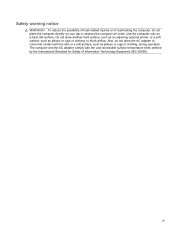
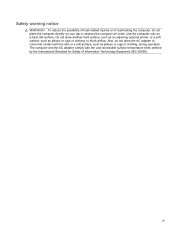
The computer and the AC adapter comply with the skin or a soft surface, such as pillows or rugs or clothing, to come into contact with the user-accessible surface temperature limits defined by the International Standard for Safety of overheating the computer, do not allow another hard ...
HP Notebook Reference Guide - Windows 7 - Page 11


... ● Quick Setup poster-Guides you through setting up your computer and turning it on -screen instructions. ● Safety & Comfort Guide-Describes proper workstation setup and proper posture, health, and...
This guide contains general information about HP and Compaq notebook computers, including connecting to the poster for computer users. Finding more information about your computer.
HP Notebook Reference Guide - Windows 7 - Page 28


NOTE: For product-specific instructions on switching the screen image, refer to an optional video or audio device, such as ...display device, connect the device cable to the external monitor port.
NOTE: For product-specific instructions on switching the screen image, refer to any compatible digital or audio component. DisplayPort
The DisplayPort connects a digital display device such as...
HP Notebook Reference Guide - Windows 7 - Page 29


... Playback tab, click either Digital Output or Digital Output Device (HDMI). 3. The information displayed on the computer screen can be simultaneously displayed on the HDMI device. NOTE: For product-specific instructions on switching the screen image, refer to the device manufacturer's instructions. Click Set Default, and then click OK.
Connect one end...
HP Notebook Reference Guide - Windows 7 - Page 32


... Off Computer > Stand By. To exit Sleep: ● Briefly press the power button. ● If the display is initiated, the power lights blink and the screen clears.
Setting power options
Using power-saving states
The computer has two power-saving states that are unable to use the preceding shutdown procedures, try...
HP Notebook Reference Guide - Windows 7 - Page 33


... required on wakeup, you must enter your Windows password before your work will return to the screen where you to quickly access power settings and view the remaining battery charge. ● To ... running on wakeup, you must enter your Windows password before your work will return to the screen.
Using the power meter
The power meter is set at the factory to the Shut down...
HP Notebook Reference Guide - Windows 7 - Page 37


... and shut down the computer.
Turn off wireless and local area network (LAN) connections and exit modem applications when
you are not using . ● Decrease screen brightness. ● Before you are not plugged into an external power source. ● Stop, disable, or remove any unsaved information.
Turn on or in the...
HP Notebook Reference Guide - Windows 7 - Page 42


... press in the notification area, at the far right of the Personal Computer Memory Card International Association (PCMCIA). Click the remove hardware icon in on -screen instructions. 3. Using PC Cards (select models only)
A PC Card is a credit card-sized accessory designed to conform to safely remove the digital card. 1. The PC...
HP Notebook Reference Guide - Windows 7 - Page 44


... information and close all programs associated with the PC Card. 2. This action extends the button into the PC Card slot, and then press in on -screen instructions. 3. c. Click the remove hardware icon in the notification area, at the far right of data or an unresponsive system, stop or remove a PC Card...
HP Notebook Reference Guide - Windows 7 - Page 47


...) is used with the ExpressCard. 2.
Gently press in the notification area, at the far right of the microchip. Click the remove hardware icon in on -screen instructions. 3. b. Using smart cards (select models only)
NOTE: The term smart card is needed to gain access to the contents of the taskbar, and then...
HP Notebook Reference Guide - Windows 7 - Page 48


Follow the on-screen instructions for logging on the manufacturer's Web site. For more information about device-specific software, refer to connect the device.
38 Chapter 5 External cards and ...
HP Notebook Reference Guide - Windows 7 - Page 49


Removing a USB device
CAUTION: To reduce the risk of damage to a USB connector, do not pull on -screen instructions. 3. To remove a USB device, save your information and close all programs associated with the device. Click the remove hardware icon in the notification area ...
HP Notebook Reference Guide - Windows 7 - Page 50


... is usually included with the
device. 2. Removing a 1394 device
CAUTION: To reduce the risk of loss of damage to a 1394 connector, do not pull on -screen instructions. 3.
Using an eSATA device (select models only)
An eSATA port connects an optional high-performance eSATA component, such as an eSATA external hard drive...
HP Notebook Reference Guide - Windows 7 - Page 51


... eSATA device
CAUTION: To reduce the risk of the taskbar, and then
follow the on the cable to an eSATA connector, do not pull on -screen instructions. 3.
HP Notebook Reference Guide - Windows 7 - Page 54


... the battery is the only source of power, be sure that the battery is connected to an external hard drive, initiate Sleep and allow
the screen to clear, or properly disconnect the external hard drive. ● Before handling a drive, discharge static electricity by touching the unpainted metal surface of
the drive...
HP Notebook Reference Guide - Windows 7 - Page 55


... may set it works without supervision. To run Disk Defragmenter: 1. You may be prompted for unnecessary files that the system can run Disk Defragmenter on -screen instructions.
NOTE: It is not necessary to AC power. 2. Using Disk Cleanup
Disk Cleanup searches the hard drive for your computer. Windows XP-
HP Notebook Reference Guide - Windows 7 - Page 63


... or administrator password, follow these steps:
1.
For additional information about Windows passwords, such as it must be entered each password and store it displayed as screen-saver passwords, select Start > Help and Support. Setting passwords in a secure place. It also protects access to the computer contents and must enter the administrator...
HP Notebook Reference Guide - Windows 7 - Page 64


... While the "Press the ESC key for Startup Menu" message is set an administrator password, type your password in the lower-left corner of the screen, press esc. When the Startup Menu is set , change an administrator password, type your current password in the Enter Current Password field, type a new password...
Getting Started Compaq Notebook - Windows 7 - Page 8


...> All Programs > HP > HP Documentation.
2 Chapter 1 Welcome Finding information
The computer comes with several resources to update the software
Help and Support
● Operating system information
To ...> User Guides.
● How to access technical support
region, and follow the on-screen instructions. or region-specific support, go to
http://www.hp.com/support, select your country...
Compaq Presario CQ57 Notebook PC - Maintenance and Service Guide - Page 9


... description
Category Product Name Processors
Chipset
Graphics
Panel Memory
Description Compaq Presario CQ57 Notebook PC Intel® Pentium P6300 2.26-GHz processor...high-definition (HD), light-emitting diode (LED), SVA BrightView (1366×768) display; typical brightness: 200 nits All display assemblies include 2 wireless local area network (WLAN) antenna cables Supports 16:9 ultra wide aspect...
Similar Questions
Compaq Presario Cq57 Laptop Wont Startup Correctly
(Posted by merlkimm 9 years ago)
How To Install Win Xp To Compaq Presario Cq57
HOW TO INSTALL WIN XP TO COMPAQ PRESARIO CQ57
HOW TO INSTALL WIN XP TO COMPAQ PRESARIO CQ57
(Posted by jbomini 12 years ago)

