HP Presario CQ57-200 Support Question
Find answers below for this question about HP Presario CQ57-200.Need a HP Presario CQ57-200 manual? We have 4 online manuals for this item!
Question posted by ccJessa on October 12th, 2013
Where Is The Cmos Battery Located On The Presario Cq57
The person who posted this question about this HP product did not include a detailed explanation. Please use the "Request More Information" button to the right if more details would help you to answer this question.
Current Answers
There are currently no answers that have been posted for this question.
Be the first to post an answer! Remember that you can earn up to 1,100 points for every answer you submit. The better the quality of your answer, the better chance it has to be accepted.
Be the first to post an answer! Remember that you can earn up to 1,100 points for every answer you submit. The better the quality of your answer, the better chance it has to be accepted.
Related HP Presario CQ57-200 Manual Pages
HP Notebook Reference Guide - Windows 7 - Page 5


or region-specific modem cable adapter 10 Selecting a location setting 11 Viewing the current location selection 11 Adding new locations when traveling 11 Connecting to a wired network ...9 Using a modem (select models only 9 Connecting a modem cable 10 Connecting a country- Table of contents
1 Introduction ...1 Finding more information ...
HP Notebook Reference Guide - Windows 7 - Page 6


...in Windows 7 26 Displaying the remaining battery charge 26 Maximizing battery discharge time 26 Managing low battery levels 26 Identifying low battery levels 26 Resolving a low battery level 27 Resolving a low battery level when external power is available ....... 27 Resolving a low battery level when a charged battery is available ... 27 Resolving a low battery level when no power source is...
HP Notebook Reference Guide - Windows 7 - Page 7


... Disposing of a used battery 28 Replacing the battery ...28 Using external AC power ...29 Testing an AC adapter ...30
5 External cards and devices ...31 Using Digital Media Slot cards (select models only 31 ...
HP Notebook Reference Guide - Windows 7 - Page 8


... software ...55 Using firewall software ...55 Installing critical security updates ...56 Installing an optional security cable ...56 Using the fingerprint reader (select models only 57 Locating the fingerprint reader 57
8 Maintenance ...58 Cleaning your computer ...58 Cleaning the display ...58 Cleaning the TouchPad and keyboard 58 Updating programs and drivers ...58...
HP Notebook Reference Guide - Windows 7 - Page 11


... and proper posture, health, and work habits for the location of the features described in this guide, select Start > Help and Support > User Guides..../ergo. ● Regulatory, Safety, and Environmental Notices-Contains safety and regulatory information, and battery disposal information. Finding more information about the operating system, drivers, troubleshooting tools, and technical ...
HP Notebook Reference Guide - Windows 7 - Page 13


... or more network devices are off
Using the wireless button
NOTE: A computer may have a wireless button, a wireless switch, or a wireless action key on identifying the location of wireless controls.
HP Notebook Reference Guide - Windows 7 - Page 14


... is not displayed in the bottom row of the taskbar. - Select the check box next to a network or a Bluetooth-enabled device. If a wireless device is located in the notification area, complete the following steps: Windows 7 1. Windows XP 1. Click the wireless icon in the Wireless Assistant tile, which is disabled in Setup...
HP Notebook Reference Guide - Windows 7 - Page 17


..., which in a hotspot, limit your WLAN:
● Firewall-Checks both software and hardware.
Some mobile network service providers require the use of keys for the location of both types.
● Wireless encryption-Wi-Fi Protected Access (WPA) uses security settings to encrypt and decrypt data transmitted over larger areas than it...
HP Notebook Reference Guide - Windows 7 - Page 18


... a SIM, position the card to match the icon next to the computer. 4. Replace the battery. Turn on the computer.
8 Chapter 2 Networking (select models only)
Unplug the power cord ... Removing a SIM
NOTE: To identify the SIM slot location, refer to the connector, use minimal force when inserting a SIM. 7. Replace the battery. 8. Then shut down the computer through the operating system...
HP Notebook Reference Guide - Windows 7 - Page 33


... the computer uses power. The icon also displays a message if the battery has reached a low or critical battery level.
When the computer exits Sleep, the power lights turn on and...system is running on battery power or on external power, or when the battery reaches a critical battery level. Using power plans
A power plan (or power scheme in Windows XP) is located in Windows XP), ...
HP Notebook Reference Guide - Windows 7 - Page 36


... is the sole power source for Battery Check to Using the power meter on battery power. Identifying low battery levels
When a battery that is not being used or charged. ● Store the battery in a cool, dry location. ● Windows 7-Select the Power saver setting in the computer. Using Battery Check in Windows 7
Battery Check in Help and Support...
HP Notebook Reference Guide - Windows 7 - Page 73


...screen after it has been downloaded to the hard drive. If no instructions are ready to locate the update later, after the download is complete. Double-click your selection to your hard ... the on your changes, click the Exit icon in the lower-left corner of the path to the location on battery power, docked in Windows) or by selecting Start > My Computer.
2. Identify the BIOS update that...
HP Notebook Reference Guide - Windows 7 - Page 80


...locating 57 using 57
firewall software 7, 55
G GPS 9
H hard drive
external 42 HP ProtectSmart Hard Drive
Protection 46 HDMI
configuring audio 19 HDMI port, connecting 18 Hibernation
exiting 23 initiated during critical battery...modems connecting a modem cable 10 connecting a modem cable
adapter 10 selecting a location setting 11
N network cable, connecting 13 network icon 2
inserting 33 removing 34...
Getting Started Compaq Notebook - Windows 7 - Page 43
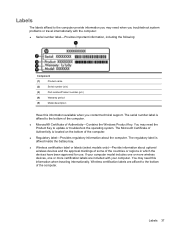
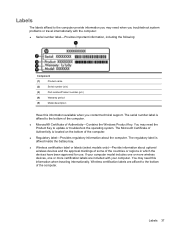
The regulatory label is located on the bottom of the computer.
● Regulatory label-Provides regulatory information about optional wireless devices and ...is affixed to the bottom of the computer.
● Microsoft® Certificate of Authenticity is affixed inside the battery bay.
● Wireless certification label or labels (select models only)-Provide information about the computer.
Compaq Presario CQ57 Notebook PC - Maintenance and Service Guide - Page 9


...
Category Product Name Processors
Chipset
Graphics
Panel Memory
Description Compaq Presario CQ57 Notebook PC Intel® Pentium P6300 2.26-GHz processor ...high-definition (HD), light-emitting diode (LED), SVA BrightView (1366×768) display; typical brightness: 200 nits All display assemblies include 2 wireless local area network (WLAN) antenna cables Supports 16:9 ultra wide aspect...
Compaq Presario CQ57 Notebook PC - Maintenance and Service Guide - Page 80
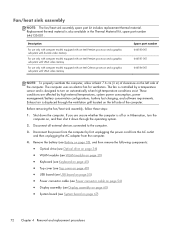
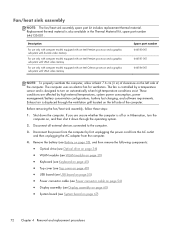
Shut down through the ventilation grill located on page 67)
72 Chapter 4 Removal and replacement procedures Description
For use only with ... number 646135-001. Exhaust air is off or in Hibernation, turn on the left side of the computer. Remove the battery (see Battery on page 35), and then remove the following components: ● Optical drive (see Optical drive on page 36) ●...
Compaq Presario CQ57 Notebook PC - Maintenance and Service Guide - Page 90
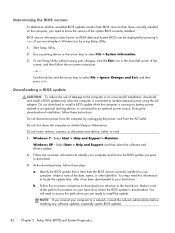
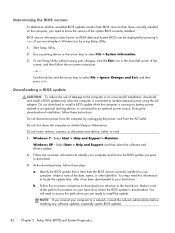
...an unsuccessful installation, download and install a BIOS update only when the computer is running on battery power, docked in Windows) or by unplugging the power cord from the computer by using ...BIOS currently installed. You will need to access this information to locate the update later, after it has been downloaded to the location on your hard drive where the BIOS update is later than...
Compaq Presario CQ57 Notebook PC - Maintenance and Service Guide - Page 104
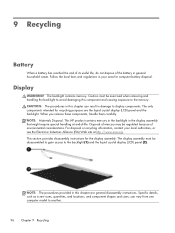
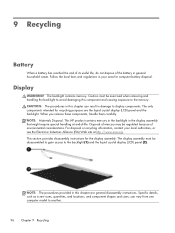
... this chapter can vary from one computer model to another.
96 Chapter 9 Recycling
This section provides disassembly instructions for computer battery disposal. Specific details, such as screw sizes, quantities, and locations, and component shapes and sizes, can result in the display assembly that might require special handling at http://www.eiai.org...
Compaq Presario CQ57 Notebook PC - Maintenance and Service Guide - Page 110


..., spare part numbers
22, 24 Action keys 7 antenna
locations 5 removal 66 spare part number 20, 25, 66 Antenna Kit, spare part number 20, 25, 66 audio, product description 2 audio-in jack 10 audio-out jack 10
B base enclosure, spare part
number 17, 25 battery
removal 35 spare part numbers 17, 24,
35...
Compaq Presario CQ57 Notebook PC - Maintenance and Service Guide - Page 112
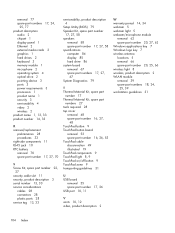
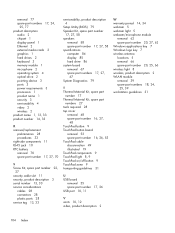
...number 14, 33
R removal/replacement
preliminaries 28 procedures 33 right-side components RJ-45 jack 10 RTC battery removal 70 spare part number
11 17, 27, 70
S Screw Kit, spare part number 22,
27... 62 spare part number 20, 27, 62 Windows applications key 7 Windows logo key 7 wireless antenna locations 5 removal 66 spare part number 20, 25, 66 wireless light 8 wireless, product description 2 WLAN...
Similar Questions
Where Is Rtc Battery Compaq Presario Cq57 Notebook Pc
(Posted by daleCA 9 years ago)
Where Is The Cmos Battery Located On A Hp Probook 4525s Laptop
(Posted by vicfdonal 10 years ago)
Where Is Cmos Battery Compaq Presario Cq57-339wm
(Posted by leewongal 10 years ago)
Cmos Battery Location
I messed up the CMOS password and need to reset it, to get into the laptop
I messed up the CMOS password and need to reset it, to get into the laptop
(Posted by buddylemaster 11 years ago)

