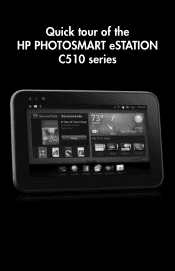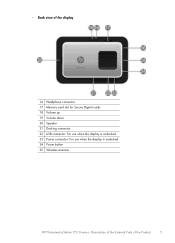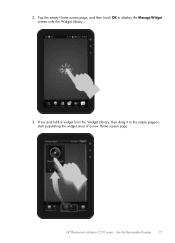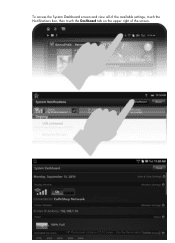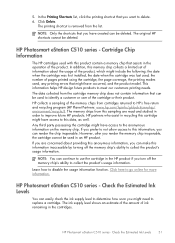HP Photosmart eStation All-in-One Printer - C510 Support Question
Find answers below for this question about HP Photosmart eStation All-in-One Printer - C510.Need a HP Photosmart eStation All-in-One Printer - C510 manual? We have 3 online manuals for this item!
Question posted by ou81cmo on January 20th, 2014
How Can I Program The Photosmart Estation C510 Hp
The person who posted this question about this HP product did not include a detailed explanation. Please use the "Request More Information" button to the right if more details would help you to answer this question.
Current Answers
Related HP Photosmart eStation All-in-One Printer - C510 Manual Pages
Similar Questions
Why Are Hp Photosmart Estation C510 Lights Flashing And Will Not Operate
(Posted by Nemotobo 9 years ago)
Can You Do Direct Cd/dvd Printing Hp Photosmart Estation C510
(Posted by adoniCa 10 years ago)
Where Is The Ok Button On My Hp Photosmart Estation C510
(Posted by Herbdens 10 years ago)
Is There A Software Program To Make An Hp Officejet Pro 8500 Wireless Printer
airprint
airprint
(Posted by cindypsenio 10 years ago)
Hp Photosmart Estation C510 Series: Zeen Can Not Open,why?
(Posted by hhikha 10 years ago)