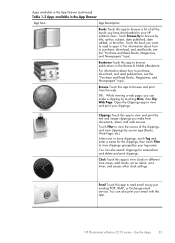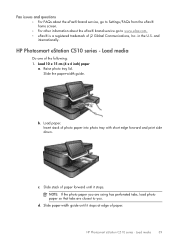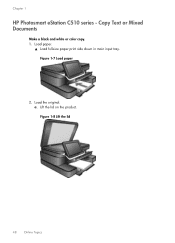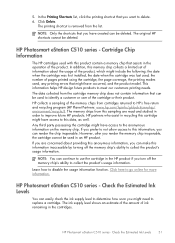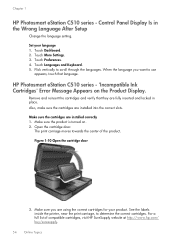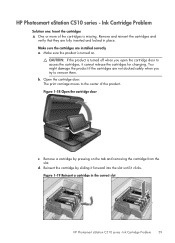HP Photosmart eStation All-in-One Printer - C510 Support Question
Find answers below for this question about HP Photosmart eStation All-in-One Printer - C510.Need a HP Photosmart eStation All-in-One Printer - C510 manual? We have 3 online manuals for this item!
Question posted by adoniCa on December 19th, 2013
Can You Do Direct Cd/dvd Printing Hp Photosmart Estation C510
The person who posted this question about this HP product did not include a detailed explanation. Please use the "Request More Information" button to the right if more details would help you to answer this question.
Current Answers
Related HP Photosmart eStation All-in-One Printer - C510 Manual Pages
Similar Questions
How To Print Label On Cd/dvd With Hp Photosmart C5580 All-in-one
(Posted by guy3maro 9 years ago)
Hp Photosmart Estation C510 Printer Wont Connect
(Posted by rabmakeu 9 years ago)
Hp Photosmart Estation C510 Wont Scan From Printer To Computer Tells Me To Do
it from computer
it from computer
(Posted by pariHomer 10 years ago)
Hp Photosmart Estation C510 Series Screen Does Not Light Up
(Posted by ayuK1w 10 years ago)
Hp Photosmart Estation C510 Series: Zeen Can Not Open,why?
(Posted by hhikha 10 years ago)