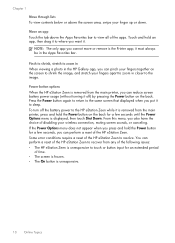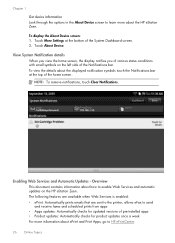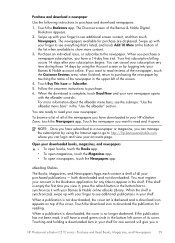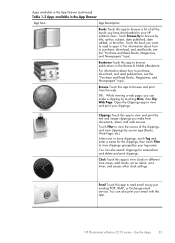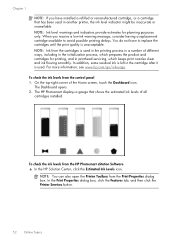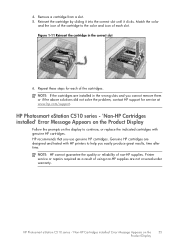HP Photosmart eStation All-in-One Printer - C510 Support Question
Find answers below for this question about HP Photosmart eStation All-in-One Printer - C510.Need a HP Photosmart eStation All-in-One Printer - C510 manual? We have 3 online manuals for this item!
Question posted by Butchalcorn on November 2nd, 2014
All The Icons Are Flashing And The Printer Will Not Shut Down.
When I plug the printer in a power source the power comes on automatically and all icons flash.
Current Answers
Related HP Photosmart eStation All-in-One Printer - C510 Manual Pages
Similar Questions
Hp Estation Zeen Does Not Boot
(Posted by pracsLaughi 9 years ago)
How To Connect Macbook Pro To Wireless Printer Hp Photosmart Estation
(Posted by Ctane 10 years ago)
How Do I Can From The Hp Photosmart Estation All-in-one Printer - C510
(Posted by sharyn1149j 11 years ago)
How Do I Stop My J4580 Printer Power Light From Blinking And Let The Shut Down
(Posted by maryelmore 11 years ago)