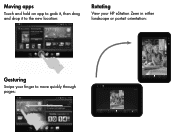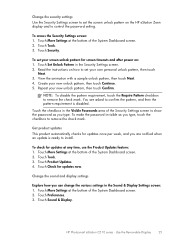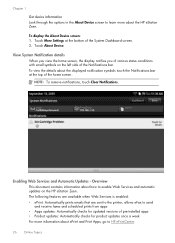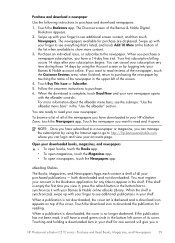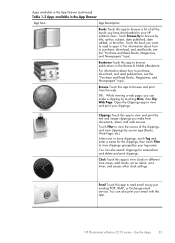HP Photosmart eStation All-in-One Printer - C510 Support Question
Find answers below for this question about HP Photosmart eStation All-in-One Printer - C510.Need a HP Photosmart eStation All-in-One Printer - C510 manual? We have 3 online manuals for this item!
Question posted by pracsLaughi on June 3rd, 2014
Hp Estation Zeen Does Not Boot
The person who posted this question about this HP product did not include a detailed explanation. Please use the "Request More Information" button to the right if more details would help you to answer this question.
Current Answers
Answer #1: Posted by freginold on June 21st, 2014 3:46 PM
Often when a printer won't power on, it's either because of a bad power adapter or a bad internal power supply (assuming you've already checked the power coming in from the wall, and the surge protector/line filter, if there is one). If it happened after a power outage or power surge, it's likely the internal power supply. If the power supply board has a fuse or breaker, you may just be able to replace the fuse or reset the breaker, but otherwise you may need to replace the power supply.
Related HP Photosmart eStation All-in-One Printer - C510 Manual Pages
Similar Questions
How To Unlock An Hp Estation Zeen
(Posted by mela179kopi 9 years ago)
How To Change Batteries To Hp Estation Zeen
(Posted by radzlim 10 years ago)
Hp Estation Zeen Setup Will Not Turn On
(Posted by AWBSnadee 10 years ago)
Hp Estation Zeen Wont Turn On
(Posted by dnpe 10 years ago)
Hp Estation Zeen How To Remove Battery
(Posted by stoCJG123 10 years ago)