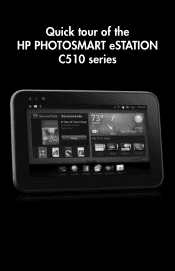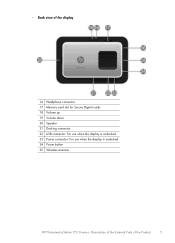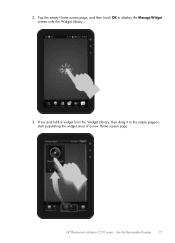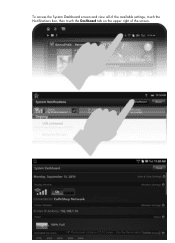HP Photosmart eStation All-in-One Printer - C510 Support Question
Find answers below for this question about HP Photosmart eStation All-in-One Printer - C510.Need a HP Photosmart eStation All-in-One Printer - C510 manual? We have 3 online manuals for this item!
Question posted by jposmeg on September 29th, 2013
How Do You Charge The Battery Of The Hp Photosmart Estation
The person who posted this question about this HP product did not include a detailed explanation. Please use the "Request More Information" button to the right if more details would help you to answer this question.
Current Answers
Related HP Photosmart eStation All-in-One Printer - C510 Manual Pages
Similar Questions
Where To Get Staples For A Hp Laserjet M4345mfp Multifunction Device
(Posted by jrodrarmand 9 years ago)
How To Reset Hp Photosmart Estation
(Posted by Heliohhgi 10 years ago)
Hp Photosmart Estation C510 Series: Zeen Can Not Open,why?
(Posted by hhikha 10 years ago)
How To Print A Received Fax On Hp Photosmart Estation
(Posted by tafrixo 10 years ago)
How To Download, Collate And Print A Manual On A Hp Photosmart Estation Printer
I want to learn how to download, collate and print a manual on my HP Photosmart eStation printer
I want to learn how to download, collate and print a manual on my HP Photosmart eStation printer
(Posted by jaa1fba2 11 years ago)