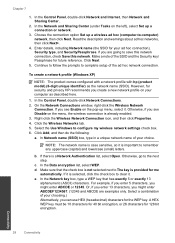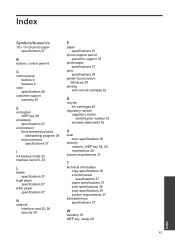HP Photosmart e-All-in-One Printer - D110 Support Question
Find answers below for this question about HP Photosmart e-All-in-One Printer - D110.Need a HP Photosmart e-All-in-One Printer - D110 manual? We have 2 online manuals for this item!
Question posted by SEjoll on June 6th, 2014
Windows Xp Why Won't My Computer Recognize My D110 Printer?
The person who posted this question about this HP product did not include a detailed explanation. Please use the "Request More Information" button to the right if more details would help you to answer this question.
Current Answers
Related HP Photosmart e-All-in-One Printer - D110 Manual Pages
Similar Questions
Windows 7 Will Not Recognize Hp Printer C309
(Posted by mmapril 9 years ago)
How To Connect Windows Xp To Hp Photosmart D110
(Posted by maew 10 years ago)
Windows Xp Does Not Recognize Hp 2320nf Mfp Twain Error
(Posted by mellal0u 10 years ago)
Windows Does Not Recognize D110 Hp Printer Drivers
(Posted by Skelijam 10 years ago)
Computer Wont Recognize D110 Printer
(Posted by maisa 10 years ago)