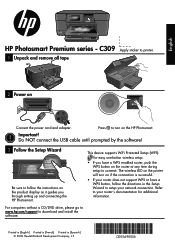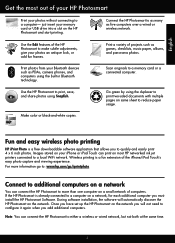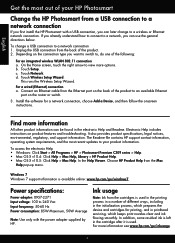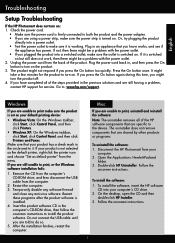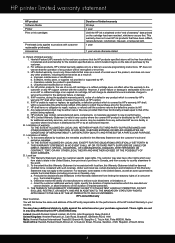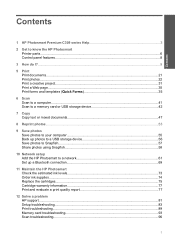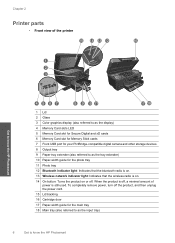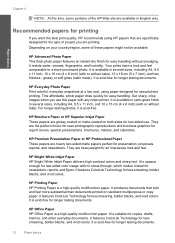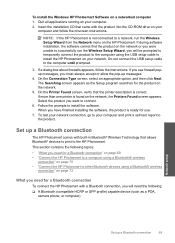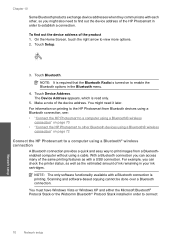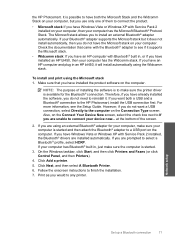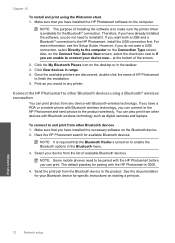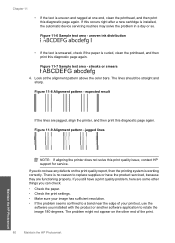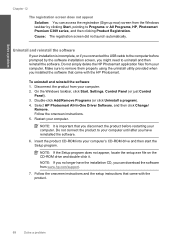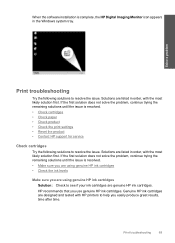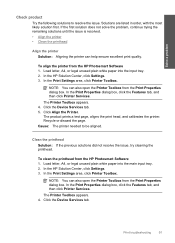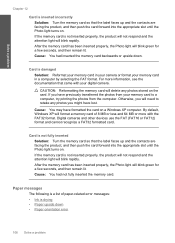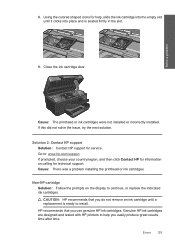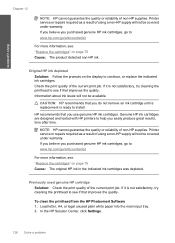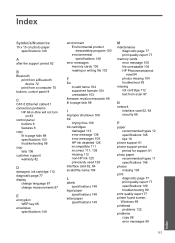HP Photosmart Premium All-in-One Printer - C309 Support Question
Find answers below for this question about HP Photosmart Premium All-in-One Printer - C309.Need a HP Photosmart Premium All-in-One Printer - C309 manual? We have 2 online manuals for this item!
Question posted by mmapril on June 21st, 2014
Windows 7 Will Not Recognize Hp Printer C309
The person who posted this question about this HP product did not include a detailed explanation. Please use the "Request More Information" button to the right if more details would help you to answer this question.
Current Answers
Related HP Photosmart Premium All-in-One Printer - C309 Manual Pages
Similar Questions
Hp Printer Will Not Print Colour C309
(Posted by inviskj 9 years ago)
How To Print Labels On Hp Photosmart C309 Printer
(Posted by gramoos 10 years ago)
Windows 8 Word Hp Printer Officejet 4500 510n-z How To Set As Default
(Posted by Mityp 10 years ago)
Computer Will Not Recognize Hp Printer J6480
(Posted by newjo 10 years ago)
Dell Computer With Hp Printer Printing In Teal
When I print information off my computer it prints fine. When I print from the internet the informat...
When I print information off my computer it prints fine. When I print from the internet the informat...
(Posted by ffrieszell 11 years ago)