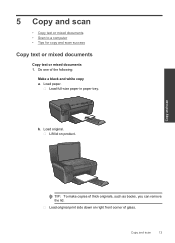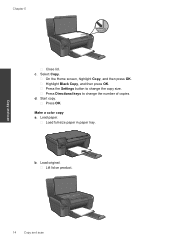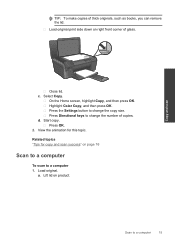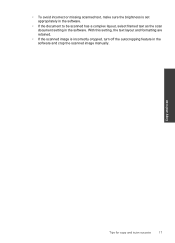HP Photosmart e-All-in-One Printer - D110 Support Question
Find answers below for this question about HP Photosmart e-All-in-One Printer - D110.Need a HP Photosmart e-All-in-One Printer - D110 manual? We have 2 online manuals for this item!
Question posted by Anonymous-15811 on May 11th, 2010
Can I Scan A Document And Then Change Wording
The person who posted this question about this HP product did not include a detailed explanation. Please use the "Request More Information" button to the right if more details would help you to answer this question.
Current Answers
Related HP Photosmart e-All-in-One Printer - D110 Manual Pages
Similar Questions
How To Scan Document Into Word Through Hp 1050
(Posted by diapaul 10 years ago)
How To Make Pdf From Scanned Documents On Hp Photosmart D110 Series
(Posted by cboni 10 years ago)
Where Are Scanned Documents Saved With An Hp Photosmart D110
(Posted by greel 10 years ago)
How To Scan Documents Into Word From Hp Officejet 6500
(Posted by Dimdrina 10 years ago)
Hp Photosmart D110 Printer Will Scan Document To Copy Then Nothing
(Posted by DRna 10 years ago)